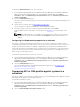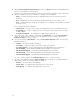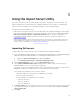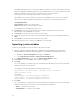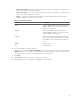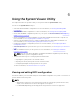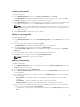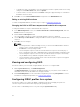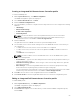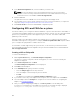Users Guide
To launch the Platform Restore screen for a collection:
1. In Configuration Manager 2012 SP2, Configuration Manager 2012 R2 SP1, Configuration Manager
2012 R2, Configuration Manager 2012 SP1, or Configuration Manager 2012, under Device
Collections, right-click All Dell Lifecycle Controller Servers and select Dell Lifecycle Controller →
Launch Config Utility.
2. Select the Platform Restore option.
The steps to import the backup files for a collection are similar to that of importing a backup file for a
single system.
3. Follow step 2 to step 6 as given in Importing the System Profile.
The list of systems for which the backup files exist are displayed in a grid.
4. Select the systems for which you want to import the backup files and click Next.
A task is submitted to the Task Viewer. You can launch the Task Viewer to view the status of the
tasks.
NOTE: If a valid backup file is not available on the network share location for any system, the
grid displays the system with the value No in the Backup File column and the check box is
disabled.
Configuring Part Replacement properties for a collection
The steps to configure Part Replacement properties for a collection of systems are similar to that of
configuring the properties for a single system. However, the check for valid licenses for the collection of
systems is performed only after you complete configuring the other properties and submit the task.
For the 11th generation of PowerEdge servers, the utility checks for a valid license of the Dell vFlash SD
card on the Lifecycle Controller of the system and for the 12th generation of PowerEdge servers, the
utility checks for an Enterprise license.
To launch the Platform Restore screen for a collection:
1. In Configuration Manager 2012 SP2, Configuration Manager 2012 R2 SP1, Configuration Manager
2012 R2, Configuration Manager 2012 SP1, or Configuration Manager 2012, under Device
Collections, right-click All Dell Lifecycle Controller Servers and select Dell Lifecycle Controller →
Launch Config Utility.
2. Select the Platform Restore option.
For more information about configuring Part Replacement properties, see Configuring Part
Replacement Properties for a System.
Comparing NIC or CNA profiles against systems in a
collection
This feature enables you to generate a comparison report of how a NIC/CNA profile is applied to systems
and identify any mismatches from the target systems.
To generate a comparison report:
1. In Configuration Manager 2012 SP2, Configuration Manager 2012 R2 SP1, Configuration Manager
2012 R2, Configuration Manager 2012 SP1, or Configuration Manager 2012, under Device
Collections, right-click All Dell Lifecycle Controller Servers and select Dell Lifecycle Controller →
Launch Config Utility.
2. Select the Network Adapter Comparison Report option.
51