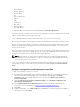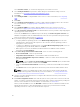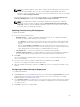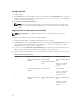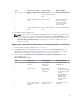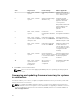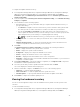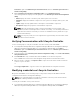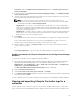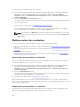Users Guide
To view the Lifecycle Controller logs for a collection:
1. In Configuration Manager 2012 SP2, Configuration Manager 2012 R2 SP1, Configuration Manager
2012 R2, Configuration Manager 2012 SP1, or Configuration Manager 2012, under Device
Collections, right-click All Dell Lifecycle Controller Servers and select Dell Lifecycle Controller →
Launch Config Utility.
2. Select the View Lifecycle Controller Logs option.
The steps to view and export the log files for a collection are similar to viewing and exporting the log
files for a single system.
Follow step 2 to step 7 as given in Viewing Lifecycle Controller Logs.
The screen displays the latest 100 logs of each system in the collection by default. For example, if
there are 10 systems in the collection, the screen displays 1000 log files.
NOTE: The number in the Display drop-down list is always the total number for the collection.
For example, if there are 10 systems in the collection, the drop-down list displays 1000, 2500,
5000, and All.
Platform restore for a collection
You can use this option on the Configuration Utility to perform the following tasks:
• Export the system profiles in a collection. For more information, see Exporting the System Profiles in a
Collection.
• Import the system profiles in a collection. For more information, see Importing the System Profiles in
a Collection.
• Manage profiles for a collection.
• Configure Part Replacement properties for a collection. For more information, see Configuring Part
Replacement Properties for a Collection.
Exporting the system profiles in a collection
You can use this option to take a backup of the system configurations of all the systems in a collection.
To launch the Platform Restore screen for a collection:
1. In Configuration Manager 2012 SP2, Configuration Manager 2012 R2 SP1, Configuration Manager
2012 R2, Configuration Manager 2012 SP1, or Configuration Manager 2012, under Device
Collections, right-click All Dell Lifecycle Controller Servers and select Dell Lifecycle Controller →
Launch Config Utility.
2. Select the Platform Restore option.
The steps to take a backup of the system configuration for a collection are similar to that of taking a
backup of the system configuration of a single system.
3. Follow step 1 to step 6 as given in Exporting the System Profile.
When the backup files for a collection are created, the backup file for each system is created with the
prefix you specify, followed by the service tag of the system. This is to manage the backup files created to
ease out the restoring process.
Importing the system profiles in a collection
You can import the system profiles/backup files that you have created. This option is applicable only if
you have created backup images/profiles of the systems in the collection.
50