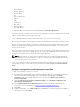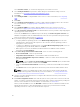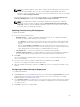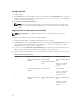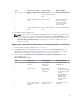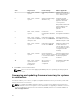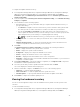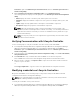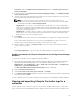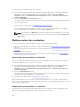Users Guide
Collections, right-click All Dell Lifecycle Controller Servers and select Dell Lifecycle Controller →
Launch Config Utility.
2. From the left pane of the Dell Lifecycle Controller Configuration Utility, select Modify Credentials
on Lifecycle Controllers.
3. Type the current user name and password, and the new user name and password. You can provide
user credentials authenticated on active directory.
NOTE: You cannot enter specific special characters in the user name field. For more
information on the special characters that you can use in the user name field, see the iDRAC
documentation available at dell.com/support/home.
• Skip CA check — This option is selected by default, clear this option to secure communication
between the Configuration Manager and the target systems. Clearing this option checks that the
certificate on the target system is issued by a trusted certificate Authority (CA). Clear this option
only if you trust the target systems.
• Skip CN check — Clear this option to enhance security; authenticate system names and prevent
impersonation. The common name (CN) need not match the host name of the target system.
Clear this option only for trusted target systems.
4. Click Update.
A list of iDRACs that are discovered on the network appears along with their communication status.
A series of WS-MAN commands are sent to all systems with iDRAC that are in the collection, to
change the user name and password credentials, and to indicate the change.
5. After the update is complete, click Export to CSV to export the results in CSV format. Provide the
location on your local drive.
or
Click Copy to Clipboard to copy the results to the clipboard and save it in plain text format.
Modifying credentials of Lifecycle Controllers on the Configuration Manager
database
To modify the credentials on the Configuration Manager database:
1. In Configuration Manager 2012 SP2, Configuration Manager 2012 R2 SP1, Configuration Manager
2012 R2, Configuration Manager 2012 SP1, or Configuration Manager 2012, console, select
Administration → Site Configuration → Sites → Right-click <site server name> → Configure Site
Components → Out of Band Management.
The Out of Band Management Component Properties window is displayed.
2. Click the Dell Lifecycle Controller tab.
3. Under Local User Account on Lifecycle Controllers, click Modify.
4. In the New Account Information window, enter the new user name and new password. Confirm the
new password and click
OK.
You have updated the new user name and password credentials in the Configuration Manager Database.
Viewing and exporting Lifecycle Controller logs for a
collection
You can view the Lifecycle Controller logs for a collection in a readable format and save or export the
logs to a .CSV file in a Unified Naming Convention (UNC) or Common Internet File System (CIFS) share.
49