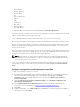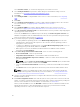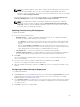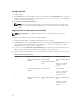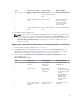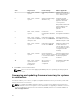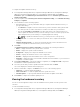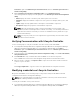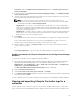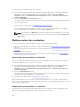Users Guide
S.No Target Server Setting Profile Settings What is Applied
4. Dual Port Quad Partition
NIC
Dual Port NIC
Dual Port Quad Partition
NIC
Dual Port Quad Partition
5. Dual Port Quad Partition
NIC
Dual Port NIC Nothing is applied as
there is no match
between the target
server setting and
profile setting.
6. Dual Port Quad Partition
NIC
Dual Port Quad Partition
NIC
Dual Port Quad Partition
4. Click Next to apply an iDRAC profile.
NOTE: If there is an error while applying a NIC/CNA profile, the operating system deployment
process continues to the next step. While applying an attribute using Config Utility, it does not
check the dependent attributes value. After the Hardware configuration task is complete, use
Network Adapter Comparison Report in Config Utility to check if the attributes have been
applied successfully.
Applying an integrated Dell Remote Access Controller profile on a collection
To configure iDRAC and apply an iDRAC profile on a collection:
1. Click Browse and select the iDRAC profile that you created using the System Viewer utility. This
profile is applied during the hardware configuration process. For more information on creating
iDRAC profiles, see Creating an Integrated Dell Remote Access Controller Profile.
2. After you select an iDRAC profile, you can validate if the configuration is applied based on the
following parameters:
Table 4. iDRAC profile settings
S.No Target Server Profile Settings What is Applicable
1. Rack and Tower
systems
All four types of
attributes are
configured.
All attributes in the
iDRAC profile.
2. Blade systems All four types of
attributes are
configured.
• All attributes in
Common IP settings.
• All attributes in IPv4
settings.
• Only vLAN ID and
vLAN priority
attributes from
Advanced LAN
settings.
3. Rack, Tower, or Blade
system with Static IP
address
IPv4 Configuration
attributes only.
IPv4 address source is
updated.
45