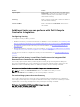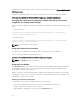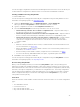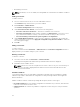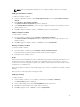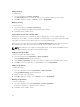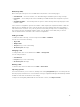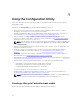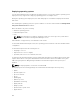Users Guide
Editing an array
To edit an array:
1. Select the array and click Arrays→ Edit Array.
The Array Settings window is displayed. You can select a different RAID level for the array.
2. Click OK to apply the changes, or Cancel to return to Array Builder.
Deleting an array
To delete an array:
1. Select the array and click Arrays→ Delete Array.
A message is displayed that all the attached disks will be deleted.
2. Click Yes to delete or No to cancel.
Logical drives also known as virtual disks
Logical drives can be present on RAID arrays and non-RAID groups. You can configure them by
specifying the size (in GB) or consume all available (or remaining) space in the array. By default, a single
logical drive is created for all new arrays and is set to use all the available space.
When specific-size logical drives are defined, the using all remaining space logical drive will consume
any remaining space after other logical drive(s) have allocated their space on the array.
NOTE: Array Builder does not support creating logical drives of sizes 10, 50, and 60 GB, and does
not support creating logical drives under Non-RAID groups.
Adding a new logical drive
To add a new logical drive under an array:
1. Select the array and click Logical Drives→ New Logical Drive.
The Logical Drive Settings window is displayed.
2. Under Create a logical drive, enter the exact number of gigabytes the logical drive must contain.
3. Click OK to create the logical drive, or click Cancel to return to Array Builder.
Editing a logical drive
To edit a logical drive:
1. Select the logical drive and click Logical Drives→ Edit Logical Drive.
The Logical Drive Settings window is displayed.
2. Change the size of the logical drive.
3. Click OK to apply the changes, or click Cancel to return to Array Builder.
Deleting a logical drive
To delete a logical drive:
1. Select the logical drive and click Logical Drives→ Delete Logical Drive.
A message is displayed to confirm the delete operation.
2. Click Yes to delete or No to cancel.
36