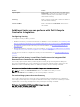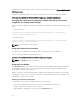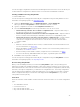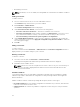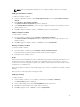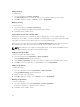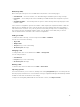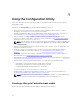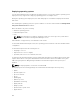Users Guide
Running the command creates a record for each service tag in the repository file Program Files]\Dell\DPS
\Bin\Repository.xml.
This feature is disabled by default. To enable this authorization check, run the following command:
C:\Program Files (x86)\Dell\DPS\ProvisionWS\bin\import.exe –CheckAuthorization true.
Changing the administrative credentials used by Dell Lifecycle Controller
Integration for Configuration Manager
Use the following commands to change the administrative credentials for Configuration Manager used by
DLCI:
To set the user name:
C:\Program Files (x86)\Dell\DPS\ProvisionWS\bin\import.exe –CIuserID [New
Console Integration Admin User ID]
To set the password:
C:\Program Files (x86)\Dell\DPS\ProvisionWS\bin\import.exe -CIpassword [New
Console Integration Admin Password]
NOTE: The commands are case sensitive.
Using the Graphical User Interface
You can also use the Graphical User Interface (GUI) to change the security configurations.
Use the following command to open the GUI screen:
C:\Program Files (x86)\Dell\DPS\ProvisionWS\bin\import.exe -DisplayUI
NOTE: The DisplayUI term is case sensitive.
Using the Array Builder
The Array Builder allows you to define arrays and disk sets with all available RAID settings, logical drives
or virtual disks of varying sizes or use all available space, and assign hot spares to individual arrays or
assign global hot spares to the controller.
When a controller is created, a default variable condition, array and disk(s) are created to ensure a valid
configuration. You can choose to leave the controller un-configured with disks set to non-RAID, or you
can add arrays or perform other actions.
Defining rules with the Array Builder
You can define rules to match configurations based on the following:
• Detected slot number that the controller is in or just the embedded controller, if any.
• Number of disks that are attached to the controller.
• Apply a blanket configuration to any controller the Array Builder finds.
32