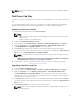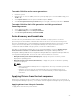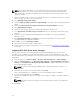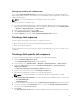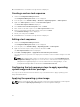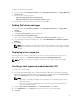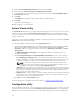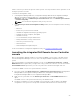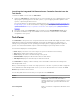Users Guide
Launching the integrated Dell Remote Access Controller Console from the
Task Viewer
To launch the iDRAC console from the Task Viewer:
1. Launch the Task Viewer by clicking the Dell icon on the task bar. This icon is displayed when you are
deploying the operating system on the Dell systems, or you are applying firmware updates on the
systems, or performing both the actions.
For more information on deploying the operating system, see Configuring Hardware and Deploying
the Operating System. For more information on applying firmware updates, see Comparing and
Updating Firmware Inventory for Systems in a Collection or Comparing and Updating the Firmware
Inventory.
2. Select any system on the Task Viewer, right-click and select the Launch iDRAC Console option.
3. Provide the credentials to login to the iDRAC console and view or edit the details of the iDRAC
configuration of the system.
Task Viewer
The Task Viewer is an asynchronous component that hides in the task bar and displays the status of tasks
handled by the DLCI for Configuration Manager. All the tasks are displayed in the Task Viewer. For
example, long-running tasks such as operating system deployment, or applying firmware updates to
systems. The Task Viewer maintains a queue of tasks and displays up to twenty tasks at one time.
The task viewer displays the following details:
• Name: Displays the name or the service tag of the system on which the task is running.
• Task: Displays which task is running on the system.
• Status: Displays the status of the task running on the system.
• Start Date/Time: Displays the date and time when the task started.
• Time Elapsed: Displays the time taken by the task after it started.
The Task Viewer also displays a status summary of the total number of tasks that are running at the
bottom right hand corner.
When you start running a set of tasks on a single system or a collection of systems, the Dell icon appears
on the task bar at the bottom right hand corner of your screen. Click the Dell icon to launch the Task
Viewer and perform the various actions.
The following table lists the actions that you can perform in the Task Viewer.
Button Action
Close Click to close the Task Viewer. When you close the
Task Viewer, it cancels all the tasks that are
running. Therefore, it is recommended not to close
the Task Viewer when you have tasks that are still
running.
Clear Completed Click to clear all the completed or failed tasks from
the grid.
30