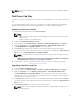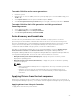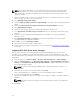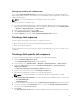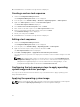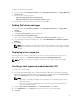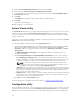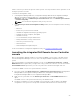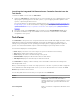Users Guide
5. Clear the Protect Media with a Password check box and click Next.
6. Browse and select Dell PowerEdge Server Deployment Boot Image.
7. Select the distribution point from the drop-down menu, and select the Show distribution points
from child sites check box.
8. Click Next.
The Summary screen appears with the task sequence media information.
9. Click Next.
The progress bar is displayed.
10. On completion, close the wizard.
System Viewer utility
The System Viewer utility allows you to perform various operations from the source system to a single
target system discovered under All Dell Lifecycle Controller Servers on the Configuration Manager
console. This utility works on a one-to-one relationship and you can perform the operations on target
systems one at a time.
If necessary, you can change the iDRAC credentials of the target system before you launch the System
Viewer utility to perform the various tasks.
To change the iDRAC credentials and launch the System Viewer utility:
1. In Configuration Manager 2012 SP2, Configuration Manager 2012 R2 SP1, Configuration Manager
2012 R2, Configuration Manager 2012 SP1, or Configuration Manager 2012 under Device
Collections
, right-click a Dell yx1x system or later and select Dell Lifecycle Controller → Launch
System Viewer.
The iDRAC Authentication Information screen displays the default credentials known to the
Configuration Manager.
2. Clear Use Credentials Known to Configuration Manager (Default) and do one of the following:
• Do not modify the existing account — This option is selected by default, clear this option to
provide credentials else existing credentials are maintained. Make sure that you enter the valid
credentials for iDRAC. You can provide credentials authenticated on the active directory.
NOTE: You can enter only specific special characters in the user name field. For more
information on the special characters that you can use in the iDRAC user name field, see
the iDRAC documentation available at dell.com/support/home.
• Skip CA check — This option is selected by default, clear this option to secure communication
between the Configuration Manager and the target systems. Clearing this option will check that
the certificate on the target system is issued by a trusted certificate authority (CA). Clear this
option only if you trust the target systems.
• Skip CN check — Clear this option to enhance security; authenticate system names and prevent
impersonation. The common name (CN) need not match the host name of the target system.
Clear this option only for trusted target systems.
3. Click OK to launch the System Viewer utility.
For more information on using the System Viewer utility, see Using the System Viewer Utility.
Configuration utility
The Configuration Utility allows you to perform various operations from the source system to the entire
collection of Dell systems discovered under All Dell Lifecycle Controller Servers on the Configuration
Manager console. This utility works on a one-to-many relationship and uses the Remote Enablement
28