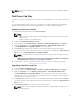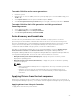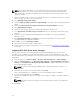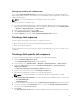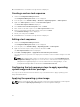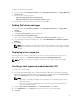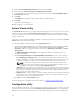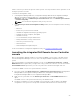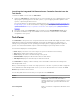Users Guide
To apply the operating system image:
1. In the left side of the Task Sequence Editor, under Deploy Operating System, click Apply Operating
System Image.
2. Select one of the following options:
• Apply operating system from a captured image
• Apply operating system from an original installation source
3. Browse and select the operating system location and click OK.
Adding Dell driver packages
1. In the left side of the Task Sequence Editor, under Deploy Operating System, click Apply Driver
Package
.
2. Click Browse.
The Select a Driver Package window is displayed.
3. Click DLCI Driver Packages<OM Version>.
A list of driver packages available in the Dell Lifecycle Controller Integration is displayed.
4. Select a package for a Dell PowerEdge server, such as Dell PEM630-Microsoft Windows 2012 R2-
OM8.1.0
.
5. Click Apply.
NOTE: After operating system deployment, make sure that the mass-storage driver installed is
same as that specified in the Task Sequence. If you find any differences, then update the driver
manually.
Deploying a task sequence
After saving the task sequence, assign it to the collection of servers by deploying it. For the steps to
deploy a task sequence, visit www.technet.microsoft.com/en-in/library/gg712694.aspx
NOTE: DLCI does not support the Standalone Media method to create Task Sequence Media
.
Creating a task sequence media bootable ISO
To create a task sequence ISO:
1. In Configuration Manager 2012 SP2, Configuration Manager 2012 R2 SP1, Configuration Manager
2012 R2, Configuration Manager 2012 SP1, or Configuration Manager 2012 under Software Library,
right-click Task Sequences and select Create Task Sequence Media.
NOTE:
• Ensure that you manage and update the boot image across all distribution points before
starting this wizard.
• Dell Lifecycle Controller Integration does not support the Standalone Media method to
create Task Sequence Media.
2. From the Task Sequence Media Wizard, select Bootable Media and click Next.
3. Select CD/DVD Set, and click Browse and select the location to save the ISO image.
4. Click Next.
27