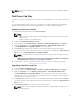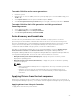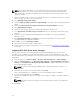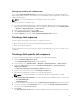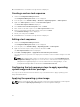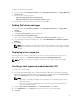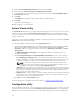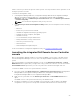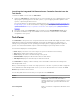Users Guide
NOTE: If you edit the task sequence to which drivers are exposed from the Lifecycle Controller
option checked, the errors in step 7 may not be reflected in the step status and in the Missing
Objects dialog box. Configure the Apply Drivers from Dell Lifecycle Controller option before you
apply the changes.
1. Create a new task sequence if there is no existing task sequence, or edit the task sequence to which
drivers are exposed from the Lifecycle Controller.
2. Select Apply Operating System Images.
3. Under the Apply operating system from a captured image, select and verify the image package and
image.
4. Clear the Use an unattended or sysprep answer file for a custom installation check box.
5. Select Apply Windows Settings.
6. Type the licensing model, product key, administrator password, and time zone.
7. Select Apply Drivers from Dell Lifecycle Controller and select an operating system from the drop-
down list.
8. Type the user name and password with administrator credentials to access the Configuration
Manager console.
9. Select Apply Driver Package. Click Browse and select a driver package from the list of driver
packages available in Configuration Manager.
10. Click OK to close the Task Sequence Editor.
11. Advertise the task sequence that you have edited.
12. Create a Lifecycle Controller Boot Media. For more information, see Creating a Lifecycle Controller
Boot Media.
Importing DLCI Dell Server Driver Packages
DLCI provides a wizard to create driver packages in Configuration Manager, based on the server-
operating system combination from the drivers available in the Dell Systems Management Tools and
Documentation
DVD. These packages are used in the task sequences that are used for operating system
deployment.
1. In the left pane, select Software Library → Overview→Operating Systems → Driver Packages.
2. Right-click Driver Packages, select DLCI Server Driver Package → Import Dell DLCI Server Driver
Package
. The Dell DLCI Server Driver Package Import Wizard is displayed asking for the location of
the Systems Management DVD.
NOTE: If you have downloaded an ISO image, then create a physical disk or mount it on a
virtual drive.
3. Select the drive in which you inserted the DVD and click Next.
A list of driver packages for a combination of servers and operating systems is displayed.
4. Select the required packages and click Finish.
A progress bar displays the status of the import. After the import is complete, the import summary is
displayed.
NOTE: The import of drivers may take more time and the progress bar may not be updated
immediately.
5. Click Close.
24