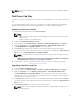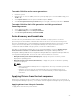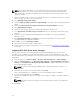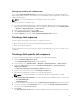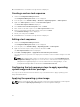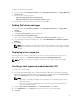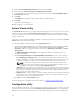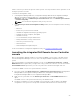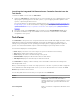Users Guide
To enable CSIOR for earlier server generations:
1. Restart the system.
2. During Power-on Self-Test (POST), when the system prompts you to enter the iDRAC Utility, press
<CTRL>< E>.
3. Select System Services from the options available and press <Enter>.
4. Select Collect System Inventory on Restart and press the right or down keys and set it to Enabled.
To enable CSIOR for Dell’s 13th generation and 12th generation of
PowerEdge servers:
1. Select <F2> during POST to enter System Setup.
2. Select iDRAC Settings and click Lifecycle Controller.
3. Select Collect system inventory on Restart (CISOR).
Auto-discovery and handshake
The auto-discovery and handshake feature enables the iDRAC on target systems to locate the
provisioning service and establish communication with the Site Server. The Dell Provisioning service
provisions a management account and updates Configuration Manager with the new system. The Dell
Lifecycle Controller Utility (DLCU) for Configuration Manager uses the provisioned account to
communicate with the iDRAC of target systems, to invoke the enabled features.
After DLCI for Configuration Manager discovers a system with iDRAC, it creates the All Dell Lifecycle
Controller Servers collection under Devices Collections in Configuration Manager 2012 SP2,
Configuration Manager 2012 R2 SP1, Configuration Manager 2012 R2, Configuration Manager 2012 SP1,
or Configuration Manager 2012. There are two sub-collections within the collection:
• Managed Dell Lifecycle Controller (OS Deployed) — displays the systems on which you have
deployed the operating system.
• Managed Dell Lifecycle Controller (OS Unknown) — displays the systems on which the operating
system is not deployed.
NOTE:
– DLCI for Configuration Manager does not support auto-discovery of modular systems with
flex-addressing.
– Duplicate collections may get created when Auto-Discovery and Import Dell Server
operations are done simultaneously. It is recommended that you delete duplicate DLCI
Collections.
Applying Drivers from the task sequence
Based on the operating system you want to deploy, either apply drivers from the Lifecycle Controller or
the Configuration Manager repository. Use the drivers in the Configuration Manager repository as backup.
Applying drivers from Lifecycle Controller
To apply drivers from the Lifecycle Controller:
23