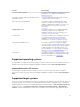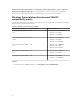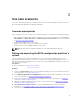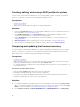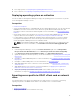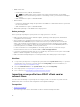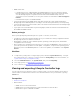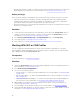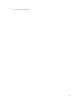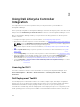Users Guide
• Configure the number of log files you want to view at a time in the DLCSystemview.exe.config or the
DLCConfigUtility.exe.config files. For more information, see Viewing Lifecycle Controller Logs.
Before you begin
Before you begin viewing or exporting the Lifecycle Controller logs for a single system or a collection:
• If the Lifecycle Controller on the target systems is running other tasks such as firmware update,
operating system deployment, firmware configurations, exporting a system profile or importing a
system profile, wait for the tasks to complete before you retrieve the logs.
• Check the permissions on the network share and make sure the share is accessible from the Lifecycle
Controller on the target systems.
Workflow
1. To view the Lifecycle Controller logs of a single target system, launch the System Viewer utility. To
view the Lifecycle Controller logs of a collection of systems, launch the Config Utility. For more
information, see System Viewer Utility or Configuration Utility.
2. Select View Lifecycle Controller Logs on the System Viewer utility or the Config Utility.
3. For a single system, see Viewing Lifecycle Controller Logs.
4. For a collection, see Viewing and Exporting Lifecycle Controller Logs for a Collection.
Working With NIC or CNA Profiles
You can configure the different attributes of specific network interface cards (NICs) or converged
network adapters (CNAs) embedded in the system and save them to a profile. You can create and edit
NIC or CNA profiles using the System Viewer utility.
Prerequisites
For more information, see Common Prerequisites.
Workflow
1. Launch the System Viewer utility on the Configuration Manager console for a particular system. For
more information, see System Viewer Utility.
2. Select Network Adapter Configuration.
3. Select one of the following options:
• Create a profile — to create a new NIC or CNA profile. For more information, see Creating a NIC
or CNA Profile.
• Edit an existing profile — to edit an existing NIC/CNA profile. For more information, see Editing a
NIC or CNA Profile.
• Scan collection to identify adapters — to scan the collection and list the configured adapters in
the collection. For more information, see Comparing and Updating Firmware Inventory.
4. Add an adapter to the profile or remove an adapter from the profile. For more information, see
step 3–4 in Creating a NIC or CNA Profile.
5. Select the adapter on the grid and configure it. For more information, see Configuring Adapters.
6. Set the NIC and iSCSI parameters for the personalities you have chosen for each partition. For more
information, see Configuring NIC and iSCSI Parameters.
18