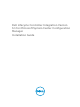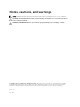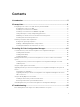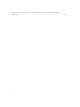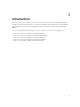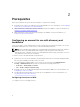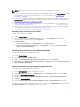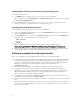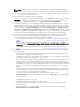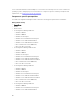Setup Guide
Validating User Permissions From the Dell Provisioning Server
To validate user permissions:
1. Use WBEMTest to verify that you can connect to the Site Server using WMI.
Make sure that you select Packet privacy in the Authentication level group box when connecting to
the Site_<sitecode> Namespace.
2. After establishing the connection, run the Select*from SMS_Site query. If permissions are
properly assigned, this command returns a record with the site code.
Providing share and folder permissions
To grant share and folder permissions to write files to the DDR inbox:
1. From the Configuration Manager 2012 console, under Administration, grant the user permission to
write to the SMS_<sitecode> share.
2. Using File Explorer, go to the share location SMS_<sitecode> share, and then to the ddm.box folder.
Grant full control to the domain user for the following folders:
• SMS_<sitecode>
• inboxes
• ddm.box
3. Add a configuration point to provide full control permission at this registry location:
HKEY_LOCAL_MACHINE\SOFTWARE\Wow6432Node\DELL\Provisioning Service\Repository.
4. Validate these permissions by temporarily mapping a drive from the Dell Provisioning Server with
user credentials, and then creating, writing, modifying, and deleting a new file.
Software prerequisites and requirements
Before you install DLCI for Configuration Manager, complete the following prerequisites:
1. Install Microsoft System Center 2012 SP2 Configuration Manager, Microsoft System Center 2012 R2
SP1 Configuration Manager, Microsoft System Center 2012 R2 Configuration Manager, Microsoft
System Center 2012 SP1 Configuration Manager, or Microsoft System Center 2012 Configuration
Manager. For details on how to download and install Configuration Manager, see
technet.microsoft.com.
2. Make sure that at least 40MB of free disk space is available on the system to install DLCI.
3. Install .NET version 4.0 on systems running Microsoft System Center 2012 SP2 Configuration
Manager, Microsoft System Center 2012 R2 SP1 Configuration Manager, Microsoft System Center
2012 R2 Configuration Manager, Microsoft System Center 2012 SP1 Configuration Manager, or
Microsoft System Center 2012 Configuration Manager.
4. Install Windows Remote Management (WinRM) and .NET 4.0 if you are installing DPS on systems
running Microsoft Windows Server 2008 and 2008 R2.
5. Ensure that you have installed the Configuration Manager Console (admin console) before you install
DPS.
Before installing DPS, the DLCI installer checks if the admin console is installed. If the admin console
is not installed, the installer displays an error message. The installation does not continue until the
admin console is installed.
8