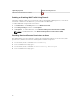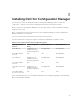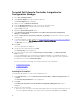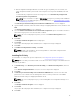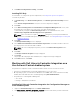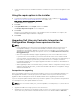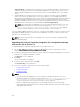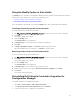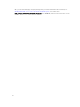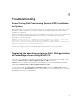Setup Guide
Using the Modify Option in the Installer
The Modify option in the DLCI for Configuration Manager installer, modifies the program features that are
installed. This option enables you to perform the following actions:
• Installing a Feature That You Did Not Install Earlier
• Removing a Feature That You Had Installed Earlier
If you uninstall DLCU in the DLCI server using the Modify option, then uninstall DPS and install again.
Installing a feature that you did not install earlier
To install a feature that you did not install earlier:
1. Run Dell_Lifecycle_Controller_Integration_3.1.xx.exe from the folder where you have extracted it.
2. Click Next.
The installer displays three options.
3. Select the Modify option.
The Custom Setup screen is displayed.
4. In Custom Setup, select the feature that you did not install earlier.
5. Click Next.
6. In Ready to Modify the Program, click Install to begin installing the feature.
When the installation process completes, click Finish to exit the installer.
Removing a feature that you had installed earlier
To remove a feature that you had installed earlier:
1. Run Dell_Lifecycle_Controller_Integration_3.1.xx.exe from the folder where you have extracted it.
2. Click Next.
The installer displays three options.
3. Select the Modify option.
The Custom Setup screen is displayed.
4. In Custom Setup, select the feature that you want to remove.
5. Click the feature and select the option This feature will not be available and click Next.
6. Click Install.
The installer removes the feature.
Uninstalling Dell Lifecycle Controller Integration for
Configuration Manager
To uninstall the DLCI for Configuration Manager:
1. Click Start → Control Panel → Add or Remove Programs.
2. Select Dell Lifecycle Controller Integration 3.1 and click Remove.
3. Follow the instructions to complete the uninstallation.
21