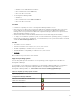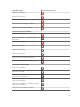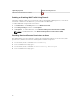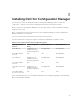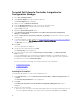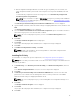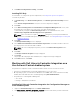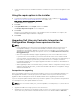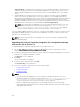Setup Guide
support/manuals. To upgrade Lifecycle Controller, use the Firmware Upgrade Tool in Dell Lifecycle
Controller Integration version 3.1 for Configuration Manager. Lifecycle Controller version 1.5.5 is
delivered as part of iDRAC version 1.9 for rack and tower servers and iDRAC version 3.4 for blade
servers.
3. Upgrade iDRAC on the target systems to version 1.9 or later for monolithic systems and iDRAC
version 3.4 or later for modular systems. For more information, see the Integrated Dell Remote
Access Controller 6 (iDRAC6) Version 1.9 User’s Guide, the Integrated Dell Remote Access Controller
6 (iDRAC6) Enterprise for Blade Servers Version 3.4 User’s Guide, Integrated Dell Remote Access
Controller 7 (iDRAC7) Version 1.50.50 User's Guide, and Integrated Dell Remote Access Controller 8
(iDRAC8) Version 2.00.00.00 User's Guide available at dell.com/support/home.
NOTE: You cannot abort the upgrade process by closing the installation wizard. If you close
the installation wizard, the following message is displayed: Are you sure you want to
cancel Dell Lifecycle Controller Integration installation? The upgrade
process continues irrespective of the selection you make on the message box.
If you are updating iDRAC firmware to version 3.1 or greater from an iDRAC on version less than 2.3, then
first update the iDRAC firmware to version 2.3 before updating to version 3.1 or greater on Dell’s 11th
generation of PowerEdge servers.
NOTE: For Dell’s 12th generation of PowerEdge servers, you do not require to update firmware
before installing DLCI.
Upgrading Dell Lifecycle Controller Integration for Configuration Manager
from version 3.0 to version 3.1
To upgrade DLCI for Configuration Manager from version 3.0 to version 3.1:
1. Run the Dell_Lifecycle_Controller_Integration_3.1.xx.exe file from the folder where you have
extracted it.
2. A message is displayed stating that another version of DLCI for Configuration Manager is found; and
prompts you to upgrade. Click Yes to continue.
The Welcome screen is displayed.
3. Click Next.
The license agreement is displayed.
4. Accept the license agreement and click Next.
The Custom Setup screen is displayed.
5. Select one or both the components. Follow the steps provided:
• Installing DLCU and DPS
• Installing DLCU Only
• Installing DPS Only
NOTE:
• You cannot abort the upgrade process by closing the installation wizard. If you close the
installation wizard, the following message is displayed: Are you sure you want to cancel
Dell Lifecycle Controller Integration installation? The upgrade process
continues irrespective of the selection you make on the message box.
• When you upgrade DLCI 3.0 to DLCI 3.1, the Unmanaged Dell Lifecycle Controller (OS
Deployed) and Unmanaged Dell Lifecycle Controller (OS Unknown) collection that was created
during DLCI 3.0 is deleted.
20