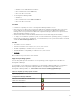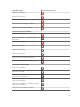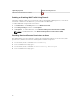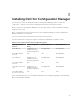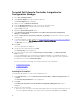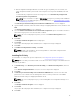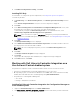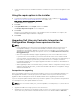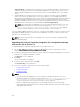Setup Guide
3. Follow the instructions in the installation wizard to install Dell Lifecycle Controller Integration on the
system.
Using the repair option in the installer
1. To repair the installation of DLCI for Configuration Manager, if UAC is enabled, see Working With
DLCI on a User Account Control Enabled System, else double-click
Dell_Lifecycle_Controller_Integration_3.1.xxx.exe.
The Welcome screen is displayed.
2. Click Next.
3. In Program Maintenance, select Repair, and then click Next.
The Ready to Repair the Program screen is displayed.
4. Click Install.
A progress screen displays the progress of the installation. After the installation is complete, the
InstallShield Wizard Completed window is displayed.
5. Click Finish.
Upgrading Dell Lifecycle Controller Integration for
Configuration Manager from a previous version
NOTE:
• Before upgrading to the latest version of Configuration Manager from a previous version of
Configuration Manager, you must first uninstall DLCI, and delete the boot images. After
upgrading the Configuration Manager to the latest version, install DLCI. For information about
upgrading Configuration Manager from previous versions, see technet.microsoft.com/en-us/
library/jj822981.aspx.
• DLCI for Configuration Manager supports upgrading only from version 3.0 to later versions.
If you have lower version installed, you must first uninstall the lower version and then install
version 3.1. When you uninstall the lower version, the previous settings are not retained and you
must rediscover the target systems after you install version 3.1. For example, as DLCI for
Configuration Manager does not support upgrade from DLCI 2.2 to DLCI 3.1, uninstall DLCI 2.2
and then install DLCI 3.1.
• While upgrading to DLCI 3.1 from DLCI 3.0, if you want to make a configuration change such as,
adding or deleting SMS providers, you must uninstall DLCI 3.0, make the configuration change,
and then install DLCI 3.1.
Prerequisites for upgrading
Before you upgrade to Dell Lifecycle Controller Integration version 3.1 for Configuration Manager, you
must upgrade the firmware on the target systems. If the blade servers are part of the Chassis, then
upgrade the Chassis Management Controller (CMC) firmware before upgrading other firmware.
If you are using Dell Update Packages (DUPs) to perform the updates on the yx1x (Dell’s 11th generation
of PowerEdge servers), then update firmware as follows:
NOTE: In the server name format yxxx; y denotes alphabets, for example M, R, or T; and x denotes
numbers.
1. Upgrade the BIOS of the target systems to the latest version.
2. Upgrade Lifecycle Controller on the target systems to version 1.5.5 or later. For more information,
see the Dell Lifecycle Controller USC/USC-LCE Version 1.5 User’s Guide available at dell.com/
19