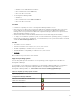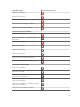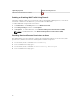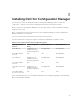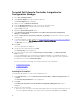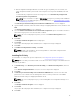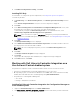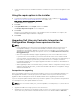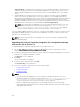Setup Guide
7. In Installation Completed Successfully, click Finish.
Installing DPS Only
For information on component-specific requirements, see Component-Specific Prerequisites.
To install only the DPS:
1. In Custom Setup, select Dell Provisioning Service, clear Dell Lifecycle Controller Utility and click
Next.
In the Custom Setup Confirmation screen, the selected component is displayed.
2. Click Next.
3. In the Dell Provisioning Service User Credentials for Configuration Manager Access screen, enter
the primary site server name or IP of the server, user name, and password.
To automatically configure the Dell Provisioning Server for non-administrator user, select
Automatically configure Dell Provisioning Server user permissions.
NOTE: If the user name is not part of SMS_Admins group, then you must provide additional
permissions to the WMI namespace, for more information, see Setting Namespace Security and
Granting Permissions.
4. Click Next.
The Change Firewall Setting screen is displayed.
5. Select Add Provision Web Site Port in the firewall exception list. This enables the DPS to discover
the target systems even when firewall is enabled.
NOTE: This screen is displayed only when you select the Dell Provisioning Service in the
installer.
6. Click Next.
The Ready to Install the Program message is displayed.
7. Click Install.
The progress bar is displayed. After installation, the completion message is displayed.
8. Click Next and then click Finish.
Working with Dell Lifecycle Controller Integration on a
User Account Control enabled system
The permissions required to install or uninstall the DLCU feature on a site server are as follows:
• You have a local administrator or a domain administrator access to the server.
• On a operating system, such as Microsoft Windows Server 2008, with User Account Control (UAC)
enabled, launch the EXE file from a command prompt using Run As Administrator.
• The permissions on Configuration Manager are:
– Site = Read
– Package = Read, Delete, and Create
Installing Dell Lifecycle Controller Integration for Configuration Manager on
a UAC-enabled system
1. Right-click Command Prompt and select Run As Administrator.
2. Run Dell_Lifecycle_Controller_Integration_3.1.xx.exe from the folder where you have extracted it.
18