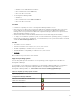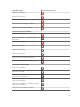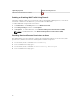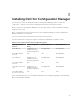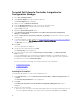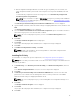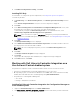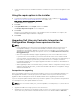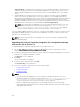Setup Guide
To install Dell Lifecycle Controller Integration for
Configuration Manager
1. Go to dell.com/support/home.
2. Under General Support, click the relevant product link.
The Product Support page is displayed.
3. On the left side, click Drivers & downloads.
4. From the Operating System drop-down list, select the operating system.
5. From the Category drop-down list, select the relevant category.
By default All is selected.
6. Expand the Systems Management option.
7. Under Dell Lifecycle Controller Integration 3.1 for Microsoft System Center Configuration
Manager, click Download.
8. Download Dell_Lifecycle_Controller_Integration_3.1_Axx.zip and extract the contents to a folder
on the system.
9. To install the package, if UAC is enabled, see Working With DLCI on a User Account Control Enabled
System, else double-click Dell_Lifecycle_Controller_Integration_3.1.xx.exe.
The Welcome screen is displayed.
10. Click Next.
The license agreement is displayed.
11. Accept the license agreement and click Next.
The Custom Setup screen is displayed.
12. Select the option to install either the Dell Lifecycle Controller Utility or the Dell Provisioning
Service, or both.
If you are installing DPS on a system where Configuration Manager is not available, the DLCI for
Configuration Manager 2012 option is available. When you clear this option, the space required on
the hard drive is incorrect in Feature Description.
You can select from the following custom options based on your requirement:
• Installing DLCU and DPS
• Installing DLCU Only
• Installing DPS Only
Installing DLCU and DPS
To install the DLCU and DPS on a Site Server or Admin Console:
1. From Custom Setup, select both Dell Lifecycle Controller Utility and Dell Provisioning Service and
click Next.
The Custom Setup Confirmation screen is displayed.
2. Click Next.
The Dell Provisioning Service User Credentials for Configuration Manager Access screen is
displayed.
3. Perform one of the following:
a. On a Site Server, enter an account (with required privileges) for use by Dell Provisioning Service to
access Configuration Manager, on all newly discovered systems with iDRAC, and click Next.
16