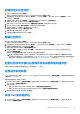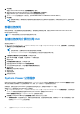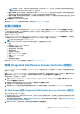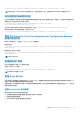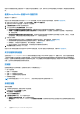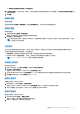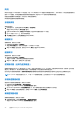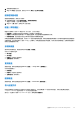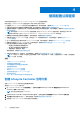Users Guide
Table Of Contents
- 用于 Microsoft System Center Configuration Manager 的 Dell Lifecycle Controller Integration 版本 3.1 用户指南
- Dell Lifecycle Controller Integration (DLCI) for Microsoft System Center Configuration Manager 简介
- 使用案例场景
- 使用 Dell Lifecycle Controller Integration
- 许可 DLCI
- Dell 部署工具包
- Dell 驱动程序 CAB 文件
- 配置目标系统
- 自动查找和握手
- 应用任务序列中的驱动程序
- 创建任务序列
- 创建 Dell 特定的任务序列
- 创建自定义任务序列
- 编辑任务序列
- 配置任务序列步骤以应用操作系统映像和驱动程序包
- 应用操作系统映像
- 添加 Dell 驱动程序包
- 部署任务序列
- 创建任务序列介质可引导 ISO
- System Viewer 公用程序
- 配置公用程序
- 启动 Integrated Dell Remote Access Controller 控制台
- Task Viewer
- 您可以使用 Dell Lifecycle Controller Integration 执行的附加任务
- 使用配置公用程序
- 使用 Import Server 公用程序
- 使用 System Viewer 公用程序
- 故障排除
- 相关说明文件和资源
创建自定义任务序列
1. 启动 Configuration Manager 控制台。
将显示 Configuration Manager Console(Configuration Manager 控制台)屏幕。
2. 在左侧窗格中,依次选择 Software Library(软件库) > Overview(概览) > Operating Systems(操作系统) > Task
Sequences(任务序列)。
3. 右键单击 Task Sequences(任务序列),然后单击 Create Task Sequence(创建任务序列)。
将显示 Create Task Sequence Wizard(创建任务序列向导)。
4. 选择 Create a new custom task sequence(创建新自定义任务序列)并单击 Next(下一步)。
5. 在 Task sequence name(任务序列名称)文本框中输入任务序列的名称。
6. 浏览到已创建的 Dell 引导映像,然后单击 Next(下一步)。
将显示 Confirm the Settings(确认设置)屏幕。
7. 查看您的设置,并单击 Next(下一步)。
8. 在随后显示的确认消息框中单击 Close(关闭)。
编辑任务序列
1. 启动 Configuration Manager 控制台。
将显示 Configuration Manager Console(Configuration Manager 控制台)屏幕。
2. 在左侧窗格中,依次选择 Software Library(软件库) > Operating Systems(操作系统) > Task Sequence(任务序列)。
3. 右键单击要编辑的任务序列,然后单击 Edit(编辑)。
将显示 Task Sequence Editor(任务序列编辑器)窗口。
4. 单击 Add(添加) > Dell Deployment(Dell 部署) > Apply Drivers from Dell Lifecycle Controller(从 Dell Lifecycle
Controller 应用驱动程序)。
将加载 Dell 服务器部署的自定义操作。您现在可以对任务序列进行更改。
注: 第一次编辑任务序列时,将显示一条错误消息:Setup Windows and Configuration Manager(设置 Windows 和
Configuration Manager)。通过创建并选择 Configurations Manager Client Upgrade 软件包可解决此错误。有关创建软件包
的更多信息,请参阅位于 technet.microsoft.com 的 Configuration Manager 2012 说明文件。
配置任务序列步骤以应用操作系统映像和驱动程序包
本说明文件仅介绍应用操作系统映像和添加 Dell 驱动程序的 DLCI 功能。
应用操作系统映像
注: 开始此任务之前,确保 Configuration Manager 中的 Operating System Images(操作系统映像)树内有所需的操作系统映
像文件(.wim 文件)。
要应用操作系统映像,请执行以下操作:
1. 在 Task Sequence Editor(任务序列编辑器)左侧的 Deploy Operating System(部署操作系统)下,单击 Apply Operating
System Image(应用操作系统映像)。
2. 选择以下选项之一:
● Apply operating system from a captured image(从捕获的映像应用操作系统)
● Apply operating system from an original installation source(从原始安装源应用操作系统)
3. 浏览并选择操作系统位置,然后单击 OK(确定)。
添加 Dell 驱动程序包
1. 在 Task Sequence Editor(任务序列编辑器)左侧的 Deploy Operating System(部署操作系统)下,单击 Apply Driver
Package(应用驱动程序包)。
使用 Dell Lifecycle Controller Integration 21