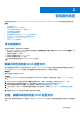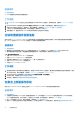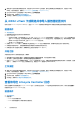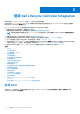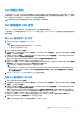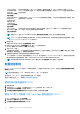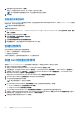Users Guide
Table Of Contents
- 用于 Microsoft System Center Configuration Manager 的 Dell Lifecycle Controller Integration 版本 3.1 用户指南
- Dell Lifecycle Controller Integration (DLCI) for Microsoft System Center Configuration Manager 简介
- 使用案例场景
- 使用 Dell Lifecycle Controller Integration
- 许可 DLCI
- Dell 部署工具包
- Dell 驱动程序 CAB 文件
- 配置目标系统
- 自动查找和握手
- 应用任务序列中的驱动程序
- 创建任务序列
- 创建 Dell 特定的任务序列
- 创建自定义任务序列
- 编辑任务序列
- 配置任务序列步骤以应用操作系统映像和驱动程序包
- 应用操作系统映像
- 添加 Dell 驱动程序包
- 部署任务序列
- 创建任务序列介质可引导 ISO
- System Viewer 公用程序
- 配置公用程序
- 启动 Integrated Dell Remote Access Controller 控制台
- Task Viewer
- 您可以使用 Dell Lifecycle Controller Integration 执行的附加任务
- 使用配置公用程序
- 使用 Import Server 公用程序
- 使用 System Viewer 公用程序
- 故障排除
- 相关说明文件和资源
自动查找和握手
自动查找和握手功能使目标系统上的 iDRAC 能够定位资源调配服务并与 Site Server 建立通信。Dell 资源调配服务提供管理帐户并使
用新系统更新 Configuration Manager。Dell Lifecycle Controller Utility(DLCU)for Configuration Manager 使用提供的帐户与目标系统
的 iDRAC 通信以便调用启用的功能。
DLCI for Configuration Manager 查找到带 iDRAC 的系统后,它会在 Configuration Manager 2012、Configuration Manager 2012 SP1 或
Configuration Manager 2012 R2 中的设备集合下创建所有 Dell Lifecycle Controller 服务器集合。该集合内有两个子集合:
● 受管的 Dell Lifecycle Controller(操作系统已部署)- 显示已部署操作系统的系统。
● 受管的 Dell Lifecycle Controller(操作系统未知)- 显示尚未部署操作系统的系统。
注:
○ DLCI for Configuration Manager 不支持使用弹性地址自动查找模块化系统。
○ 自动查找和导入 Dell 服务器操作同时进行时,可能会创建重复的集合。建议您删除重复的 DLCI 集合。
应用任务序列中的驱动程序
根据要部署的操作系统,您可以应用 Lifecycle Controller 中的驱动程序,也可以应用 Configuration Manager 存储库中的驱动程序。请
将 Configuration Manager 存储库中的驱动程序作为备份。
应用 Lifecycle Controller 中的驱动程序
要应用 Lifecycle Controller 中的驱动程序:
注: 如果您编辑驱动程序通过选中 Lifecycle Controller 选项显示的任务序列,步骤 7 中的错误可能不会反映在步骤状态中和“缺
少对象”对话框中。请在应用更改之前配置“从 Dell Lifecycle Controller 应用驱动程序”选项。
1. 如果没有现有的任务序列,则创建新的任务序列,或者编辑驱动程序通过 Lifecycle Controller 显示的任务序列。
2. 选择应用操作系统映像。
3. 在从捕获的映像应用操作系统下,选择并验证映像软件包和映像。
4. 清除使用无人值守或 sysprep 应答文件进行自定义安装复选框。
5. 选择应用 Windows 设置。
6. 键入许可型号、产品密钥、管理员密码和时区。
7. 选择从 Dell Lifecycle Controller 应用驱动程序并从下拉式列表中选择操作系统。
8. 键入具有管理员凭据的用户名和密码以访问 Configuration Manager 控制台
9. 选择应用驱动程序软件包。单击浏览并从 Configuration Manager 中的驱动程序软件包列表中选择驱动程序软件包。
10. 单击确定关闭任务序列编辑器。
11. 通告编辑好的任务序列。
12. 创建 Lifecycle Controller 引导介质。有关详细信息,请参阅创建 Lifecycle Controller 引导介质。
导入 DLCI Dell 服务器驱动程序包
DLCI 提供了一个向导,可根据服务器操作系统组合在 Configuration Manager 中通过 Dell Systems Management Tools and
Documentation
(
Dell
系统管理工具和说明文件)
DVD 提供的驱动程序创建驱动程序包。这些软件包在用于操作系统部署的任务序列
中使用。
1. 在左侧窗格中,依次选择 Software Library(软件库) > Operating Systems(操作系统) > Driver Packages(驱动程序
包)。
2. 右键单击 Driver Packages(驱动程序包),依次选择 DLCI Server Driver Package(DLCI 服务器驱动程序包) > Import Dell
DLCI Server Driver Package(导入 Dell DLCI 服务器驱动程序包)。Dell DLCI Server Driver Package Wizard(Dell DLCI 服
务器驱动程序包向导)随即显示。
注: 如果您已下载 ISO 映像,则创建一个物理磁盘或将其装载到虚拟驱动器上。
3. 选择插入 DVD 的驱动器,然后单击 Next(下一步)。
将显示服务器和操作系统组合的驱动程序包列表。
使用 Dell Lifecycle Controller Integration 19