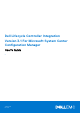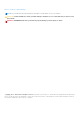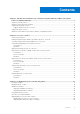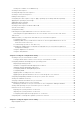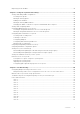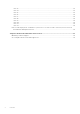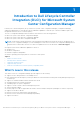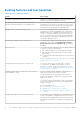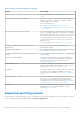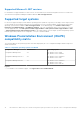Users Guide
Table Of Contents
- Dell Lifecycle Controller Integration Version 3.1 For Microsoft System Center Configuration Manager User's Guide
- Introduction to Dell Lifecycle Controller Integration (DLCI) for Microsoft System Center Configuration Manager
- Use case scenarios
- Common prerequisites
- Editing and exporting the BIOS configuration profile of a system
- Creating, editing, and saving a RAID profile of a system
- Comparing and updating the firmware inventory
- Deploying operating system on collection
- Exporting server profile to iDRAC vFlash card or network share
- Importing server profile from iDRAC vFlash card or network share
- Viewing and exporting Lifecycle Controller logs
- Working With NIC or CNA Profiles
- Using Dell Lifecycle Controller Integration
- Licensing for DLCI
- Dell Deployment ToolKit
- Dell Driver Cab Files
- Configuring target systems
- Auto-discovery and handshake
- Applying Drivers from the task sequence
- Creating a task sequence
- Creating a Dell specific task sequence
- Creating a custom task sequence
- Editing a task sequence
- Configuring the task sequence steps to apply operating system image and driver package
- Applying the operating system image
- Adding Dell driver packages
- Deploying a task sequence
- Creating a task sequence media bootable ISO
- System Viewer utility
- Configuration utility
- Launching the integrated Dell Remote Access Controller console
- Task Viewer
- Additional tasks you can perform with Dell Lifecycle Controller Integration
- Configuring Security
- Validating a Dell factory-issued Client Certificate on the Integrated Dell Remote Access Controller for auto-discovery
- Pre-authorizing systems for auto-discovery
- Changing the administrative credentials used by Dell Lifecycle Controller Integration for Configuration Manager
- Using the Graphical User Interface
- Using the Array Builder
- Defining rules with the Array Builder
- Creating a RAID Profile Using Array Builder
- About creating Array Builder
- Controllers
- Adding a Controller
- Editing a Controller
- Deleting a Controller
- Variable Conditions
- Adding a new variable condition
- Editing a variable condition
- Deleting a variable condition
- Arrays
- Adding a new array
- Editing an array
- Deleting an array
- Logical drives also known as virtual disks
- Adding a new logical drive
- Editing a logical drive
- Deleting a logical drive
- Disks (array disks)
- Adding a new disk
- Changing a disk
- Deleting a disk
- Importing a profile
- Using the Configuration Utility
- Creating a Lifecycle Controller boot media
- Configuring hardware and deploying the operating system
- Comparing and updating firmware inventory for systems in a collection
- Viewing the hardware inventory
- Verifying Communication With Lifecycle Controller
- Modifying credentials on Lifecycle Controllers
- Viewing and exporting Lifecycle Controller logs for a collection
- Platform restore for a collection
- Comparing NIC or CNA profiles against systems in a collection
- Using the Import Server Utility
- Using the System Viewer Utility
- Viewing and editing BIOS configuration
- Viewing and configuring RAID
- Configuring iDRAC profiles for a system
- Configuring NICs and CNAs for a system
- Comparing and updating firmware inventory
- Comparing hardware configuration profile
- Viewing Lifecycle Controller logs
- Viewing the hardware inventory for the system
- Platform restore for a system
- Troubleshooting
- Configuring Dell provisioning web services on IIS
- Dell auto-discovery network setup specification
- Troubleshooting the viewing and exporting of Lifecycle Controller logs
- Issues and resolutions
- ESXi or RHEL deployment on Windows systems moves to ESXi or RHEL collection, but not removed from Windows Managed Collection
- Related documentation and resources
Existing features and functionalities
Table 1. Features and functionalities
Feature Functionality
Configuration Manager distributed environment Support for Configuration Manager, when the configuration
manager is set up in a distributed environment.
Configure and deploy operating system on Dell’s 11th
generation and 12th generation of PowerEdge servers.
You can configure Dell’s 11th generation or 12th generation of
PowerEdge servers using DLCI through Lifecycle Controller.
All the features of previous version ofDLCI are supported for
12th generation or 11th generation PowerEdge servers.
A single installer to install and configure DLCI You can use the single installer to install DLCI 3.0 in
environments (Configuration Manager 2012, Configuration
Manager 2012 SP1, or Configuration 2012 R2) based on the
version of Configuration Manager present in the system. If
a DLCI 2.2 is present, then the installer initiates an upgrade.
The installer deploys appropriate components based on the
Configuration Manager version.
Automatically configure Dell Provisioning Server To automatically configure Dell Provisioning Server for non-
administrator users, select the Automatically configure
Dell Provisioning Server user permissions option during
installation.
Platform Restore You can perform tasks with respect to restoring a platform for
a system or a collection that includes:
● Exporting system profiles to an external share/vFlash.
● Importing the saved system profiles from an external
share/vFlash.
● Configuring Part Replacement properties for a system or a
collection.
For more information, see Platform Restore for a System and
Platform Restore for a Collection.
Viewing and exporting the Lifecycle Controller logs You can view the Lifecycle Controller logs of a system
or a collection in a readable format and save or export
the logs to a .CSV file. For more information, see Viewing
Lifecycle Controller Logs and Viewing and Exporting Lifecycle
Controller Logs for a Collection.
Configure network interface cards (NICs) and converged
network adapters (CNAs)
You can configure different attributes of specific NICs or
CNAs in the system and save them to a profile.
The saved profiles can later be applied to the collection
as part of the hardware configuration or operating system
deployment, or both.
You can also compare the applied NIC/CNA profiles against
the NIC/CNA configurations of the systems and generate
comparison reports.
For more information, see:
● Configuring NICs and CNAs for a System.
● Applying a NIC or CNA Profile on a Collection.
● Comparing NIC Or CNA Profiles Against Systems in a
Collection.
Configure iDRAC profiles for a system or collection You can define iDRAC configurations for a system and save it
as part of the hardware configuration profile of the system.
The saved profiles is applied later to the collection as part of
the hardware configuration or operating system deployment,
or both.
8 Introduction to Dell Lifecycle Controller Integration (DLCI) for Microsoft System Center Configuration Manager