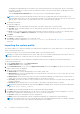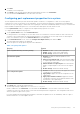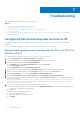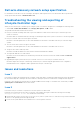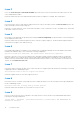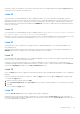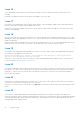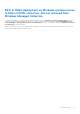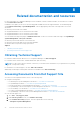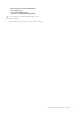Users Guide
Table Of Contents
- Dell Lifecycle Controller Integration Version 3.1 For Microsoft System Center Configuration Manager User's Guide
- Introduction to Dell Lifecycle Controller Integration (DLCI) for Microsoft System Center Configuration Manager
- Use case scenarios
- Common prerequisites
- Editing and exporting the BIOS configuration profile of a system
- Creating, editing, and saving a RAID profile of a system
- Comparing and updating the firmware inventory
- Deploying operating system on collection
- Exporting server profile to iDRAC vFlash card or network share
- Importing server profile from iDRAC vFlash card or network share
- Viewing and exporting Lifecycle Controller logs
- Working With NIC or CNA Profiles
- Using Dell Lifecycle Controller Integration
- Licensing for DLCI
- Dell Deployment ToolKit
- Dell Driver Cab Files
- Configuring target systems
- Auto-discovery and handshake
- Applying Drivers from the task sequence
- Creating a task sequence
- Creating a Dell specific task sequence
- Creating a custom task sequence
- Editing a task sequence
- Configuring the task sequence steps to apply operating system image and driver package
- Applying the operating system image
- Adding Dell driver packages
- Deploying a task sequence
- Creating a task sequence media bootable ISO
- System Viewer utility
- Configuration utility
- Launching the integrated Dell Remote Access Controller console
- Task Viewer
- Additional tasks you can perform with Dell Lifecycle Controller Integration
- Configuring Security
- Validating a Dell factory-issued Client Certificate on the Integrated Dell Remote Access Controller for auto-discovery
- Pre-authorizing systems for auto-discovery
- Changing the administrative credentials used by Dell Lifecycle Controller Integration for Configuration Manager
- Using the Graphical User Interface
- Using the Array Builder
- Defining rules with the Array Builder
- Creating a RAID Profile Using Array Builder
- About creating Array Builder
- Controllers
- Adding a Controller
- Editing a Controller
- Deleting a Controller
- Variable Conditions
- Adding a new variable condition
- Editing a variable condition
- Deleting a variable condition
- Arrays
- Adding a new array
- Editing an array
- Deleting an array
- Logical drives also known as virtual disks
- Adding a new logical drive
- Editing a logical drive
- Deleting a logical drive
- Disks (array disks)
- Adding a new disk
- Changing a disk
- Deleting a disk
- Importing a profile
- Using the Configuration Utility
- Creating a Lifecycle Controller boot media
- Configuring hardware and deploying the operating system
- Comparing and updating firmware inventory for systems in a collection
- Viewing the hardware inventory
- Verifying Communication With Lifecycle Controller
- Modifying credentials on Lifecycle Controllers
- Viewing and exporting Lifecycle Controller logs for a collection
- Platform restore for a collection
- Comparing NIC or CNA profiles against systems in a collection
- Using the Import Server Utility
- Using the System Viewer Utility
- Viewing and editing BIOS configuration
- Viewing and configuring RAID
- Configuring iDRAC profiles for a system
- Configuring NICs and CNAs for a system
- Comparing and updating firmware inventory
- Comparing hardware configuration profile
- Viewing Lifecycle Controller logs
- Viewing the hardware inventory for the system
- Platform restore for a system
- Troubleshooting
- Configuring Dell provisioning web services on IIS
- Dell auto-discovery network setup specification
- Troubleshooting the viewing and exporting of Lifecycle Controller logs
- Issues and resolutions
- ESXi or RHEL deployment on Windows systems moves to ESXi or RHEL collection, but not removed from Windows Managed Collection
- Related documentation and resources
Related documentation and resources
For more information on Configuration Manager such as installation, features, and functionalities, see the Microsoft TechNet
site at technet.microsoft.com.
In addition to this guide, you can access the following guides available at dell.com/support/manuals. On the Manuals page,
click Software and Security > System Management. Click the appropriate product link on the right-side to access the
documents:
● Dell Lifecycle Controller User’s Guide
● Integrated Dell Remote Access Controller 6 User's Guide
● Integrated Dell Remote Access Controller 7 User's Guide
● Integrated Dell Remote Access Controller 8 User's Guide
You can find the following white papers at delltechcenter.com. On the Dell TechCenter Wiki Home Page, click OpenManage
Systems Management > LifeCycle Controller.
● Dell Lifecycle Controller Remote Services Overview
● Dell Lifecycle Controller Web Services Interface Guideline
● Dell Auto-Discovery Network Setup Specification
Topics:
• Obtaining Technical Support
• Accessing Documents From Dell Support Site
Obtaining Technical Support
For assistance and information about DLCI for Configuration Manager, see dell.com/support.
For customers in the United States, call 800-WWW-DELL (800-999-3355).
NOTE:
If you do not have an active Internet connection, you can find contact information on your purchase invoice, packing
slip, bill, or Dell product catalog.
For information on technical support, visit URL: dell.com/contactus.
Additionally, Dell Enterprise Training and Certification is available at URL: dell.com/training.
Accessing Documents From Dell Support Site
You can access the required documents in one of the following ways:
● Using the following links:
○ For all Enterprise Systems Management documents — www.dell.com/esmmanuals
○ For OpenManage documents — www.dell.com/openmanagemanuals
○ For Remote Enterprise Systems Management documents — www.dell.com/esmmanuals
○ For OpenManage Connections Enterprise Systems Management documents — www.dell.com/esmmanuals
○ For Serviceability Tools documents — www.dell.com/serviceabilitytools
○ For Client Systems Management documents — www.dell.com/clientsystemsmanagement
○ For OpenManage Connections Client Systems Management documents — www.dell.com/esmmanuals
● From the Dell Support site:
1. Go to dell.com/support/home.
2. Under Select a product section, click Software & Security.
3. In the Software & Security group box, click the required link from the following:
○ Enterprise Systems Management
8
66 Related documentation and resources