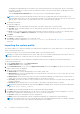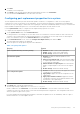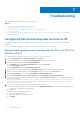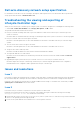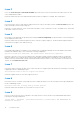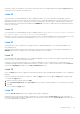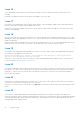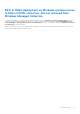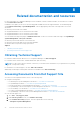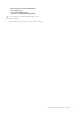Users Guide
Table Of Contents
- Dell Lifecycle Controller Integration Version 3.1 For Microsoft System Center Configuration Manager User's Guide
- Introduction to Dell Lifecycle Controller Integration (DLCI) for Microsoft System Center Configuration Manager
- Use case scenarios
- Common prerequisites
- Editing and exporting the BIOS configuration profile of a system
- Creating, editing, and saving a RAID profile of a system
- Comparing and updating the firmware inventory
- Deploying operating system on collection
- Exporting server profile to iDRAC vFlash card or network share
- Importing server profile from iDRAC vFlash card or network share
- Viewing and exporting Lifecycle Controller logs
- Working With NIC or CNA Profiles
- Using Dell Lifecycle Controller Integration
- Licensing for DLCI
- Dell Deployment ToolKit
- Dell Driver Cab Files
- Configuring target systems
- Auto-discovery and handshake
- Applying Drivers from the task sequence
- Creating a task sequence
- Creating a Dell specific task sequence
- Creating a custom task sequence
- Editing a task sequence
- Configuring the task sequence steps to apply operating system image and driver package
- Applying the operating system image
- Adding Dell driver packages
- Deploying a task sequence
- Creating a task sequence media bootable ISO
- System Viewer utility
- Configuration utility
- Launching the integrated Dell Remote Access Controller console
- Task Viewer
- Additional tasks you can perform with Dell Lifecycle Controller Integration
- Configuring Security
- Validating a Dell factory-issued Client Certificate on the Integrated Dell Remote Access Controller for auto-discovery
- Pre-authorizing systems for auto-discovery
- Changing the administrative credentials used by Dell Lifecycle Controller Integration for Configuration Manager
- Using the Graphical User Interface
- Using the Array Builder
- Defining rules with the Array Builder
- Creating a RAID Profile Using Array Builder
- About creating Array Builder
- Controllers
- Adding a Controller
- Editing a Controller
- Deleting a Controller
- Variable Conditions
- Adding a new variable condition
- Editing a variable condition
- Deleting a variable condition
- Arrays
- Adding a new array
- Editing an array
- Deleting an array
- Logical drives also known as virtual disks
- Adding a new logical drive
- Editing a logical drive
- Deleting a logical drive
- Disks (array disks)
- Adding a new disk
- Changing a disk
- Deleting a disk
- Importing a profile
- Using the Configuration Utility
- Creating a Lifecycle Controller boot media
- Configuring hardware and deploying the operating system
- Comparing and updating firmware inventory for systems in a collection
- Viewing the hardware inventory
- Verifying Communication With Lifecycle Controller
- Modifying credentials on Lifecycle Controllers
- Viewing and exporting Lifecycle Controller logs for a collection
- Platform restore for a collection
- Comparing NIC or CNA profiles against systems in a collection
- Using the Import Server Utility
- Using the System Viewer Utility
- Viewing and editing BIOS configuration
- Viewing and configuring RAID
- Configuring iDRAC profiles for a system
- Configuring NICs and CNAs for a system
- Comparing and updating firmware inventory
- Comparing hardware configuration profile
- Viewing Lifecycle Controller logs
- Viewing the hardware inventory for the system
- Platform restore for a system
- Troubleshooting
- Configuring Dell provisioning web services on IIS
- Dell auto-discovery network setup specification
- Troubleshooting the viewing and exporting of Lifecycle Controller logs
- Issues and resolutions
- ESXi or RHEL deployment on Windows systems moves to ESXi or RHEL collection, but not removed from Windows Managed Collection
- Related documentation and resources
Issue 3
Issue: The Create Lifecycle Controller Boot Media option may fail if you have not specified local folder locations for the
source and destination folders.
Resolution: Ensure that the source and destination paths used are local paths. For example, C:\ <folder name>.
Issue 4
Issue: If the iDRAC version is older than the supported versions in any of the target systems, the Boot to vFlash option in the
Deploy Operating Systems workflow may fail.
Resolution: On a rack and tower server, ensure that it has iDRAC version 1.3 firmware or newer. On a blade server, ensure that
it has iDRAC version 2.2 or newer.
Issue 5
Issue: When you are deploying an operating system using the Launch Config Utility, the advertisements of the task sequence
are not displayed on the screen.
Resolution: Ensure that you advertise against the exact collection you plan to deploy to, as advertisements against a parent
collection does not apply to the child collection(s).
Issue 6
Issue: While deploying Microsoft Windows Server 2008 R2 from Configuration Manager SP1 R2 with Windows Automated
Installation Kit (Windows AIK) 1.1, the following error message is displayed:
Operation failed with 0X80070002. The system cannot find the file specified.
Resolution: This issue occurs if you use a Windows PE 2.X based boot image created with Windows AIK 1.X for deploying
Microsoft Windows Server 2008 R2. Ensure that the task sequence deploying Microsoft Windows Server 2008 R2 uses a
Windows PE 3.0 or later based boot image created with Windows AIK 2.X or later. For more information, see the Microsoft
Technet site at technet.microsoft.com.
Issue 7
Issue: If the target system has an older version of BIOS that does not support a particular method, the following error message
is displayed in the DLCTaskManager.log file:
Installed BIOS version does not support this method.
Resolution: Update the BIOS to the latest supported version.
Issue 8
Issue: If the Lifecycle Controller on the target system is locked by another process, the following error message is displayed in
the DLCTaskManager.log file:
Lifecycle Controller is being used by another process.
Resolution: Ensure that the iDRAC of your system is not in POST state.
Issue 9
Issue: If you do not enter the service tag name of the target system correctly, the discovery and handshake fails and the
following error message is displayed:
[Server Name] - Handshake - getCredentialsInternal():[Server Name]: NOT AUTHORIZED: No
credentials returned
62
Troubleshooting