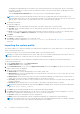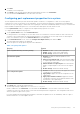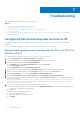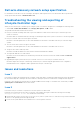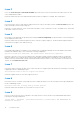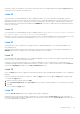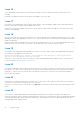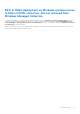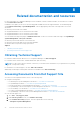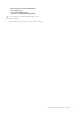Users Guide
Table Of Contents
- Dell Lifecycle Controller Integration Version 3.1 For Microsoft System Center Configuration Manager User's Guide
- Introduction to Dell Lifecycle Controller Integration (DLCI) for Microsoft System Center Configuration Manager
- Use case scenarios
- Common prerequisites
- Editing and exporting the BIOS configuration profile of a system
- Creating, editing, and saving a RAID profile of a system
- Comparing and updating the firmware inventory
- Deploying operating system on collection
- Exporting server profile to iDRAC vFlash card or network share
- Importing server profile from iDRAC vFlash card or network share
- Viewing and exporting Lifecycle Controller logs
- Working With NIC or CNA Profiles
- Using Dell Lifecycle Controller Integration
- Licensing for DLCI
- Dell Deployment ToolKit
- Dell Driver Cab Files
- Configuring target systems
- Auto-discovery and handshake
- Applying Drivers from the task sequence
- Creating a task sequence
- Creating a Dell specific task sequence
- Creating a custom task sequence
- Editing a task sequence
- Configuring the task sequence steps to apply operating system image and driver package
- Applying the operating system image
- Adding Dell driver packages
- Deploying a task sequence
- Creating a task sequence media bootable ISO
- System Viewer utility
- Configuration utility
- Launching the integrated Dell Remote Access Controller console
- Task Viewer
- Additional tasks you can perform with Dell Lifecycle Controller Integration
- Configuring Security
- Validating a Dell factory-issued Client Certificate on the Integrated Dell Remote Access Controller for auto-discovery
- Pre-authorizing systems for auto-discovery
- Changing the administrative credentials used by Dell Lifecycle Controller Integration for Configuration Manager
- Using the Graphical User Interface
- Using the Array Builder
- Defining rules with the Array Builder
- Creating a RAID Profile Using Array Builder
- About creating Array Builder
- Controllers
- Adding a Controller
- Editing a Controller
- Deleting a Controller
- Variable Conditions
- Adding a new variable condition
- Editing a variable condition
- Deleting a variable condition
- Arrays
- Adding a new array
- Editing an array
- Deleting an array
- Logical drives also known as virtual disks
- Adding a new logical drive
- Editing a logical drive
- Deleting a logical drive
- Disks (array disks)
- Adding a new disk
- Changing a disk
- Deleting a disk
- Importing a profile
- Using the Configuration Utility
- Creating a Lifecycle Controller boot media
- Configuring hardware and deploying the operating system
- Comparing and updating firmware inventory for systems in a collection
- Viewing the hardware inventory
- Verifying Communication With Lifecycle Controller
- Modifying credentials on Lifecycle Controllers
- Viewing and exporting Lifecycle Controller logs for a collection
- Platform restore for a collection
- Comparing NIC or CNA profiles against systems in a collection
- Using the Import Server Utility
- Using the System Viewer Utility
- Viewing and editing BIOS configuration
- Viewing and configuring RAID
- Configuring iDRAC profiles for a system
- Configuring NICs and CNAs for a system
- Comparing and updating firmware inventory
- Comparing hardware configuration profile
- Viewing Lifecycle Controller logs
- Viewing the hardware inventory for the system
- Platform restore for a system
- Troubleshooting
- Configuring Dell provisioning web services on IIS
- Dell auto-discovery network setup specification
- Troubleshooting the viewing and exporting of Lifecycle Controller logs
- Issues and resolutions
- ESXi or RHEL deployment on Windows systems moves to ESXi or RHEL collection, but not removed from Windows Managed Collection
- Related documentation and resources
Dell auto-discovery network setup specification
For information on auto-discovery error messages, descriptions, and response actions, see the Dell Auto-Discovery Network
Setup Specification document at delltechcenter.com
Troubleshooting the viewing and exporting of
Lifecycle Controller logs
When you view the Lifecycle Controller logs for a single system or a collection, the grid view could display the following values
— -1 in the No. Column, Not Available in the Category, Description, and ID columns.
The possible reasons and resolutions are as follows:
● Lifecycle Controller is running other tasks or processes and hence cannot retrieve the Lifecycle Controller logs for the
system or collection.
Resolution: Wait for sometime and retry retrieving or refreshing the logs for the system or collection to view the logs again.
● Lifecycle Controller cannot access the given CIFS share.
Resolution: Check the permissions on CIFS share and make sure the share is accessible from Lifecycle Controller target
systems.
● The Site Server cannot access the given CIFS share.
Resolution: Check the permissions on CIFS share and make sure the share is accessible from Site server.
● The given CIFS share is read-only share.
Resolution: Provide the details for a share location with both read and write enabled.
● The exported .XML file is not well formed.
Resolution: For more information, see the Dell Lifecycle Controller 2 Version 1.00.00 User’s Guide available at dell.com/
support/home.
● Upgrading the target system from Lifecycle Controller version 1.3 or 1.4 to Lifecycle Controller version 1.5.
Resolution: Export the Lifecycle Controller logs, run an Lifecycle Controller wipe through Unified Server Configurator,
reinstall Unified Server Configurator, and re-generate the Lifecycle Controller Logs.
Issues and resolutions
Issue 1
Issue: When you deploy an operating system on a target system with iDRAC configured in a shared network mode, the Windows
PE environment may fail to startup on the network drivers, causing the system to restart before reaching the task sequence.
Resolution: This is because the network does not assign IP addresses fast enough. To avoid this issue, ensure that you enable
Spanning Tree and Fast Link on the network switch.
Issue 2
Issue: If the Lifecycle Controller of a system is in use, the system is not discovered.
Resolution: If a system does not show up in a collection, verify whether the log file contains the following error message:
Lifecycle Controller in use. If it contains the error message:
1. Ensure that the system is not in Power On Self Test (POST) state. A system is in POST state after it is powered on and until
it boots to an operating system through any media.
2. Power off the system and wait for ten minutes for it to show up in the collection.
Troubleshooting
61