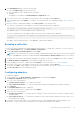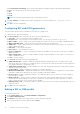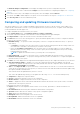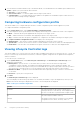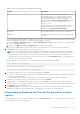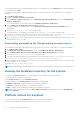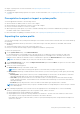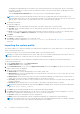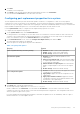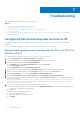Users Guide
Table Of Contents
- Dell Lifecycle Controller Integration Version 3.1 For Microsoft System Center Configuration Manager User's Guide
- Introduction to Dell Lifecycle Controller Integration (DLCI) for Microsoft System Center Configuration Manager
- Use case scenarios
- Common prerequisites
- Editing and exporting the BIOS configuration profile of a system
- Creating, editing, and saving a RAID profile of a system
- Comparing and updating the firmware inventory
- Deploying operating system on collection
- Exporting server profile to iDRAC vFlash card or network share
- Importing server profile from iDRAC vFlash card or network share
- Viewing and exporting Lifecycle Controller logs
- Working With NIC or CNA Profiles
- Using Dell Lifecycle Controller Integration
- Licensing for DLCI
- Dell Deployment ToolKit
- Dell Driver Cab Files
- Configuring target systems
- Auto-discovery and handshake
- Applying Drivers from the task sequence
- Creating a task sequence
- Creating a Dell specific task sequence
- Creating a custom task sequence
- Editing a task sequence
- Configuring the task sequence steps to apply operating system image and driver package
- Applying the operating system image
- Adding Dell driver packages
- Deploying a task sequence
- Creating a task sequence media bootable ISO
- System Viewer utility
- Configuration utility
- Launching the integrated Dell Remote Access Controller console
- Task Viewer
- Additional tasks you can perform with Dell Lifecycle Controller Integration
- Configuring Security
- Validating a Dell factory-issued Client Certificate on the Integrated Dell Remote Access Controller for auto-discovery
- Pre-authorizing systems for auto-discovery
- Changing the administrative credentials used by Dell Lifecycle Controller Integration for Configuration Manager
- Using the Graphical User Interface
- Using the Array Builder
- Defining rules with the Array Builder
- Creating a RAID Profile Using Array Builder
- About creating Array Builder
- Controllers
- Adding a Controller
- Editing a Controller
- Deleting a Controller
- Variable Conditions
- Adding a new variable condition
- Editing a variable condition
- Deleting a variable condition
- Arrays
- Adding a new array
- Editing an array
- Deleting an array
- Logical drives also known as virtual disks
- Adding a new logical drive
- Editing a logical drive
- Deleting a logical drive
- Disks (array disks)
- Adding a new disk
- Changing a disk
- Deleting a disk
- Importing a profile
- Using the Configuration Utility
- Creating a Lifecycle Controller boot media
- Configuring hardware and deploying the operating system
- Comparing and updating firmware inventory for systems in a collection
- Viewing the hardware inventory
- Verifying Communication With Lifecycle Controller
- Modifying credentials on Lifecycle Controllers
- Viewing and exporting Lifecycle Controller logs for a collection
- Platform restore for a collection
- Comparing NIC or CNA profiles against systems in a collection
- Using the Import Server Utility
- Using the System Viewer Utility
- Viewing and editing BIOS configuration
- Viewing and configuring RAID
- Configuring iDRAC profiles for a system
- Configuring NICs and CNAs for a system
- Comparing and updating firmware inventory
- Comparing hardware configuration profile
- Viewing Lifecycle Controller logs
- Viewing the hardware inventory for the system
- Platform restore for a system
- Troubleshooting
- Configuring Dell provisioning web services on IIS
- Dell auto-discovery network setup specification
- Troubleshooting the viewing and exporting of Lifecycle Controller logs
- Issues and resolutions
- ESXi or RHEL deployment on Windows systems moves to ESXi or RHEL collection, but not removed from Windows Managed Collection
- Related documentation and resources
6. Click Next.
A summary screen is displayed.
7. Click Finish to start the importing the backup file and submit the task to the Task Viewer.
You can launch the Task Viewer to view the status of the task.
Configuring part replacement properties for a system
The Part Replacement feature provides an automatic update of firmware, or configuration, or both of a newly replaced
component in a system, to match that of the original part. The newly replaced components could include a PowerEdge RAID
controller, NIC or power supply, to match that of the original part. This feature is disabled by default on Lifecycle Controller and
may be enabled if required through DLCI. It is a licensed feature and requires the Dell vFlash SD card.
Use the System Viewer Utility to configure the Part Replacement properties for a system.
To configure the Part Replacement properties:
1. On the System Viewer Utility, select Platform Restore.
For 11th generation of PowerEdge servers, the utility checks for a valid license of the Dell vFlash SD card on the Lifecycle
Controller of the system and for the 12th and 13th generation of PowerEdge servers, the utility checks for an Enterprise
license. If a valid license is present, the Platform Restore screen is displayed.
2. On the Platform Restore screen, select the Configure Part Replacement option and click Next.
The Part Replacement attributes are displayed.
3. Select the options for the properties as given in the table below:
Table 7. Property and options
Property Options
Collect System Inventory on Start (CSIOR)
● Disabled: Disables CSIOR for the replaced part.
● Enable: Enables CSIOR for the replaced part.
● Do Not Change: Retains the default settings.
Part firmware update
● Disabled: Disables the firmware updates for the
replaced part.
● Allow version upgrade only: Performs firmware update
on replaced parts if the firmware version of the new part
is lower than the original part.
● Match firmware of replaced part: Performs firmware
update on replaced parts to the version of the original
part.
● Do Not Change: Retains the default settings.
Part configuration update
● Disabled: Disables the operation that applies the current
configuration to a replaced part.
● Apply always: Applies the current configuration to the
replaced part.
● Apply only if firmware matches: Applies the current
configuration only if the current firmware matches with
the firmware of the replaced part.
● Do Not Change: Retains the default settings.
4. Click Finish after selecting the required options.
The following message is displayed: Task submission complete.
A task is submitted to the Task Viewer. You can launch the Task Viewer to view the status of the task. The task
configures the Lifecycle Controller of the system with the Part Replacement configuration. This configuration takes effect
when you replace any part for the system.
If you have updated the Part Replacement Attributes, sometimes the updates are not set immediately. Wait for couple of
minutes and check to see if the updates are set.
Using the System Viewer Utility
59