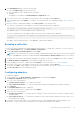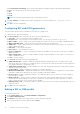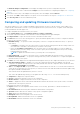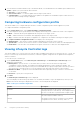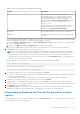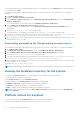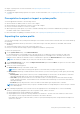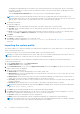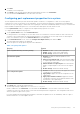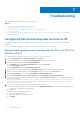Users Guide
Table Of Contents
- Dell Lifecycle Controller Integration Version 3.1 For Microsoft System Center Configuration Manager User's Guide
- Introduction to Dell Lifecycle Controller Integration (DLCI) for Microsoft System Center Configuration Manager
- Use case scenarios
- Common prerequisites
- Editing and exporting the BIOS configuration profile of a system
- Creating, editing, and saving a RAID profile of a system
- Comparing and updating the firmware inventory
- Deploying operating system on collection
- Exporting server profile to iDRAC vFlash card or network share
- Importing server profile from iDRAC vFlash card or network share
- Viewing and exporting Lifecycle Controller logs
- Working With NIC or CNA Profiles
- Using Dell Lifecycle Controller Integration
- Licensing for DLCI
- Dell Deployment ToolKit
- Dell Driver Cab Files
- Configuring target systems
- Auto-discovery and handshake
- Applying Drivers from the task sequence
- Creating a task sequence
- Creating a Dell specific task sequence
- Creating a custom task sequence
- Editing a task sequence
- Configuring the task sequence steps to apply operating system image and driver package
- Applying the operating system image
- Adding Dell driver packages
- Deploying a task sequence
- Creating a task sequence media bootable ISO
- System Viewer utility
- Configuration utility
- Launching the integrated Dell Remote Access Controller console
- Task Viewer
- Additional tasks you can perform with Dell Lifecycle Controller Integration
- Configuring Security
- Validating a Dell factory-issued Client Certificate on the Integrated Dell Remote Access Controller for auto-discovery
- Pre-authorizing systems for auto-discovery
- Changing the administrative credentials used by Dell Lifecycle Controller Integration for Configuration Manager
- Using the Graphical User Interface
- Using the Array Builder
- Defining rules with the Array Builder
- Creating a RAID Profile Using Array Builder
- About creating Array Builder
- Controllers
- Adding a Controller
- Editing a Controller
- Deleting a Controller
- Variable Conditions
- Adding a new variable condition
- Editing a variable condition
- Deleting a variable condition
- Arrays
- Adding a new array
- Editing an array
- Deleting an array
- Logical drives also known as virtual disks
- Adding a new logical drive
- Editing a logical drive
- Deleting a logical drive
- Disks (array disks)
- Adding a new disk
- Changing a disk
- Deleting a disk
- Importing a profile
- Using the Configuration Utility
- Creating a Lifecycle Controller boot media
- Configuring hardware and deploying the operating system
- Comparing and updating firmware inventory for systems in a collection
- Viewing the hardware inventory
- Verifying Communication With Lifecycle Controller
- Modifying credentials on Lifecycle Controllers
- Viewing and exporting Lifecycle Controller logs for a collection
- Platform restore for a collection
- Comparing NIC or CNA profiles against systems in a collection
- Using the Import Server Utility
- Using the System Viewer Utility
- Viewing and editing BIOS configuration
- Viewing and configuring RAID
- Configuring iDRAC profiles for a system
- Configuring NICs and CNAs for a system
- Comparing and updating firmware inventory
- Comparing hardware configuration profile
- Viewing Lifecycle Controller logs
- Viewing the hardware inventory for the system
- Platform restore for a system
- Troubleshooting
- Configuring Dell provisioning web services on IIS
- Dell auto-discovery network setup specification
- Troubleshooting the viewing and exporting of Lifecycle Controller logs
- Issues and resolutions
- ESXi or RHEL deployment on Windows systems moves to ESXi or RHEL collection, but not removed from Windows Managed Collection
- Related documentation and resources
The backup file is appended with the hostname of the system and saved in the following format: <prefix>-<hostname>.
For example, if the prefix you specify is ABC123, and the hostname of the system is ABCDEFG, the backup file is saved
as ABC123-ABCDEFG.
Click the View previous backup files link to view any previously created backup files prefixes.
NOTE: If you have specified a file name prefix that is the same as an earlier backup file, the utility prompts you to
specify a different file name to avoid overwriting an existing file. If the same file name prefix is given at the System Level
and also at the Collection Level, for a same share location, it is overwritten without a prompt.
5. The backup is scheduled.
The options available are:
● Start now: used to instantly backup system profiles to an iDRAC vFlash Card or a Network share.
● One time: used to schedule a backup once. Set date and time to backup system profile once to an iDRAC vFlash Card or
a Network share.
● Recur: used to schedule a backup multiple times periodically. Provide the frequency you want to set to backup system
profiles, using days and Number of occurrences , to an iDRAC vFlash Card or a Network share.
6. Click Next.
A summary screen is displayed.
7. Click Finish to submit the backup process to the task viewer.
The following message is displayed: Task submission complete. You can launch the Task Viewer to view the status
of the task.
Importing the system profile
This feature enables you to import the backup of the firmware and configuration of a system, and restore it to the same system
where the backup was taken from.
You can use this feature only if you have taken a backup image of the system profile before.
NOTE:
If you replace the motherboard of the system, make sure you re-install the hardware back in the same location. For
example, install the NIC PCI card in the same PCI slot that you used during backup.
Optionally, you can delete the current virtual disk configuration and restore the configuration from the backup image file.
To import the system profile:
1. On the System Viewer utility, select Platform Restore.
The Platform Restore screen is displayed.
2. On the Platform Restore screen, select the Import Server Profile option and click Next. The options to select the vFlash
media or share location are displayed.
3. Select one of the following options:
● vFlash media: to restore the backup image from the iDRAC vFlash Card.
● Network share: to restore the backup image from a shared location on the network. If you choose this option you must
specify the following information:
● Existing share: Specify share location where you have saved the backup image. The drop-down list contains the list of
shares where you have previously created backup files for the system or collection.
● User name: Specify the user name to access the share location. You must specify the user name in the following format:
Domain\<username>.
● Password: Specify the password to access the share location and re-type the password to confirm it.
NOTE:
While importing a backup file created using the Recur scheduling option, ensure that you prefix the backup file
with <Recurrence number>_<Prefix>.
4. Click Next. Type the backup file passphrase that you specified while taking a backup.
5. Click Next. While importing the backup file, you can choose to retain the current RAID controller configuration, or restore
the backed up configuration from the backup file. Choose one of the following options:
● Preserve: Retains the existing RAID controller configuration.
● Delete: Deletes the existing RAID controller configuration and import the configuration from the backup file.
NOTE:
This operation does not restore content that was on the virtual disk during the backup. For example, Operating
System. This operation only creates a blank virtual disk and sets the attributes.
58 Using the System Viewer Utility