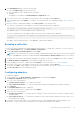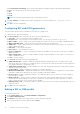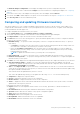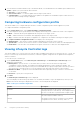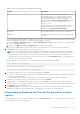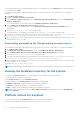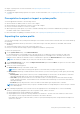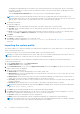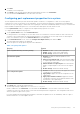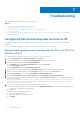Users Guide
Table Of Contents
- Dell Lifecycle Controller Integration Version 3.1 For Microsoft System Center Configuration Manager User's Guide
- Introduction to Dell Lifecycle Controller Integration (DLCI) for Microsoft System Center Configuration Manager
- Use case scenarios
- Common prerequisites
- Editing and exporting the BIOS configuration profile of a system
- Creating, editing, and saving a RAID profile of a system
- Comparing and updating the firmware inventory
- Deploying operating system on collection
- Exporting server profile to iDRAC vFlash card or network share
- Importing server profile from iDRAC vFlash card or network share
- Viewing and exporting Lifecycle Controller logs
- Working With NIC or CNA Profiles
- Using Dell Lifecycle Controller Integration
- Licensing for DLCI
- Dell Deployment ToolKit
- Dell Driver Cab Files
- Configuring target systems
- Auto-discovery and handshake
- Applying Drivers from the task sequence
- Creating a task sequence
- Creating a Dell specific task sequence
- Creating a custom task sequence
- Editing a task sequence
- Configuring the task sequence steps to apply operating system image and driver package
- Applying the operating system image
- Adding Dell driver packages
- Deploying a task sequence
- Creating a task sequence media bootable ISO
- System Viewer utility
- Configuration utility
- Launching the integrated Dell Remote Access Controller console
- Task Viewer
- Additional tasks you can perform with Dell Lifecycle Controller Integration
- Configuring Security
- Validating a Dell factory-issued Client Certificate on the Integrated Dell Remote Access Controller for auto-discovery
- Pre-authorizing systems for auto-discovery
- Changing the administrative credentials used by Dell Lifecycle Controller Integration for Configuration Manager
- Using the Graphical User Interface
- Using the Array Builder
- Defining rules with the Array Builder
- Creating a RAID Profile Using Array Builder
- About creating Array Builder
- Controllers
- Adding a Controller
- Editing a Controller
- Deleting a Controller
- Variable Conditions
- Adding a new variable condition
- Editing a variable condition
- Deleting a variable condition
- Arrays
- Adding a new array
- Editing an array
- Deleting an array
- Logical drives also known as virtual disks
- Adding a new logical drive
- Editing a logical drive
- Deleting a logical drive
- Disks (array disks)
- Adding a new disk
- Changing a disk
- Deleting a disk
- Importing a profile
- Using the Configuration Utility
- Creating a Lifecycle Controller boot media
- Configuring hardware and deploying the operating system
- Comparing and updating firmware inventory for systems in a collection
- Viewing the hardware inventory
- Verifying Communication With Lifecycle Controller
- Modifying credentials on Lifecycle Controllers
- Viewing and exporting Lifecycle Controller logs for a collection
- Platform restore for a collection
- Comparing NIC or CNA profiles against systems in a collection
- Using the Import Server Utility
- Using the System Viewer Utility
- Viewing and editing BIOS configuration
- Viewing and configuring RAID
- Configuring iDRAC profiles for a system
- Configuring NICs and CNAs for a system
- Comparing and updating firmware inventory
- Comparing hardware configuration profile
- Viewing Lifecycle Controller logs
- Viewing the hardware inventory for the system
- Platform restore for a system
- Troubleshooting
- Configuring Dell provisioning web services on IIS
- Dell auto-discovery network setup specification
- Troubleshooting the viewing and exporting of Lifecycle Controller logs
- Issues and resolutions
- ESXi or RHEL deployment on Windows systems moves to ESXi or RHEL collection, but not removed from Windows Managed Collection
- Related documentation and resources
● Import a system profile. For more information, see Importing the System Profile.
● Manage profiles.
● Configure Part Replacement properties for a system. For more information, see Configuring Part Replacement Properties for
a System.
Prerequisites to export or import a system profile
You must upgrade the firmware to the following versions:
● iDRAC Firmware for blade systems to version 3.30 or higher.
● iDRAC Firmware for rack and tower systems to version 1.80 or higher.
● Lifecycle controller firmware to version 1.5 or higher.
● When exporting a system profile, if you want to schedule a backup, then you must have administrative privileges to access
the iDRAC vFlash Card or a Network share.
For more information on updating you firmware versions, see Comparing and Updating the Firmware Inventory.
Exporting the system profile
You can create a backup of the system profiles and export it to an iDRAC vFlash Card or a Network share. This feature backs up
the following:
●
Hardware and firmware inventory such as BIOS, LOMs, and Storage Controllers (RAID level, virtual disk, and controller
attributes).
● System information such as service tag, system type, and so on.
● Lifecycle Controller firmware images, system configuration, and iDRAC system profiles.
To export the system profile:
1. On the System Viewer utility, select Platform Restore.
For the 11th generation of PowerEdge servers, the utility checks for a valid license of the Dell vFlash SD card on the
Lifecycle Controller of the system and for 12th and 13th generations of PowerEdge servers, the utility checks for an
Enterprise license, and also the firmware version. If a valid license is present, the Platform Restore screen is displayed.
NOTE: This feature is available only for Lifecycle Controller version 1.5 and later.
2. On the Platform Restore screen, select the Export Server Profile option and click Next. The options to select the vFlash
media or location are displayed.
3. Select one of the following options:
● vFlash media: backs up on the iDRAC vFlash Card.
NOTE: In a vFlash card, an existing system profile is overwritten when you export a system profile.
● Network share: backs up on a shared location on the network. If you choose this option you must specify the following
information:
○ Existing share: Specify share location if you are creating a backup for the first time. This information is cached for
subsequent backups and you can select the existing location from the drop-down box.
○ User name: Specify the user name to access the share location. You must specify the user name in the following
format: Domain\<username>. This information is also cached after the first backup. You can use the same name for
subsequent backups.
○ Password: Specify the password to access the share location and re-type the password to confirm it.
NOTE:
Ensure the share location that you specify is writable and there is enough disk space to allow Lifecycle Controller
to save the backup file.
4. Enter a backup file passphrase. This is used to lock the encrypted portions of the backup file. For a successful backup
operation, the backup file passphrase has to be in a specific format, which is as follows:
● the passphrase must contain a minimum of 8 characters.
● the passphrase must contain the following combination of characters— at least 1 title case character, at least 1 lower
case character, at least 1 special character, and at least one numeric character.
If the Export File location is a network share, you have to specify the backup file prefix. This prefix must be unique for a
system or a collection.
Using the System Viewer Utility
57