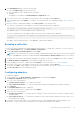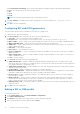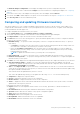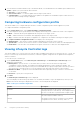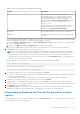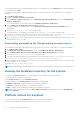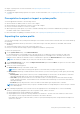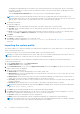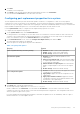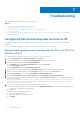Users Guide
Table Of Contents
- Dell Lifecycle Controller Integration Version 3.1 For Microsoft System Center Configuration Manager User's Guide
- Introduction to Dell Lifecycle Controller Integration (DLCI) for Microsoft System Center Configuration Manager
- Use case scenarios
- Common prerequisites
- Editing and exporting the BIOS configuration profile of a system
- Creating, editing, and saving a RAID profile of a system
- Comparing and updating the firmware inventory
- Deploying operating system on collection
- Exporting server profile to iDRAC vFlash card or network share
- Importing server profile from iDRAC vFlash card or network share
- Viewing and exporting Lifecycle Controller logs
- Working With NIC or CNA Profiles
- Using Dell Lifecycle Controller Integration
- Licensing for DLCI
- Dell Deployment ToolKit
- Dell Driver Cab Files
- Configuring target systems
- Auto-discovery and handshake
- Applying Drivers from the task sequence
- Creating a task sequence
- Creating a Dell specific task sequence
- Creating a custom task sequence
- Editing a task sequence
- Configuring the task sequence steps to apply operating system image and driver package
- Applying the operating system image
- Adding Dell driver packages
- Deploying a task sequence
- Creating a task sequence media bootable ISO
- System Viewer utility
- Configuration utility
- Launching the integrated Dell Remote Access Controller console
- Task Viewer
- Additional tasks you can perform with Dell Lifecycle Controller Integration
- Configuring Security
- Validating a Dell factory-issued Client Certificate on the Integrated Dell Remote Access Controller for auto-discovery
- Pre-authorizing systems for auto-discovery
- Changing the administrative credentials used by Dell Lifecycle Controller Integration for Configuration Manager
- Using the Graphical User Interface
- Using the Array Builder
- Defining rules with the Array Builder
- Creating a RAID Profile Using Array Builder
- About creating Array Builder
- Controllers
- Adding a Controller
- Editing a Controller
- Deleting a Controller
- Variable Conditions
- Adding a new variable condition
- Editing a variable condition
- Deleting a variable condition
- Arrays
- Adding a new array
- Editing an array
- Deleting an array
- Logical drives also known as virtual disks
- Adding a new logical drive
- Editing a logical drive
- Deleting a logical drive
- Disks (array disks)
- Adding a new disk
- Changing a disk
- Deleting a disk
- Importing a profile
- Using the Configuration Utility
- Creating a Lifecycle Controller boot media
- Configuring hardware and deploying the operating system
- Comparing and updating firmware inventory for systems in a collection
- Viewing the hardware inventory
- Verifying Communication With Lifecycle Controller
- Modifying credentials on Lifecycle Controllers
- Viewing and exporting Lifecycle Controller logs for a collection
- Platform restore for a collection
- Comparing NIC or CNA profiles against systems in a collection
- Using the Import Server Utility
- Using the System Viewer Utility
- Viewing and editing BIOS configuration
- Viewing and configuring RAID
- Configuring iDRAC profiles for a system
- Configuring NICs and CNAs for a system
- Comparing and updating firmware inventory
- Comparing hardware configuration profile
- Viewing Lifecycle Controller logs
- Viewing the hardware inventory for the system
- Platform restore for a system
- Troubleshooting
- Configuring Dell provisioning web services on IIS
- Dell auto-discovery network setup specification
- Troubleshooting the viewing and exporting of Lifecycle Controller logs
- Issues and resolutions
- ESXi or RHEL deployment on Windows systems moves to ESXi or RHEL collection, but not removed from Windows Managed Collection
- Related documentation and resources
The message registry does not contain detailed information for user defined Logs of type Work notes (for example, WRK001)
or Logs with category Other.
To download the 11th and 12th generation Message Registry on the system where you have installed DLCI for Configuration
Manager:
1. Visit delltechcenter.com/LC.
2. Navigate to Lifecycle Controller 2 (LC2) Home.
3. On the Lifecycle Controller 2 (LC2) page, in the Dell Event / Error Message Reference section, click Dell Message
Registry - English (2.1).
For the 11th generation of PowerEdge servers, click, Dell Message Registry - English (1.6).
4. Click the Dell Event / Error Message Reference 2.1 download link.
For 11th generation of PowerEdge servers, click the Dell Event / Error Message Reference for iDRAC6, LC 1.6
download link.
5. Extract the PLC_emsgs_en_2.1.zip file to an empty folder.
For 11th generation of PowerEdge servers, extract the PLC_emsgs_en_1.6.zip file to an empty folder.
6. Copy all the files and folder under the extracted folder to the following folder location: C:\Program Files\Microsoft
Configuration Manager\AdminUI\XmlStorage\Extensions\DLCPlugin\emsgs_en.
7. When you update the message registry, make sure you extract, copy the fresh files and folders, and overwrite the files and
folders under the emsgs_en folder.
Downloading and updating the 13th generation message registry
To download the 13th generation Message Registry on the system where you have installed DLCI for Configuration Manager:.
1. Visit delltechcenter.com/LC.
2. In the Dell Event / Error Message Reference section, click Dell Message Registry - English (2.0).
3. Click the iDRAC8 with Lifecycle Controller Dell Event / Error Message Registry 2.0 download link.
4. Extract the PLC_emsgs_en_xx_xx_xx.zip file to an empty folder.
5. Copy all the files and folder under the extracted folder to the following folder location: C:\Program Files\Microsoft
Configuration Manager\AdminUI\XmlStorage\Extensions\DLCPlugin\emsgs_en.
6. When you update the message registry, make sure you extract, copy the fresh files and folders, and overwrite the files and
folders under the emsgs_en folder.
7. Rename MSG_REG_en.xml to emsg_en.xml.
NOTE: The 13th generation message registry does not contain the 11th generation and 12th generation message registries.
Viewing the hardware inventory for the system
You can use the System Viewer utility to view the hardware inventory details of the selected system.
To view the hardware inventory for the system:
On the System Viewer utility, select Hardware Inventory.
The right-hand pane of the System Viewer utility displays the following details:
● Hardware Component — displays the name of the hardware component.
● Properties — displays the attributes of the hardware component.
● Value — displays the value against each attribute of the hardware component.
NOTE:
For the PowerEdge 11G systems, the Slot Length and Slot Type fields may show the status as Not Applicable
instead of Unknown.
Platform restore for a system
You can use this option on the System Viewer utility to perform the following functions:
● Export a system profile. For more information, see Exporting the System Profile.
56
Using the System Viewer Utility