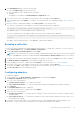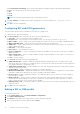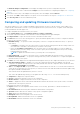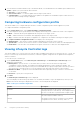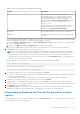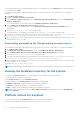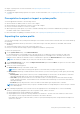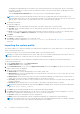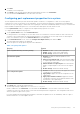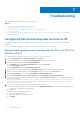Users Guide
Table Of Contents
- Dell Lifecycle Controller Integration Version 3.1 For Microsoft System Center Configuration Manager User's Guide
- Introduction to Dell Lifecycle Controller Integration (DLCI) for Microsoft System Center Configuration Manager
- Use case scenarios
- Common prerequisites
- Editing and exporting the BIOS configuration profile of a system
- Creating, editing, and saving a RAID profile of a system
- Comparing and updating the firmware inventory
- Deploying operating system on collection
- Exporting server profile to iDRAC vFlash card or network share
- Importing server profile from iDRAC vFlash card or network share
- Viewing and exporting Lifecycle Controller logs
- Working With NIC or CNA Profiles
- Using Dell Lifecycle Controller Integration
- Licensing for DLCI
- Dell Deployment ToolKit
- Dell Driver Cab Files
- Configuring target systems
- Auto-discovery and handshake
- Applying Drivers from the task sequence
- Creating a task sequence
- Creating a Dell specific task sequence
- Creating a custom task sequence
- Editing a task sequence
- Configuring the task sequence steps to apply operating system image and driver package
- Applying the operating system image
- Adding Dell driver packages
- Deploying a task sequence
- Creating a task sequence media bootable ISO
- System Viewer utility
- Configuration utility
- Launching the integrated Dell Remote Access Controller console
- Task Viewer
- Additional tasks you can perform with Dell Lifecycle Controller Integration
- Configuring Security
- Validating a Dell factory-issued Client Certificate on the Integrated Dell Remote Access Controller for auto-discovery
- Pre-authorizing systems for auto-discovery
- Changing the administrative credentials used by Dell Lifecycle Controller Integration for Configuration Manager
- Using the Graphical User Interface
- Using the Array Builder
- Defining rules with the Array Builder
- Creating a RAID Profile Using Array Builder
- About creating Array Builder
- Controllers
- Adding a Controller
- Editing a Controller
- Deleting a Controller
- Variable Conditions
- Adding a new variable condition
- Editing a variable condition
- Deleting a variable condition
- Arrays
- Adding a new array
- Editing an array
- Deleting an array
- Logical drives also known as virtual disks
- Adding a new logical drive
- Editing a logical drive
- Deleting a logical drive
- Disks (array disks)
- Adding a new disk
- Changing a disk
- Deleting a disk
- Importing a profile
- Using the Configuration Utility
- Creating a Lifecycle Controller boot media
- Configuring hardware and deploying the operating system
- Comparing and updating firmware inventory for systems in a collection
- Viewing the hardware inventory
- Verifying Communication With Lifecycle Controller
- Modifying credentials on Lifecycle Controllers
- Viewing and exporting Lifecycle Controller logs for a collection
- Platform restore for a collection
- Comparing NIC or CNA profiles against systems in a collection
- Using the Import Server Utility
- Using the System Viewer Utility
- Viewing and editing BIOS configuration
- Viewing and configuring RAID
- Configuring iDRAC profiles for a system
- Configuring NICs and CNAs for a system
- Comparing and updating firmware inventory
- Comparing hardware configuration profile
- Viewing Lifecycle Controller logs
- Viewing the hardware inventory for the system
- Platform restore for a system
- Troubleshooting
- Configuring Dell provisioning web services on IIS
- Dell auto-discovery network setup specification
- Troubleshooting the viewing and exporting of Lifecycle Controller logs
- Issues and resolutions
- ESXi or RHEL deployment on Windows systems moves to ESXi or RHEL collection, but not removed from Windows Managed Collection
- Related documentation and resources
Table 6. Lifecycle Controller log details (continued)
Column Description
ID This is the ID associated with an error message. Click
the hyperlink to get more information on the error and
the recommended action. You can periodically download
the latest message registry from the Dell support
website available at dell.com/support/manuals. For more
information, see Downloading and Updating the Latest
Message Registry.
If the ID is missing in the local message registry, an error
is displayed and you must download the latest message
registry file from dell.com/support/manuals.
Description The message/description of the Lifecycle Controller Log.
Timestamp The date/time stamp when the Lifecycle Controller log was
created.
You can configure the default number of log files you want to view. This is a global setting that defines the maximum number
of logs to be displayed on the grid. To configure the default number of log files:
a. Open the DLCSystemview.exe.config or the DLCConfigUtility.exe.config from the folder where you have installed
DLCI for Configuration Manager.
b. Search for the MAX_LC_LOGS_TO_DISPLAY parameter and specify a number.
When you choose All in the Lifecycle Controller Logs Viewer, the number of logs you have specified are displayed.
3. Click View after specifying the number of records you want to view.
NOTE:
This step is applicable only when you manually enter the number of records without selecting from the drop-
down list. If you select the number from the drop-down list, the records are displayed automatically. You cannot specify
any value lesser than the number of records that can be viewed at a time. If you want to view reduced number of
records, then you must sort and filter the records per system or close the System Viewer utility (Config Utility in the
case of a collection) and reopen the same.
When loading the logs, if there are more records to be loaded, the following message is displayed:
More records to be displayed.
When all the records are loaded, the following message is displayed:
There are no more records to be displayed.
4. To filter the logs based on the text you entered, provide details in the Search.
● If you do not provide the search string, then all the logged information is displayed. Logs are filtered based on information
present only under description.
● In search field, filter information for the number of logs you have selected in the preceding step is displayed.
5. (Optional) To fetch fresh Lifecycle Controller logs from the system, click Refresh.
6. (Optional) When you are loading a large number of logs, you can click Pause to temporarily stop the loading of log files.
During this phase, you can change the number of records you want to view by selecting the number from the drop-down list.
7. Click Resume to resume the loading of logs.
8. Click Export to CSV to save the file in CSV format at a specific location. This option exports only the log files that are
displayed on the grid. If you have filtered the data on the grid, this option exports only the filtered data.
Downloading and updating the 11th and 12th generation message
registry
It is recommended that you close all the DLCI utilities such as the System Viewer Utility, Config Utility, and Task Viewer before
you download and extract the message registry.
Using the System Viewer Utility
55