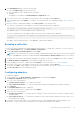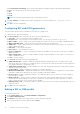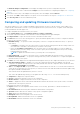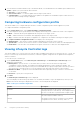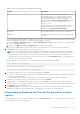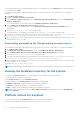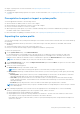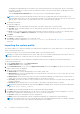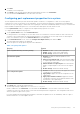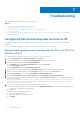Users Guide
Table Of Contents
- Dell Lifecycle Controller Integration Version 3.1 For Microsoft System Center Configuration Manager User's Guide
- Introduction to Dell Lifecycle Controller Integration (DLCI) for Microsoft System Center Configuration Manager
- Use case scenarios
- Common prerequisites
- Editing and exporting the BIOS configuration profile of a system
- Creating, editing, and saving a RAID profile of a system
- Comparing and updating the firmware inventory
- Deploying operating system on collection
- Exporting server profile to iDRAC vFlash card or network share
- Importing server profile from iDRAC vFlash card or network share
- Viewing and exporting Lifecycle Controller logs
- Working With NIC or CNA Profiles
- Using Dell Lifecycle Controller Integration
- Licensing for DLCI
- Dell Deployment ToolKit
- Dell Driver Cab Files
- Configuring target systems
- Auto-discovery and handshake
- Applying Drivers from the task sequence
- Creating a task sequence
- Creating a Dell specific task sequence
- Creating a custom task sequence
- Editing a task sequence
- Configuring the task sequence steps to apply operating system image and driver package
- Applying the operating system image
- Adding Dell driver packages
- Deploying a task sequence
- Creating a task sequence media bootable ISO
- System Viewer utility
- Configuration utility
- Launching the integrated Dell Remote Access Controller console
- Task Viewer
- Additional tasks you can perform with Dell Lifecycle Controller Integration
- Configuring Security
- Validating a Dell factory-issued Client Certificate on the Integrated Dell Remote Access Controller for auto-discovery
- Pre-authorizing systems for auto-discovery
- Changing the administrative credentials used by Dell Lifecycle Controller Integration for Configuration Manager
- Using the Graphical User Interface
- Using the Array Builder
- Defining rules with the Array Builder
- Creating a RAID Profile Using Array Builder
- About creating Array Builder
- Controllers
- Adding a Controller
- Editing a Controller
- Deleting a Controller
- Variable Conditions
- Adding a new variable condition
- Editing a variable condition
- Deleting a variable condition
- Arrays
- Adding a new array
- Editing an array
- Deleting an array
- Logical drives also known as virtual disks
- Adding a new logical drive
- Editing a logical drive
- Deleting a logical drive
- Disks (array disks)
- Adding a new disk
- Changing a disk
- Deleting a disk
- Importing a profile
- Using the Configuration Utility
- Creating a Lifecycle Controller boot media
- Configuring hardware and deploying the operating system
- Comparing and updating firmware inventory for systems in a collection
- Viewing the hardware inventory
- Verifying Communication With Lifecycle Controller
- Modifying credentials on Lifecycle Controllers
- Viewing and exporting Lifecycle Controller logs for a collection
- Platform restore for a collection
- Comparing NIC or CNA profiles against systems in a collection
- Using the Import Server Utility
- Using the System Viewer Utility
- Viewing and editing BIOS configuration
- Viewing and configuring RAID
- Configuring iDRAC profiles for a system
- Configuring NICs and CNAs for a system
- Comparing and updating firmware inventory
- Comparing hardware configuration profile
- Viewing Lifecycle Controller logs
- Viewing the hardware inventory for the system
- Platform restore for a system
- Troubleshooting
- Configuring Dell provisioning web services on IIS
- Dell auto-discovery network setup specification
- Troubleshooting the viewing and exporting of Lifecycle Controller logs
- Issues and resolutions
- ESXi or RHEL deployment on Windows systems moves to ESXi or RHEL collection, but not removed from Windows Managed Collection
- Related documentation and resources
The Network Adapter Configuration screen displays the adapters that you have configured in the profile.
5. Select the adapter you want to edit and click Configure. For more information on configuring the adapter, see Configuring
Adapters.
6. If you want to remove any of the adapters from the profile, select the adapter and click Remove.
7. You can also click Add to add an adapter to the profile. For more information, see step 4 in Creating a NIC or CNA Profile.
8. Click Save as profile to save the modified NIC profile.
Comparing and updating firmware inventory
This feature enables you to view, compare, and update current firmware versions for specific systems. It also enables you to
compare the BIOS and firmware versions of your system against another system, Dell FTP site, or against a PDK catalog that
you downloaded from the Dell Support site.
To compare and update the firmware inventory of a system:
1. On the System Viewer utility, click Firmware Inventory, Compare, and Update.
The system components and their current firmware versions are displayed in the right-hand pane.
2. Click Export Profile to export the software inventory information in XML format.
3. Click Next and select one of the following options to specify the baseline against which you want to compare the firmware
inventory of the collection of servers:
● Dell PDK Catalog — to specify a Dell PDK catalog that you can use to compare the firmware inventory. To specify a
PDK catalog:
○ Click Browse to navigate to the file location where you have saved the catalog. Ensure that the catalog resides on a
CIFS share that is accessible to the Dell Lifecycle Controller of the system.
○ Specify the User Name and Password to the CIFS share where your catalog resides if you want to update the
firmware inventory from the catalog. You do not need to specify the user name and password if you are viewing or
comparing against the catalog.
NOTE: To update the firmware inventory, you must point to a local repository.
● FTP: ftp.dell.com — to connect to the Dell FTP site to compare and update the firmware inventory of the system.
● Firmware Inventory Profile — to specify an existing profile that you have saved and use it to compare and update the
firmware inventory for the system.
4. Click Next. The screen displays the following baseline details against which you can compare the firmware of your collection:
● Selective Firmware Update — Enables you to select the components that needs to be updated. Only selected
components are updated. All components are selected by default other than the components which contains the status
as Unavailable, Not Updatable, and Coequal.
● CMC — Click Export to XML, to export an inventory of chassis and servers from DLCI. You can use this information to
create repository using DRM. Once the repository is created, select the CMC and then initiate the firmware update using
the repository bundle created by DRM.
CMC firmware cannot be updated directly from DLCI console.
CMC cannot be updated using catalog, you can update the CMC using .bin or .cmc file from DRM repository.
●
Component — displays the component names.
● Version — displays the firmware versions of the components.
● Baseline Version — displays the baseline versions of the components.
● Status — displays the status of the firmware and indicates whether the firmware of the system is same, or needs an
update based on the repository selected.
Following are the status of the firmware:
● Urgent: Indicates the critical updates that are used to resolve security, performance, or break-fix situations in a
component.
● Recommended: Indicates the bug fixes and feature enhancements of the product.
● Optional: Indicates about the new features or any specific configuration updates.
● Same: Indicates the same baseline version.
● Downgrade: Indicates the downgrade of the current version.
● Not Updatable: Indicates the baseline version is not updatable.
● Not Available: Indicates the baseline version is not available.
Using the System Viewer Utility
53