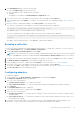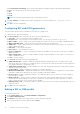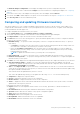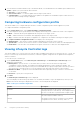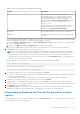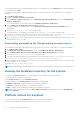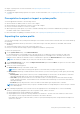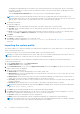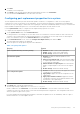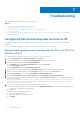Users Guide
Table Of Contents
- Dell Lifecycle Controller Integration Version 3.1 For Microsoft System Center Configuration Manager User's Guide
- Introduction to Dell Lifecycle Controller Integration (DLCI) for Microsoft System Center Configuration Manager
- Use case scenarios
- Common prerequisites
- Editing and exporting the BIOS configuration profile of a system
- Creating, editing, and saving a RAID profile of a system
- Comparing and updating the firmware inventory
- Deploying operating system on collection
- Exporting server profile to iDRAC vFlash card or network share
- Importing server profile from iDRAC vFlash card or network share
- Viewing and exporting Lifecycle Controller logs
- Working With NIC or CNA Profiles
- Using Dell Lifecycle Controller Integration
- Licensing for DLCI
- Dell Deployment ToolKit
- Dell Driver Cab Files
- Configuring target systems
- Auto-discovery and handshake
- Applying Drivers from the task sequence
- Creating a task sequence
- Creating a Dell specific task sequence
- Creating a custom task sequence
- Editing a task sequence
- Configuring the task sequence steps to apply operating system image and driver package
- Applying the operating system image
- Adding Dell driver packages
- Deploying a task sequence
- Creating a task sequence media bootable ISO
- System Viewer utility
- Configuration utility
- Launching the integrated Dell Remote Access Controller console
- Task Viewer
- Additional tasks you can perform with Dell Lifecycle Controller Integration
- Configuring Security
- Validating a Dell factory-issued Client Certificate on the Integrated Dell Remote Access Controller for auto-discovery
- Pre-authorizing systems for auto-discovery
- Changing the administrative credentials used by Dell Lifecycle Controller Integration for Configuration Manager
- Using the Graphical User Interface
- Using the Array Builder
- Defining rules with the Array Builder
- Creating a RAID Profile Using Array Builder
- About creating Array Builder
- Controllers
- Adding a Controller
- Editing a Controller
- Deleting a Controller
- Variable Conditions
- Adding a new variable condition
- Editing a variable condition
- Deleting a variable condition
- Arrays
- Adding a new array
- Editing an array
- Deleting an array
- Logical drives also known as virtual disks
- Adding a new logical drive
- Editing a logical drive
- Deleting a logical drive
- Disks (array disks)
- Adding a new disk
- Changing a disk
- Deleting a disk
- Importing a profile
- Using the Configuration Utility
- Creating a Lifecycle Controller boot media
- Configuring hardware and deploying the operating system
- Comparing and updating firmware inventory for systems in a collection
- Viewing the hardware inventory
- Verifying Communication With Lifecycle Controller
- Modifying credentials on Lifecycle Controllers
- Viewing and exporting Lifecycle Controller logs for a collection
- Platform restore for a collection
- Comparing NIC or CNA profiles against systems in a collection
- Using the Import Server Utility
- Using the System Viewer Utility
- Viewing and editing BIOS configuration
- Viewing and configuring RAID
- Configuring iDRAC profiles for a system
- Configuring NICs and CNAs for a system
- Comparing and updating firmware inventory
- Comparing hardware configuration profile
- Viewing Lifecycle Controller logs
- Viewing the hardware inventory for the system
- Platform restore for a system
- Troubleshooting
- Configuring Dell provisioning web services on IIS
- Dell auto-discovery network setup specification
- Troubleshooting the viewing and exporting of Lifecycle Controller logs
- Issues and resolutions
- ESXi or RHEL deployment on Windows systems moves to ESXi or RHEL collection, but not removed from Windows Managed Collection
- Related documentation and resources
Under Personalities and Settings, select the personality against each partition and set the minimum and maximum
bandwidth. You can select from one of the following options:
● NIC
● iSCSI
● FCoE
NOTE: You can select the personalities only for CNAs and not for NICs.
7. Click Port Settings to configure the NIC and iSCSI parameters. For more information, see Configuring NIC and iSCSI
Parameters.
8. Click OK to save the configurations.
Configuring NIC and iSCSI parameters
You can configure the NIC and iSCSI parameters from the Port Settings screen.
To configure the NIC and iSCSI parameters:
1. In the Port Settings screen, on the NIC tab, specify the following parameters:
● Select All — Select to check all the options available for NIC.
● Boot protocol — Select the protocol for booting the system. You can choose from PXE, iSCSI, or FCoE.
● Wake on LAN — Select to switch on the system throughout your LAN. You can choose to enable or disable this option.
● Wake on LAN link speed — Specify the Wake on LAN link speed from the drop-down list.
● VLAN mode — Select to add your system to a VLAN if it is not located on the same network switch. You can choose to
enable or disable this option.
● Link speed — Select the NIC link speed.
● Flow Control — Select the data flow control.
● IP auto configuration — Select to automatically configure the IP address for the system. You can choose to enable or
disable this option.
● SRIOV configuration — Select to configure Single Root Input/Output Virtualization for the system. You can choose to
enable or disable this option.
Click OK to save the settings.
2. Click the iSCSI tab and specify the following parameters:
● CHAP authentication — Enable or disable the challenge handshake authentication protocol (CHAP) for the system
while discovering an iSCSI target. If you enable this option, you must type the CHAP ID and CHAP Secret throughout the
iSCSI Initiator Parameters Configuration screen.
● CHAP mutual authentication — Enable or disable a two way CHAP authentication between systems within a network
while discovering an iSCSI target.
● iSCSI via DHCP — Enable or disable discovering the iSCSI target using DHCP.
● Windows Boot HBA Mode — Disable this attribute when the host operating system is configured for software initiator
mode and to enable this for HBA mode. This option is available on NetXtreme adapters.
● Boot to Target — Enable or disable this attribute. If you enable this option, the iSCSI boot host software attempts to
boot from the iSCSI target.
● DHCP Vendor ID — Specify the DHCP Vendor ID in this field. If the Vendor Class ID field in the DHCP Offer packet
matches the value in this field, the iSCSI boot host software looks for the required iSCSI boot extensions. You do not
need to set this value if the iSCSI via DHCP option is disabled.
● LUN Busy Retry Count — Specify the number of connection retries the iSCSI Boot initiator should attempt if the iSCSI
target LUN is busy.
3. Click OK to save the configurations.
Editing a NIC or CNA profile
To edit a NIC/CNA profile:
1. On the System Viewer utility, click Network Adapter Configuration.
2. Select Edit an Existing Profile.
3. Click Browse and navigate to the location where you have saved the NIC profiles.
4. Select the profile that is saved as a .XML file and click Next.
52
Using the System Viewer Utility