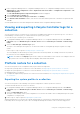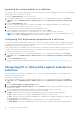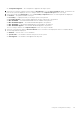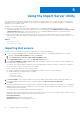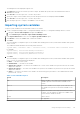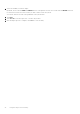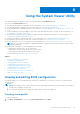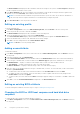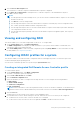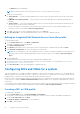Users Guide
Table Of Contents
- Dell Lifecycle Controller Integration Version 3.1 For Microsoft System Center Configuration Manager User's Guide
- Introduction to Dell Lifecycle Controller Integration (DLCI) for Microsoft System Center Configuration Manager
- Use case scenarios
- Common prerequisites
- Editing and exporting the BIOS configuration profile of a system
- Creating, editing, and saving a RAID profile of a system
- Comparing and updating the firmware inventory
- Deploying operating system on collection
- Exporting server profile to iDRAC vFlash card or network share
- Importing server profile from iDRAC vFlash card or network share
- Viewing and exporting Lifecycle Controller logs
- Working With NIC or CNA Profiles
- Using Dell Lifecycle Controller Integration
- Licensing for DLCI
- Dell Deployment ToolKit
- Dell Driver Cab Files
- Configuring target systems
- Auto-discovery and handshake
- Applying Drivers from the task sequence
- Creating a task sequence
- Creating a Dell specific task sequence
- Creating a custom task sequence
- Editing a task sequence
- Configuring the task sequence steps to apply operating system image and driver package
- Applying the operating system image
- Adding Dell driver packages
- Deploying a task sequence
- Creating a task sequence media bootable ISO
- System Viewer utility
- Configuration utility
- Launching the integrated Dell Remote Access Controller console
- Task Viewer
- Additional tasks you can perform with Dell Lifecycle Controller Integration
- Configuring Security
- Validating a Dell factory-issued Client Certificate on the Integrated Dell Remote Access Controller for auto-discovery
- Pre-authorizing systems for auto-discovery
- Changing the administrative credentials used by Dell Lifecycle Controller Integration for Configuration Manager
- Using the Graphical User Interface
- Using the Array Builder
- Defining rules with the Array Builder
- Creating a RAID Profile Using Array Builder
- About creating Array Builder
- Controllers
- Adding a Controller
- Editing a Controller
- Deleting a Controller
- Variable Conditions
- Adding a new variable condition
- Editing a variable condition
- Deleting a variable condition
- Arrays
- Adding a new array
- Editing an array
- Deleting an array
- Logical drives also known as virtual disks
- Adding a new logical drive
- Editing a logical drive
- Deleting a logical drive
- Disks (array disks)
- Adding a new disk
- Changing a disk
- Deleting a disk
- Importing a profile
- Using the Configuration Utility
- Creating a Lifecycle Controller boot media
- Configuring hardware and deploying the operating system
- Comparing and updating firmware inventory for systems in a collection
- Viewing the hardware inventory
- Verifying Communication With Lifecycle Controller
- Modifying credentials on Lifecycle Controllers
- Viewing and exporting Lifecycle Controller logs for a collection
- Platform restore for a collection
- Comparing NIC or CNA profiles against systems in a collection
- Using the Import Server Utility
- Using the System Viewer Utility
- Viewing and editing BIOS configuration
- Viewing and configuring RAID
- Configuring iDRAC profiles for a system
- Configuring NICs and CNAs for a system
- Comparing and updating firmware inventory
- Comparing hardware configuration profile
- Viewing Lifecycle Controller logs
- Viewing the hardware inventory for the system
- Platform restore for a system
- Troubleshooting
- Configuring Dell provisioning web services on IIS
- Dell auto-discovery network setup specification
- Troubleshooting the viewing and exporting of Lifecycle Controller logs
- Issues and resolutions
- ESXi or RHEL deployment on Windows systems moves to ESXi or RHEL collection, but not removed from Windows Managed Collection
- Related documentation and resources
The managed server are displayed in green color.
6. Click Next and select the servers that you want to import. By default all systems where the Authentication status is
Success, are selected.
7. Click Save As to save the report as a .CSV file in any location.
8. Specify the Target Collection under which you want the imported servers to be displayed and click Next.
9. Click Save As to save the report as a .CSV file in any location.
10. After the import process is complete, click Close to close the utility.
Importing system variables
To import system variables from an external file saved in .CSV format:
1. On the Configuration Manager 2012 or Configuration Manager 2012 SP1, or Configuration Manager 2012 R2, console:
a. Navigate to Assets and Compliance and right-click Devices.
b. Select Dell Lifecycle Controller > Import Dell PowerEdge Server.
2. In the Import Dell Servers screen, select the Import System Variables option.
3. Click Browse to select the .CSV file that contains the variables.
4. Click Next.
The screen displays a comparison report of the variable values already present in the system and the variable values present
in the .CSV file.
The variables should be defined in the following format in the file:
<System Name>, <variable1 name> = <variable1 value>, <variable2 name>=<variable2 value>.
For Example:
<System Name1>, InstallOSVer=Win2K3,CountDisks=5
<System Name2>, InstallOSVer=Win2K8,CountDisks=4
<System Name3>, CountDisks=4,RAIDController=H700
5. Click Next.
The screen displays a comparison report of the variable values already present in the system and the variable values present
in the .CSV file. The following details are displayed:
● Name — The name of the system.
● Variable Name — The name of the variable.
● Value in the .CSV file — The value of the variable in the .CSV file. If the variable is not present in the file, this column
displays the value NA.
● Value in the System — The value of the variable in the system. If the variable is not present on the system, this column
displays the value NA.
● Action — The action to be taken for the variable. This action always gives precedence to the variables and the values
present in the .CSV file.
Table 5. Action And Description
Action Description
ADD Add the variable to the target system. Indicates that the
variable is present on the file and not available on the
system.
DELETE Delete the variable from the target system. Indicates that
the variable is not present on the file but available on the
system.
UPDATE Update the variable on the target system with the value
from the .CSV file. Indicates to replace the variable on the
system with the variable on the file.
NONE Take no action.
NA Not applicable
Using the Import Server Utility 45