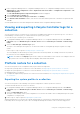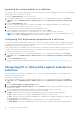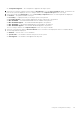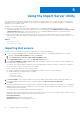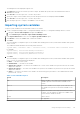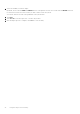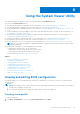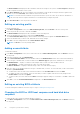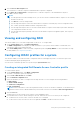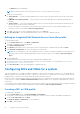Users Guide
Table Of Contents
- Dell Lifecycle Controller Integration Version 3.1 For Microsoft System Center Configuration Manager User's Guide
- Introduction to Dell Lifecycle Controller Integration (DLCI) for Microsoft System Center Configuration Manager
- Use case scenarios
- Common prerequisites
- Editing and exporting the BIOS configuration profile of a system
- Creating, editing, and saving a RAID profile of a system
- Comparing and updating the firmware inventory
- Deploying operating system on collection
- Exporting server profile to iDRAC vFlash card or network share
- Importing server profile from iDRAC vFlash card or network share
- Viewing and exporting Lifecycle Controller logs
- Working With NIC or CNA Profiles
- Using Dell Lifecycle Controller Integration
- Licensing for DLCI
- Dell Deployment ToolKit
- Dell Driver Cab Files
- Configuring target systems
- Auto-discovery and handshake
- Applying Drivers from the task sequence
- Creating a task sequence
- Creating a Dell specific task sequence
- Creating a custom task sequence
- Editing a task sequence
- Configuring the task sequence steps to apply operating system image and driver package
- Applying the operating system image
- Adding Dell driver packages
- Deploying a task sequence
- Creating a task sequence media bootable ISO
- System Viewer utility
- Configuration utility
- Launching the integrated Dell Remote Access Controller console
- Task Viewer
- Additional tasks you can perform with Dell Lifecycle Controller Integration
- Configuring Security
- Validating a Dell factory-issued Client Certificate on the Integrated Dell Remote Access Controller for auto-discovery
- Pre-authorizing systems for auto-discovery
- Changing the administrative credentials used by Dell Lifecycle Controller Integration for Configuration Manager
- Using the Graphical User Interface
- Using the Array Builder
- Defining rules with the Array Builder
- Creating a RAID Profile Using Array Builder
- About creating Array Builder
- Controllers
- Adding a Controller
- Editing a Controller
- Deleting a Controller
- Variable Conditions
- Adding a new variable condition
- Editing a variable condition
- Deleting a variable condition
- Arrays
- Adding a new array
- Editing an array
- Deleting an array
- Logical drives also known as virtual disks
- Adding a new logical drive
- Editing a logical drive
- Deleting a logical drive
- Disks (array disks)
- Adding a new disk
- Changing a disk
- Deleting a disk
- Importing a profile
- Using the Configuration Utility
- Creating a Lifecycle Controller boot media
- Configuring hardware and deploying the operating system
- Comparing and updating firmware inventory for systems in a collection
- Viewing the hardware inventory
- Verifying Communication With Lifecycle Controller
- Modifying credentials on Lifecycle Controllers
- Viewing and exporting Lifecycle Controller logs for a collection
- Platform restore for a collection
- Comparing NIC or CNA profiles against systems in a collection
- Using the Import Server Utility
- Using the System Viewer Utility
- Viewing and editing BIOS configuration
- Viewing and configuring RAID
- Configuring iDRAC profiles for a system
- Configuring NICs and CNAs for a system
- Comparing and updating firmware inventory
- Comparing hardware configuration profile
- Viewing Lifecycle Controller logs
- Viewing the hardware inventory for the system
- Platform restore for a system
- Troubleshooting
- Configuring Dell provisioning web services on IIS
- Dell auto-discovery network setup specification
- Troubleshooting the viewing and exporting of Lifecycle Controller logs
- Issues and resolutions
- ESXi or RHEL deployment on Windows systems moves to ESXi or RHEL collection, but not removed from Windows Managed Collection
- Related documentation and resources
Importing the system profiles in a collection
You can import the system profiles/backup files that you have created. This option is applicable only if you have created backup
images/profiles of the systems in the collection.
To launch the Platform Restore screen for a collection:
1. In Configuration Manager 2012 or Configuration Manager 2012 SP1, or Configuration Manager 2012 R2, under Device
Collections, right-click All Dell Lifecycle Controller Servers and select Dell Lifecycle Controller > Launch Config
Utility.
2. Select the Platform Restore option.
The steps to import the backup files for a collection are similar to that of importing a backup file for a single system.
3. Follow step 2 to step 6 as given in Importing the System Profile.
The list of systems for which the backup files exist are displayed in a grid.
4. Select the systems for which you want to import the backup files and click Next.
A task is submitted to the Task Viewer. You can launch the Task Viewer to view the status of the tasks.
NOTE: If a valid backup file is not available on the network share location for any system, the grid displays the system
with the value No in the Backup File column and the check box is disabled.
Configuring Part Replacement properties for a collection
The steps to configure Part Replacement properties for a collection of systems are similar to that of configuring the properties
for a single system. However, the check for valid licenses for the collection of systems is performed only after you complete
configuring the other properties and submit the task.
For the 11th generation of PowerEdge servers, the utility checks for a valid license of the Dell vFlash SD card on the Lifecycle
Controller of the system and for the 12th generation of PowerEdge servers, the utility checks for an Enterprise license.
To launch the Platform Restore screen for a collection:
1. In Configuration Manager 2012 or Configuration Manager 2012 SP1, or Configuration Manager 2012 R2, under Device
Collections, right-click All Dell Lifecycle Controller Servers and select Dell Lifecycle Controller > Launch Config
Utility.
2. Select the Platform Restore option.
For more information about configuring Part Replacement properties, see Configuring Part Replacement Properties for a
System
Comparing NIC or CNA profiles against systems in a
collection
This feature enables you to generate a comparison report of how a NIC/CNA profile is applied to systems and identify any
mismatches from the target systems.
To generate a comparison report:
1. In Configuration Manager 2012 or Configuration Manager 2012 SP1, or Configuration Manager 2012 R2, under Device
Collections, right-click All Dell Lifecycle Controller Servers and select Dell Lifecycle Controller > Launch Config
Utility..
2. Select the Network Adapter Comparison Report option.
3. On the Network Adapter Comparison Report screen, click Browse and select the NIC/CNA profile file that you have
applied to the collection.
A progress bar indicates that the target systems are scanned and a comparison report is generated.
4. After the comparison report is generated, the following colors are displayed:
● White — indicates that the profile that was applied and the profile on the target system are matching.
● Red — indicates that there is a mismatch while applying the profile to the target system.
● Grey — indicates that either the profile you applied is not configured, or the attribute is missing in the target system.
The following details are also displayed:
● Target System — the name of the target system against which you are comparing the profile.
● Target Adapter — the type of adapter present on the target system. A target system can have multiple adapters.
42
Using the Configuration Utility