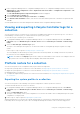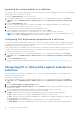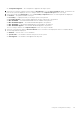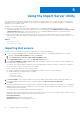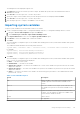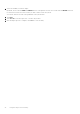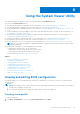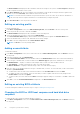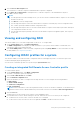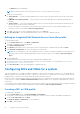Users Guide
Table Of Contents
- Dell Lifecycle Controller Integration Version 3.1 For Microsoft System Center Configuration Manager User's Guide
- Introduction to Dell Lifecycle Controller Integration (DLCI) for Microsoft System Center Configuration Manager
- Use case scenarios
- Common prerequisites
- Editing and exporting the BIOS configuration profile of a system
- Creating, editing, and saving a RAID profile of a system
- Comparing and updating the firmware inventory
- Deploying operating system on collection
- Exporting server profile to iDRAC vFlash card or network share
- Importing server profile from iDRAC vFlash card or network share
- Viewing and exporting Lifecycle Controller logs
- Working With NIC or CNA Profiles
- Using Dell Lifecycle Controller Integration
- Licensing for DLCI
- Dell Deployment ToolKit
- Dell Driver Cab Files
- Configuring target systems
- Auto-discovery and handshake
- Applying Drivers from the task sequence
- Creating a task sequence
- Creating a Dell specific task sequence
- Creating a custom task sequence
- Editing a task sequence
- Configuring the task sequence steps to apply operating system image and driver package
- Applying the operating system image
- Adding Dell driver packages
- Deploying a task sequence
- Creating a task sequence media bootable ISO
- System Viewer utility
- Configuration utility
- Launching the integrated Dell Remote Access Controller console
- Task Viewer
- Additional tasks you can perform with Dell Lifecycle Controller Integration
- Configuring Security
- Validating a Dell factory-issued Client Certificate on the Integrated Dell Remote Access Controller for auto-discovery
- Pre-authorizing systems for auto-discovery
- Changing the administrative credentials used by Dell Lifecycle Controller Integration for Configuration Manager
- Using the Graphical User Interface
- Using the Array Builder
- Defining rules with the Array Builder
- Creating a RAID Profile Using Array Builder
- About creating Array Builder
- Controllers
- Adding a Controller
- Editing a Controller
- Deleting a Controller
- Variable Conditions
- Adding a new variable condition
- Editing a variable condition
- Deleting a variable condition
- Arrays
- Adding a new array
- Editing an array
- Deleting an array
- Logical drives also known as virtual disks
- Adding a new logical drive
- Editing a logical drive
- Deleting a logical drive
- Disks (array disks)
- Adding a new disk
- Changing a disk
- Deleting a disk
- Importing a profile
- Using the Configuration Utility
- Creating a Lifecycle Controller boot media
- Configuring hardware and deploying the operating system
- Comparing and updating firmware inventory for systems in a collection
- Viewing the hardware inventory
- Verifying Communication With Lifecycle Controller
- Modifying credentials on Lifecycle Controllers
- Viewing and exporting Lifecycle Controller logs for a collection
- Platform restore for a collection
- Comparing NIC or CNA profiles against systems in a collection
- Using the Import Server Utility
- Using the System Viewer Utility
- Viewing and editing BIOS configuration
- Viewing and configuring RAID
- Configuring iDRAC profiles for a system
- Configuring NICs and CNAs for a system
- Comparing and updating firmware inventory
- Comparing hardware configuration profile
- Viewing Lifecycle Controller logs
- Viewing the hardware inventory for the system
- Platform restore for a system
- Troubleshooting
- Configuring Dell provisioning web services on IIS
- Dell auto-discovery network setup specification
- Troubleshooting the viewing and exporting of Lifecycle Controller logs
- Issues and resolutions
- ESXi or RHEL deployment on Windows systems moves to ESXi or RHEL collection, but not removed from Windows Managed Collection
- Related documentation and resources
1. In the Configuration Manager 2012 or Configuration Manager 2012 SP1, or Configuration Manager 2012 R2, console, select
Administration > Site Configuration > Sites > Right-click <site server name> > Configure Site Components > Out
of Band Management.
The Out of Band Management Component Properties window is displayed.
2. Click the Dell Lifecycle Controller tab.
3. Under Local User Account on Lifecycle Controllers, click Modify.
4. In the New Account Information window, enter the new user name and new password. Confirm the new password and
click OK.
You have updated the new user name and password credentials in the Configuration Manager Database.
Viewing and exporting Lifecycle Controller logs for a
collection
You can view the Lifecycle Controller logs for a collection in a readable format and save or export the logs to a .CSV file in a
Unified Naming Convention (UNC) or Common Internet File System (CIFS) share.
To view the Lifecycle Controller logs for a collection:
1. In Configuration Manager 2012 or Configuration Manager 2012 SP1, or Configuration Manager 2012 R2, under Device
Collections, right-click All Dell Lifecycle Controller Servers and select Dell Lifecycle Controller > Launch Config
Utility.
2. Select the View Lifecycle Controller Logs option.
The steps to view and export the log files for a collection are similar to viewing and exporting the log files for a single
system.
Follow step 2 to step 7 as given in Viewing Lifecycle Controller Logs.
The screen displays the latest 100 logs of each system in the collection by default. For example, if there are 10 systems in
the collection, the screen displays 1000 log files.
NOTE:
The number in the Display drop-down list is always the total number for the collection. For example, if there are
10 systems in the collection, the drop-down list displays 1000, 2500, 5000, and All.
Platform restore for a collection
You can use this option on the Configuration Utility to perform the following tasks:
● Export the system profiles in a collection. For more information, see Exporting the System Profiles in a Collection.
● Import the system profiles in a collection. For more information, see Importing the System Profiles in a Collection.
● Manage profiles for a collection.
● Configure Part Replacement properties for a collection. For more information, see Configuring Part Replacement Properties
for a Collection.
Exporting the system profiles in a collection
You can use this option to take a backup of the system configurations of all the systems in a collection.
To launch the Platform Restore screen for a collection:
1. In Configuration Manager 2012 or Configuration Manager 2012 SP1, or Configuration Manager 2012 R2, under Device
Collections, right-click All Dell Lifecycle Controller Servers and select Dell Lifecycle Controller > Launch Config
Utility.
2. Select the Platform Restore option.
The steps to take a backup of the system configuration for a collection are similar to that of taking a backup of the system
configuration of a single system.
3. Follow step 1 to step 6 as given in Exporting the System Profile.
When the backup files for a collection are created, the backup file for each system is created with the prefix you specify,
followed by the service tag of the system. This is to manage the backup files created to ease out the restoring process.
Using the Configuration Utility
41