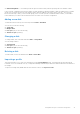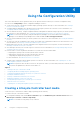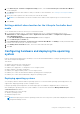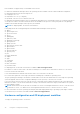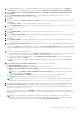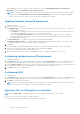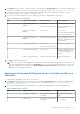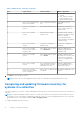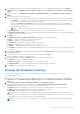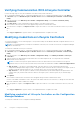Users Guide
Table Of Contents
- Dell Lifecycle Controller Integration Version 3.1 For Microsoft System Center Configuration Manager User's Guide
- Introduction to Dell Lifecycle Controller Integration (DLCI) for Microsoft System Center Configuration Manager
- Use case scenarios
- Common prerequisites
- Editing and exporting the BIOS configuration profile of a system
- Creating, editing, and saving a RAID profile of a system
- Comparing and updating the firmware inventory
- Deploying operating system on collection
- Exporting server profile to iDRAC vFlash card or network share
- Importing server profile from iDRAC vFlash card or network share
- Viewing and exporting Lifecycle Controller logs
- Working With NIC or CNA Profiles
- Using Dell Lifecycle Controller Integration
- Licensing for DLCI
- Dell Deployment ToolKit
- Dell Driver Cab Files
- Configuring target systems
- Auto-discovery and handshake
- Applying Drivers from the task sequence
- Creating a task sequence
- Creating a Dell specific task sequence
- Creating a custom task sequence
- Editing a task sequence
- Configuring the task sequence steps to apply operating system image and driver package
- Applying the operating system image
- Adding Dell driver packages
- Deploying a task sequence
- Creating a task sequence media bootable ISO
- System Viewer utility
- Configuration utility
- Launching the integrated Dell Remote Access Controller console
- Task Viewer
- Additional tasks you can perform with Dell Lifecycle Controller Integration
- Configuring Security
- Validating a Dell factory-issued Client Certificate on the Integrated Dell Remote Access Controller for auto-discovery
- Pre-authorizing systems for auto-discovery
- Changing the administrative credentials used by Dell Lifecycle Controller Integration for Configuration Manager
- Using the Graphical User Interface
- Using the Array Builder
- Defining rules with the Array Builder
- Creating a RAID Profile Using Array Builder
- About creating Array Builder
- Controllers
- Adding a Controller
- Editing a Controller
- Deleting a Controller
- Variable Conditions
- Adding a new variable condition
- Editing a variable condition
- Deleting a variable condition
- Arrays
- Adding a new array
- Editing an array
- Deleting an array
- Logical drives also known as virtual disks
- Adding a new logical drive
- Editing a logical drive
- Deleting a logical drive
- Disks (array disks)
- Adding a new disk
- Changing a disk
- Deleting a disk
- Importing a profile
- Using the Configuration Utility
- Creating a Lifecycle Controller boot media
- Configuring hardware and deploying the operating system
- Comparing and updating firmware inventory for systems in a collection
- Viewing the hardware inventory
- Verifying Communication With Lifecycle Controller
- Modifying credentials on Lifecycle Controllers
- Viewing and exporting Lifecycle Controller logs for a collection
- Platform restore for a collection
- Comparing NIC or CNA profiles against systems in a collection
- Using the Import Server Utility
- Using the System Viewer Utility
- Viewing and editing BIOS configuration
- Viewing and configuring RAID
- Configuring iDRAC profiles for a system
- Configuring NICs and CNAs for a system
- Comparing and updating firmware inventory
- Comparing hardware configuration profile
- Viewing Lifecycle Controller logs
- Viewing the hardware inventory for the system
- Platform restore for a system
- Troubleshooting
- Configuring Dell provisioning web services on IIS
- Dell auto-discovery network setup specification
- Troubleshooting the viewing and exporting of Lifecycle Controller logs
- Issues and resolutions
- ESXi or RHEL deployment on Windows systems moves to ESXi or RHEL collection, but not removed from Windows Managed Collection
- Related documentation and resources
Verifying Communication With Lifecycle Controller
Use the following steps to verify the credentials of the discovered systems with iDRAC:
1. In Configuration Manager 2012, or Configuration Manager 2012 SP1, or Configuration Manager 2012 R2, under Device
Collections, right-click All Dell Lifecycle Controller Servers and select Dell Lifecycle Controller > Launch Config
Utility.
2. From the left pane of the Dell Lifecycle Controller Configuration Utility, select Session Credentials, Verify
Communication.
3. Click Run Check to verify communication with the iDRACs of the discovered systems.
A list of iDRACs discovered on the network appears along with their communication status.
4. Once the check is complete, click Export to CSV to export the results in CSV format. Provide the location on your local
drive.
or
Click Copy to Clipboard to copy the results to the clipboard and save it in plain text format.
Modifying credentials on Lifecycle Controllers
On systems with iDRAC, use the following steps to verify and/or modify the WS-MAN credentials configured with the DLCI for
Configuration Manager:
NOTE: It is recommended that you modify the credentials on the Lifecycle Controller as well as the Configuration Manager
database simultaneously.
To modify the credentials on Lifecycle Controllers:
1. In Configuration Manager 2012, or Configuration Manager 2012 SP1, or Configuration Manager 2012 R2, under Device
Collections, right-click All Dell Lifecycle Controller Servers and select Dell Lifecycle Controller > Launch Config
Utility.
2. From the left pane of the Dell Lifecycle Controller Configuration Utility, select Modify Credentials on Lifecycle
Controllers.
3. Type the current user name and password, and the new user name and password. You can provide user credentials
authenticated on active directory.
NOTE:
You cannot enter specific special characters in the user name field. For more information on the special
characters that you can use in the user name field, see the iDRAC documentation available at dell.com/support/home.
● Skip CA check — This option is selected by default, clear this option to secure communication between the
Configuration Manager and the target systems. Clearing this option will check that the certificate on the target system is
issued by a trusted certificate Authority (CA). Clear this option only if you trust the target systems.
● Skip CN check — Clear this option to enhance security; authenticate system names and prevent impersonation. The
common name (CN) need not match the host name of the target system. Clear this option only for trusted target
systems.
4. Click Update.
A list of iDRACs that are discovered on the network appears along with their communication status.
A series of WS-MAN commands are sent to all systems with iDRAC that are in the collection, to change the user name and
password credentials, and to indicate the change.
5. After the update is complete, click Export to CSV to export the results in CSV format. Provide the location on your local
drive.
or
Click Copy to Clipboard to copy the results to the clipboard and save it in plain text format.
Modifying credentials of Lifecycle Controllers on the Configuration
Manager database
To modify the credentials on the Configuration Manager database:
40
Using the Configuration Utility