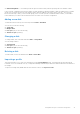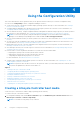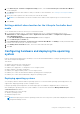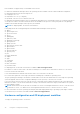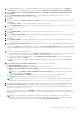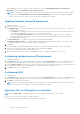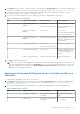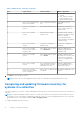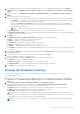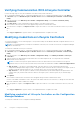Users Guide
Table Of Contents
- Dell Lifecycle Controller Integration Version 3.1 For Microsoft System Center Configuration Manager User's Guide
- Introduction to Dell Lifecycle Controller Integration (DLCI) for Microsoft System Center Configuration Manager
- Use case scenarios
- Common prerequisites
- Editing and exporting the BIOS configuration profile of a system
- Creating, editing, and saving a RAID profile of a system
- Comparing and updating the firmware inventory
- Deploying operating system on collection
- Exporting server profile to iDRAC vFlash card or network share
- Importing server profile from iDRAC vFlash card or network share
- Viewing and exporting Lifecycle Controller logs
- Working With NIC or CNA Profiles
- Using Dell Lifecycle Controller Integration
- Licensing for DLCI
- Dell Deployment ToolKit
- Dell Driver Cab Files
- Configuring target systems
- Auto-discovery and handshake
- Applying Drivers from the task sequence
- Creating a task sequence
- Creating a Dell specific task sequence
- Creating a custom task sequence
- Editing a task sequence
- Configuring the task sequence steps to apply operating system image and driver package
- Applying the operating system image
- Adding Dell driver packages
- Deploying a task sequence
- Creating a task sequence media bootable ISO
- System Viewer utility
- Configuration utility
- Launching the integrated Dell Remote Access Controller console
- Task Viewer
- Additional tasks you can perform with Dell Lifecycle Controller Integration
- Configuring Security
- Validating a Dell factory-issued Client Certificate on the Integrated Dell Remote Access Controller for auto-discovery
- Pre-authorizing systems for auto-discovery
- Changing the administrative credentials used by Dell Lifecycle Controller Integration for Configuration Manager
- Using the Graphical User Interface
- Using the Array Builder
- Defining rules with the Array Builder
- Creating a RAID Profile Using Array Builder
- About creating Array Builder
- Controllers
- Adding a Controller
- Editing a Controller
- Deleting a Controller
- Variable Conditions
- Adding a new variable condition
- Editing a variable condition
- Deleting a variable condition
- Arrays
- Adding a new array
- Editing an array
- Deleting an array
- Logical drives also known as virtual disks
- Adding a new logical drive
- Editing a logical drive
- Deleting a logical drive
- Disks (array disks)
- Adding a new disk
- Changing a disk
- Deleting a disk
- Importing a profile
- Using the Configuration Utility
- Creating a Lifecycle Controller boot media
- Configuring hardware and deploying the operating system
- Comparing and updating firmware inventory for systems in a collection
- Viewing the hardware inventory
- Verifying Communication With Lifecycle Controller
- Modifying credentials on Lifecycle Controllers
- Viewing and exporting Lifecycle Controller logs for a collection
- Platform restore for a collection
- Comparing NIC or CNA profiles against systems in a collection
- Using the Import Server Utility
- Using the System Viewer Utility
- Viewing and editing BIOS configuration
- Viewing and configuring RAID
- Configuring iDRAC profiles for a system
- Configuring NICs and CNAs for a system
- Comparing and updating firmware inventory
- Comparing hardware configuration profile
- Viewing Lifecycle Controller logs
- Viewing the hardware inventory for the system
- Platform restore for a system
- Troubleshooting
- Configuring Dell provisioning web services on IIS
- Dell auto-discovery network setup specification
- Troubleshooting the viewing and exporting of Lifecycle Controller logs
- Issues and resolutions
- ESXi or RHEL deployment on Windows systems moves to ESXi or RHEL collection, but not removed from Windows Managed Collection
- Related documentation and resources
ESXi installation is supported only on a hard disk for this release.
For both ESXi and Red Hat Enterprise Linux, the operating system is installed on the first disk with default configuration.
For Red Hat Enterprise Linux the following are set:
● Language is set to US
● Keyboard is set to US (U.S. English)
● By default, Time zone is set to America, New York
For deploying the Red Hat Enterprise Linux 6.5 and Red Hat Enterprise Linux 7.0 operating systems, DLCI requires all the drivers
on the given ISO and DLCI assumes that all the drivers are available on the given ISO for the given platform. Only packages
available in the Red Hat Enterprise Linux repository are installed.
NOTE: For deploying RHEL, use the Dell customized ISO.
During deployment the following packages are installed in Red Hat Enterprise Linux repository:
● @base
● @client-mgmt-tools
● @console-internet
● @core
● @debugging
● @directory-client
● @hardware-monitoring
● @java-platform
● @large-systems
● @network-file-system-client
● @performance
● @perl-runtime
● @server-platform
● @server-policy
● pax
● python-dmidecode
● oddjob
● sgpio
● certmonger
● pam_krb5
● krb5-workstation
● perl-DBD-SQLite
For deploying ESXi, use the Dell customized ISO available at dell.com/support/home.
Provide the ISO share on a NFS share. This share is used by DLCI to extract the ISO and create a custom ISO. The custom
ISOes are saved on the same share.
It is recommended that the machine with the NFS share is not connected to the Internet.
DLCI clears all the partitions on the target system before installing any non-Windows operating system.
The pre-operating system image is mounted as a virtual media over the network and the drivers for the target host operating
system are applied, either from the Configuration Manager console repository or the Lifecycle Controller.
If you select drivers from the Lifecycle Controller, the list of operating systems supported is based on the current driver pack
flashed on the iDRAC. You can also download an ISO image to the vFlash SD card on the target system and boot the system to
the downloaded ISO image.
NOTE:
vFlash features can only be used on rack and tower servers with Integrated Dell Remote Access Controller version
1.3 firmware or newer, or on blade servers with Integrated Dell Remote Access Controller version 2.2 or newer.
For more information on remote operating system deployment and staging and booting to operating system image on vFlash,
see the Dell Lifecycle Controller User Guide available at dell.com/support/home.
Hardware configuration and OS deployment workflow
To deploy the operating system to a collection:
34
Using the Configuration Utility