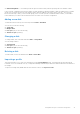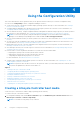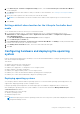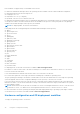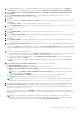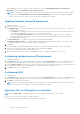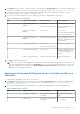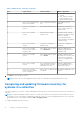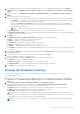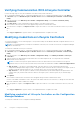Users Guide
Table Of Contents
- Dell Lifecycle Controller Integration Version 3.1 For Microsoft System Center Configuration Manager User's Guide
- Introduction to Dell Lifecycle Controller Integration (DLCI) for Microsoft System Center Configuration Manager
- Use case scenarios
- Common prerequisites
- Editing and exporting the BIOS configuration profile of a system
- Creating, editing, and saving a RAID profile of a system
- Comparing and updating the firmware inventory
- Deploying operating system on collection
- Exporting server profile to iDRAC vFlash card or network share
- Importing server profile from iDRAC vFlash card or network share
- Viewing and exporting Lifecycle Controller logs
- Working With NIC or CNA Profiles
- Using Dell Lifecycle Controller Integration
- Licensing for DLCI
- Dell Deployment ToolKit
- Dell Driver Cab Files
- Configuring target systems
- Auto-discovery and handshake
- Applying Drivers from the task sequence
- Creating a task sequence
- Creating a Dell specific task sequence
- Creating a custom task sequence
- Editing a task sequence
- Configuring the task sequence steps to apply operating system image and driver package
- Applying the operating system image
- Adding Dell driver packages
- Deploying a task sequence
- Creating a task sequence media bootable ISO
- System Viewer utility
- Configuration utility
- Launching the integrated Dell Remote Access Controller console
- Task Viewer
- Additional tasks you can perform with Dell Lifecycle Controller Integration
- Configuring Security
- Validating a Dell factory-issued Client Certificate on the Integrated Dell Remote Access Controller for auto-discovery
- Pre-authorizing systems for auto-discovery
- Changing the administrative credentials used by Dell Lifecycle Controller Integration for Configuration Manager
- Using the Graphical User Interface
- Using the Array Builder
- Defining rules with the Array Builder
- Creating a RAID Profile Using Array Builder
- About creating Array Builder
- Controllers
- Adding a Controller
- Editing a Controller
- Deleting a Controller
- Variable Conditions
- Adding a new variable condition
- Editing a variable condition
- Deleting a variable condition
- Arrays
- Adding a new array
- Editing an array
- Deleting an array
- Logical drives also known as virtual disks
- Adding a new logical drive
- Editing a logical drive
- Deleting a logical drive
- Disks (array disks)
- Adding a new disk
- Changing a disk
- Deleting a disk
- Importing a profile
- Using the Configuration Utility
- Creating a Lifecycle Controller boot media
- Configuring hardware and deploying the operating system
- Comparing and updating firmware inventory for systems in a collection
- Viewing the hardware inventory
- Verifying Communication With Lifecycle Controller
- Modifying credentials on Lifecycle Controllers
- Viewing and exporting Lifecycle Controller logs for a collection
- Platform restore for a collection
- Comparing NIC or CNA profiles against systems in a collection
- Using the Import Server Utility
- Using the System Viewer Utility
- Viewing and editing BIOS configuration
- Viewing and configuring RAID
- Configuring iDRAC profiles for a system
- Configuring NICs and CNAs for a system
- Comparing and updating firmware inventory
- Comparing hardware configuration profile
- Viewing Lifecycle Controller logs
- Viewing the hardware inventory for the system
- Platform restore for a system
- Troubleshooting
- Configuring Dell provisioning web services on IIS
- Dell auto-discovery network setup specification
- Troubleshooting the viewing and exporting of Lifecycle Controller logs
- Issues and resolutions
- ESXi or RHEL deployment on Windows systems moves to ESXi or RHEL collection, but not removed from Windows Managed Collection
- Related documentation and resources
2. In the Dell Lifecycle Controller Configuration Utility window, select Create new Lifecycle Controller Boot Media on
the left-hand pane.
3. Click Browse and select the bootable ISO that you created. For more information, see Creating a Task Sequence Media
Bootable ISO.
4. Specify the folder or path to save the Dell Lifecycle Controller boot media.
NOTE: It is recommended to save the boot media to the local drive, and if required copy it to a network location.
5. Click Create.
Setting a default share location for the Lifecycle Controller boot
media
To set a default share location for the Lifecycle Controller boot media:
1. In Configuration Manager 2012, or Configuration Manager 2012 SP1, or Configuration Manager 2012 R2, select
Administration > Site Configuration > Sites > Right-click <site server name> > Configure Site Components >
Out of Band Management..
The Out of Band Management Component Properties window is displayed.
2. Click the Dell Lifecycle Controller tab.
3. Under Default Share Location for Custom Lifecycle Controller Boot Media, click Modify to modify the default share
location of the custom Lifecycle Controller boot media.
4. In the Modify Share Information window, enter a new share name and share path.
5. Click OK.
Configuring hardware and deploying the operating
system
Remote operating system deployment is the ability to execute an unattended installation of a target operating system on any
auto-discovered system using iDRAC.
This feature:
● Updates the firmware from a Dell repository.
● Makes changes to the BIOS configuration.
● Enables you to apply a NIC or CNA profile to a set of target systems.
● Makes changes to the RAID configuration.
● Enables you to apply an iDRAC profile to a set of target systems.
● Enables you to select the advertisement and the operating system to be deployed.
● Enables you to select the bootable media to deploy the operating system.
Deploying operating systems
You can deploy Windows and non-Windows operating systems on a collection and the operating system deployment is only
supported for deploying operating systems on multiple servers.
During the operating system deployment, the status and progress of installation is displayed in the DLCI task viewer.
After installing the operating system, the system is added to a collection and is identified as Managed Dell Lifecycle
Controller Servers<OS Name>.
Where OS Name is any of the following:
● Windows operating systems
● Red Hat Enterprise Linux
● ESXi
NOTE:
After deploying non-windows operating systems, the service tag of the system name is displayed as hostname in
Configuration Manager console.
Using the Configuration Utility 33