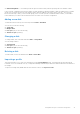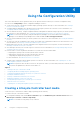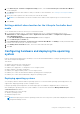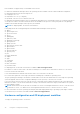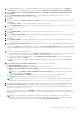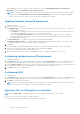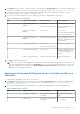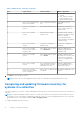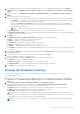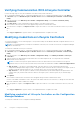Users Guide
Table Of Contents
- Dell Lifecycle Controller Integration Version 3.1 For Microsoft System Center Configuration Manager User's Guide
- Introduction to Dell Lifecycle Controller Integration (DLCI) for Microsoft System Center Configuration Manager
- Use case scenarios
- Common prerequisites
- Editing and exporting the BIOS configuration profile of a system
- Creating, editing, and saving a RAID profile of a system
- Comparing and updating the firmware inventory
- Deploying operating system on collection
- Exporting server profile to iDRAC vFlash card or network share
- Importing server profile from iDRAC vFlash card or network share
- Viewing and exporting Lifecycle Controller logs
- Working With NIC or CNA Profiles
- Using Dell Lifecycle Controller Integration
- Licensing for DLCI
- Dell Deployment ToolKit
- Dell Driver Cab Files
- Configuring target systems
- Auto-discovery and handshake
- Applying Drivers from the task sequence
- Creating a task sequence
- Creating a Dell specific task sequence
- Creating a custom task sequence
- Editing a task sequence
- Configuring the task sequence steps to apply operating system image and driver package
- Applying the operating system image
- Adding Dell driver packages
- Deploying a task sequence
- Creating a task sequence media bootable ISO
- System Viewer utility
- Configuration utility
- Launching the integrated Dell Remote Access Controller console
- Task Viewer
- Additional tasks you can perform with Dell Lifecycle Controller Integration
- Configuring Security
- Validating a Dell factory-issued Client Certificate on the Integrated Dell Remote Access Controller for auto-discovery
- Pre-authorizing systems for auto-discovery
- Changing the administrative credentials used by Dell Lifecycle Controller Integration for Configuration Manager
- Using the Graphical User Interface
- Using the Array Builder
- Defining rules with the Array Builder
- Creating a RAID Profile Using Array Builder
- About creating Array Builder
- Controllers
- Adding a Controller
- Editing a Controller
- Deleting a Controller
- Variable Conditions
- Adding a new variable condition
- Editing a variable condition
- Deleting a variable condition
- Arrays
- Adding a new array
- Editing an array
- Deleting an array
- Logical drives also known as virtual disks
- Adding a new logical drive
- Editing a logical drive
- Deleting a logical drive
- Disks (array disks)
- Adding a new disk
- Changing a disk
- Deleting a disk
- Importing a profile
- Using the Configuration Utility
- Creating a Lifecycle Controller boot media
- Configuring hardware and deploying the operating system
- Comparing and updating firmware inventory for systems in a collection
- Viewing the hardware inventory
- Verifying Communication With Lifecycle Controller
- Modifying credentials on Lifecycle Controllers
- Viewing and exporting Lifecycle Controller logs for a collection
- Platform restore for a collection
- Comparing NIC or CNA profiles against systems in a collection
- Using the Import Server Utility
- Using the System Viewer Utility
- Viewing and editing BIOS configuration
- Viewing and configuring RAID
- Configuring iDRAC profiles for a system
- Configuring NICs and CNAs for a system
- Comparing and updating firmware inventory
- Comparing hardware configuration profile
- Viewing Lifecycle Controller logs
- Viewing the hardware inventory for the system
- Platform restore for a system
- Troubleshooting
- Configuring Dell provisioning web services on IIS
- Dell auto-discovery network setup specification
- Troubleshooting the viewing and exporting of Lifecycle Controller logs
- Issues and resolutions
- ESXi or RHEL deployment on Windows systems moves to ESXi or RHEL collection, but not removed from Windows Managed Collection
- Related documentation and resources
Using the Configuration Utility
This section describes the various operations that you can perform with the Dell Lifecycle Controller Configuration Utility.
You can use the Config Utility from the Configuration Manager console to:
● Create a new Lifecycle Controller boot media to deploy operating systems remotely. For more information, see Creating a
Lifecycle Controller Boot Media.
● Configure hardware and deploy the operating system on the target systems in the collection. For more information, see
Configuring Hardware and Deploying the Operating System.
● View the firmware inventory, compare it against a baseline, and update the firmware using a repository for all the systems in
the collection. For more information, see Comparing and Updating Firmware Inventory for Systems in a Collection.
NOTE: You can create a repository using the Dell Repository Manager. For more information on Dell Repository
Manager, see the Dell Repository Manager User’s Guide available at dell.com/support/manuals.
● View the current hardware inventory for all the systems in the collection. For more information, see Viewing the Hardware
Inventory.
● Set Lifecycle Controller credentials for the current session and verify communication and user accounts with Dell LCs. For
more information, see Verifying Communication With Lifecycle Controller.
● Modify and set the Lifecycle Controller credentials on the targeted collection of Dell systems, For more information, see
Modifying Credentials on Lifecycle Controllers.
● View and export the Lifecycle Controller logs for a collection. For more information, see Viewing and Exporting Lifecycle
Controller Logs for a Collection.
● Perform tasks to restore the platform information for systems in a collection that includes:
○ Exporting the system profiles of all the systems in the collection.
○ Importing the system profiles of all the systems in the collection.
○ Configuring Part Replacement properties for a collection.
For more information, see Platform Restore for a Collection.
● Compare a NIC configuration profile against systems in a collection. For more information, see Comparing NIC or CNA
Profiles Against Systems in a Collection.
NOTE:
DLCI performs all of the above actions for 20 systems at a time. If you have 100 systems in a collection, the first
20 systems are updated first, then the next 20 and so on.
Topics:
• Creating a Lifecycle Controller boot media
• Configuring hardware and deploying the operating system
• Comparing and updating firmware inventory for systems in a collection
• Viewing the hardware inventory
• Verifying Communication With Lifecycle Controller
• Modifying credentials on Lifecycle Controllers
• Viewing and exporting Lifecycle Controller logs for a collection
• Platform restore for a collection
• Comparing NIC or CNA profiles against systems in a collection
Creating a Lifecycle Controller boot media
Create a Lifecycle Controller boot media to deploy operating systems remotely.
To create a Lifecycle Controller boot media:
1. In Configuration Manager 2012, under Device Collections, right-click All Dell Lifecycle Controller Servers and select
Dell Lifecycle Controller > Launch Config Utility.
NOTE: You can launch Config Utility for any collection.
4
32 Using the Configuration Utility