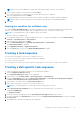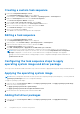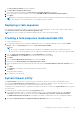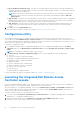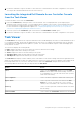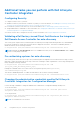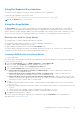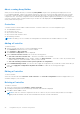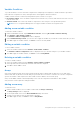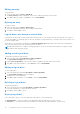Users Guide
Table Of Contents
- Dell Lifecycle Controller Integration Version 3.1 For Microsoft System Center Configuration Manager User's Guide
- Introduction to Dell Lifecycle Controller Integration (DLCI) for Microsoft System Center Configuration Manager
- Use case scenarios
- Common prerequisites
- Editing and exporting the BIOS configuration profile of a system
- Creating, editing, and saving a RAID profile of a system
- Comparing and updating the firmware inventory
- Deploying operating system on collection
- Exporting server profile to iDRAC vFlash card or network share
- Importing server profile from iDRAC vFlash card or network share
- Viewing and exporting Lifecycle Controller logs
- Working With NIC or CNA Profiles
- Using Dell Lifecycle Controller Integration
- Licensing for DLCI
- Dell Deployment ToolKit
- Dell Driver Cab Files
- Configuring target systems
- Auto-discovery and handshake
- Applying Drivers from the task sequence
- Creating a task sequence
- Creating a Dell specific task sequence
- Creating a custom task sequence
- Editing a task sequence
- Configuring the task sequence steps to apply operating system image and driver package
- Applying the operating system image
- Adding Dell driver packages
- Deploying a task sequence
- Creating a task sequence media bootable ISO
- System Viewer utility
- Configuration utility
- Launching the integrated Dell Remote Access Controller console
- Task Viewer
- Additional tasks you can perform with Dell Lifecycle Controller Integration
- Configuring Security
- Validating a Dell factory-issued Client Certificate on the Integrated Dell Remote Access Controller for auto-discovery
- Pre-authorizing systems for auto-discovery
- Changing the administrative credentials used by Dell Lifecycle Controller Integration for Configuration Manager
- Using the Graphical User Interface
- Using the Array Builder
- Defining rules with the Array Builder
- Creating a RAID Profile Using Array Builder
- About creating Array Builder
- Controllers
- Adding a Controller
- Editing a Controller
- Deleting a Controller
- Variable Conditions
- Adding a new variable condition
- Editing a variable condition
- Deleting a variable condition
- Arrays
- Adding a new array
- Editing an array
- Deleting an array
- Logical drives also known as virtual disks
- Adding a new logical drive
- Editing a logical drive
- Deleting a logical drive
- Disks (array disks)
- Adding a new disk
- Changing a disk
- Deleting a disk
- Importing a profile
- Using the Configuration Utility
- Creating a Lifecycle Controller boot media
- Configuring hardware and deploying the operating system
- Comparing and updating firmware inventory for systems in a collection
- Viewing the hardware inventory
- Verifying Communication With Lifecycle Controller
- Modifying credentials on Lifecycle Controllers
- Viewing and exporting Lifecycle Controller logs for a collection
- Platform restore for a collection
- Comparing NIC or CNA profiles against systems in a collection
- Using the Import Server Utility
- Using the System Viewer Utility
- Viewing and editing BIOS configuration
- Viewing and configuring RAID
- Configuring iDRAC profiles for a system
- Configuring NICs and CNAs for a system
- Comparing and updating firmware inventory
- Comparing hardware configuration profile
- Viewing Lifecycle Controller logs
- Viewing the hardware inventory for the system
- Platform restore for a system
- Troubleshooting
- Configuring Dell provisioning web services on IIS
- Dell auto-discovery network setup specification
- Troubleshooting the viewing and exporting of Lifecycle Controller logs
- Issues and resolutions
- ESXi or RHEL deployment on Windows systems moves to ESXi or RHEL collection, but not removed from Windows Managed Collection
- Related documentation and resources
About creating Array Builder
When you use the RAID profile that you created using Array Builder as part of the operating system deployment of DLCI
for Configuration Manager, it detects the existing controller(s) on the server as well as the disks attached to each controller.
It then tries to match the physical configuration(s) that the utility detected, to the logical configurations you defined in the
configuration rules. These array configuration rules are defined using a graphical, logical layout that allows you to visualize how
your array controllers will be configured. Rules are processed in the order displayed in the Array Builder tree, so you know
exactly which rules have priority.
Controllers
Controller elements contain variable condition elements. Controllers can be one of several configuration types:
● The embedded controller
● A controller in slot "X"
● Any controller with "X" disks
● Any controller with "X" disks or more
● All remaining controllers
NOTE: If the disk(s) is set to non-RAID, the existing RAIDs are cleared when the variable condition is not met.
Adding a Controller
To add a controller:
1. Select a controller from the list, or select an embedded controller.
The Controllers drop-down menu to your left is enabled.
2. Click Controllers→ New Controller .
The Controller Configuration window is displayed.
3. Under Controller Selection Criteria, select from the following options:
● Select the controller located in slot — Enter the slot number of the controller.
● Select any controller with <exactly, atleast> <number of> disks attached — Set a rule to select any controller which
matches exactly, or at least the number of disks you have selected.
● Select all remaining controllers in the system regardless of configuration
4. Under Variable Matching Criteria, you can set a rule to apply this configuration only if it matches certain criteria that you
select. Select Apply this configuration only when the variable to enable the rule setting options apply.
5. Click OK.
Editing a Controller
To edit a controller:
Select the controller and click Controllers > Edit Controller. The Controller Configuration window is displayed where you
can make changes to your controller.
Deleting a Controller
To delete a controller:
1. Select the controller and click Controllers > Delete Controller .
A warning informing that all the attached arrays and disks will be deleted is displayed.
2. Click Yes to delete or No to cancel.
NOTE:
At least one controller is required on the server. If there is only one controller and you delete it, a message is
displayed that the default controller was inserted because the last controller was deleted.
28 Using Dell Lifecycle Controller Integration