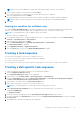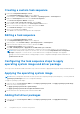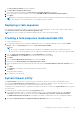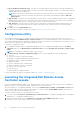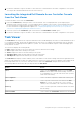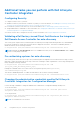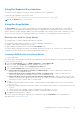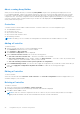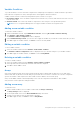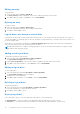Users Guide
Table Of Contents
- Dell Lifecycle Controller Integration Version 3.1 For Microsoft System Center Configuration Manager User's Guide
- Introduction to Dell Lifecycle Controller Integration (DLCI) for Microsoft System Center Configuration Manager
- Use case scenarios
- Common prerequisites
- Editing and exporting the BIOS configuration profile of a system
- Creating, editing, and saving a RAID profile of a system
- Comparing and updating the firmware inventory
- Deploying operating system on collection
- Exporting server profile to iDRAC vFlash card or network share
- Importing server profile from iDRAC vFlash card or network share
- Viewing and exporting Lifecycle Controller logs
- Working With NIC or CNA Profiles
- Using Dell Lifecycle Controller Integration
- Licensing for DLCI
- Dell Deployment ToolKit
- Dell Driver Cab Files
- Configuring target systems
- Auto-discovery and handshake
- Applying Drivers from the task sequence
- Creating a task sequence
- Creating a Dell specific task sequence
- Creating a custom task sequence
- Editing a task sequence
- Configuring the task sequence steps to apply operating system image and driver package
- Applying the operating system image
- Adding Dell driver packages
- Deploying a task sequence
- Creating a task sequence media bootable ISO
- System Viewer utility
- Configuration utility
- Launching the integrated Dell Remote Access Controller console
- Task Viewer
- Additional tasks you can perform with Dell Lifecycle Controller Integration
- Configuring Security
- Validating a Dell factory-issued Client Certificate on the Integrated Dell Remote Access Controller for auto-discovery
- Pre-authorizing systems for auto-discovery
- Changing the administrative credentials used by Dell Lifecycle Controller Integration for Configuration Manager
- Using the Graphical User Interface
- Using the Array Builder
- Defining rules with the Array Builder
- Creating a RAID Profile Using Array Builder
- About creating Array Builder
- Controllers
- Adding a Controller
- Editing a Controller
- Deleting a Controller
- Variable Conditions
- Adding a new variable condition
- Editing a variable condition
- Deleting a variable condition
- Arrays
- Adding a new array
- Editing an array
- Deleting an array
- Logical drives also known as virtual disks
- Adding a new logical drive
- Editing a logical drive
- Deleting a logical drive
- Disks (array disks)
- Adding a new disk
- Changing a disk
- Deleting a disk
- Importing a profile
- Using the Configuration Utility
- Creating a Lifecycle Controller boot media
- Configuring hardware and deploying the operating system
- Comparing and updating firmware inventory for systems in a collection
- Viewing the hardware inventory
- Verifying Communication With Lifecycle Controller
- Modifying credentials on Lifecycle Controllers
- Viewing and exporting Lifecycle Controller logs for a collection
- Platform restore for a collection
- Comparing NIC or CNA profiles against systems in a collection
- Using the Import Server Utility
- Using the System Viewer Utility
- Viewing and editing BIOS configuration
- Viewing and configuring RAID
- Configuring iDRAC profiles for a system
- Configuring NICs and CNAs for a system
- Comparing and updating firmware inventory
- Comparing hardware configuration profile
- Viewing Lifecycle Controller logs
- Viewing the hardware inventory for the system
- Platform restore for a system
- Troubleshooting
- Configuring Dell provisioning web services on IIS
- Dell auto-discovery network setup specification
- Troubleshooting the viewing and exporting of Lifecycle Controller logs
- Issues and resolutions
- ESXi or RHEL deployment on Windows systems moves to ESXi or RHEL collection, but not removed from Windows Managed Collection
- Related documentation and resources
Using the Graphical User Interface
You can also use the Graphical User Interface (GUI) to change the security configurations.
Use the following command to open the GUI screen:
C:\Program Files (x86)\Dell\DPS\ProvisionWS\bin\import.exe -DisplayUI
NOTE: The DisplayUI term is case sensitive.
Using the Array Builder
The Array Builder allows you to define arrays and disk sets with all available RAID settings, logical drives or virtual disks of
varying sizes or use all available space, and assign hot spares to individual arrays or assign global hot spares to the controller.
When a controller is created, a default variable condition, array and disk(s) are created to ensure a valid configuration. You can
choose to leave the controller un-configured with disks set to non-RAID, or you can add arrays or perform other actions.
Defining rules with the Array Builder
You can define rules to match configurations based on the following:
● Detected slot number that the controller is in or just the embedded controller, if any.
● Number of disks that are attached to the controller.
● Apply a blanket configuration to any controller the Array Builder finds.
You can also apply configuration rules based on the RAID profiles detected on the server. This allows you to define different
configurations to different servers even if the detected hardware is identical.
Creating a RAID Profile Using Array Builder
To create a RAID Profile:
You can also import an existing profile and modify the configurations using the Array Builder. For more information on importing
a profile, see Importing a Profile.
1. Launch the System Viewer utility, click RAID Configuration > Create RAID Profile.
When you launch the Array Builder, a default embedded controller is created.
2. Type the configuration rule name in the Configuration rule name field.
3. Select the Error handling rule from the drop-down menu. You can choose from:
● Fail the task if any controller does not match a configuration rule — Reports a failure if any of the detected
controllers are not configurable by a rule.
● Fail the task only if the first controller does not match a configuration rule — Reports a failure if the first
controller detected (usually the embedded controller) is not configurable by a rule.
● Fail the task only if none of the array controllers match a configuration rule — Reports a failure only if all of the
controllers in the system fail to match a rule; in other words, none of the controllers are configured. This rule also fails if a
controller does not have sufficient disks to configure a RAID.
4. You can:
● Add new controllers and define rules for them, or edit the default controller and define the rules. For more information,
see Controllers.
● Add or edit variable conditions for the default controller or the controller that you add. For more information, see Variable
Conditions.
● Create new arrays from a variable condition, if required. For more information, see Arrays.
● You can create an array, add additional disks, hot spares, or global hot spares to the array.
5. Click Save to save the profile as a .XML file.
You can also import an existing profile and modify the configurations using the Array Builder. For more information on
importing a profile, see Importing a Profile.
Using Dell Lifecycle Controller Integration
27