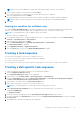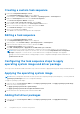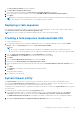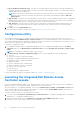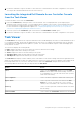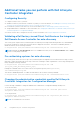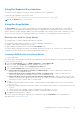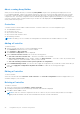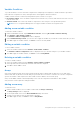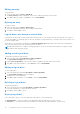Users Guide
Table Of Contents
- Dell Lifecycle Controller Integration Version 3.1 For Microsoft System Center Configuration Manager User's Guide
- Introduction to Dell Lifecycle Controller Integration (DLCI) for Microsoft System Center Configuration Manager
- Use case scenarios
- Common prerequisites
- Editing and exporting the BIOS configuration profile of a system
- Creating, editing, and saving a RAID profile of a system
- Comparing and updating the firmware inventory
- Deploying operating system on collection
- Exporting server profile to iDRAC vFlash card or network share
- Importing server profile from iDRAC vFlash card or network share
- Viewing and exporting Lifecycle Controller logs
- Working With NIC or CNA Profiles
- Using Dell Lifecycle Controller Integration
- Licensing for DLCI
- Dell Deployment ToolKit
- Dell Driver Cab Files
- Configuring target systems
- Auto-discovery and handshake
- Applying Drivers from the task sequence
- Creating a task sequence
- Creating a Dell specific task sequence
- Creating a custom task sequence
- Editing a task sequence
- Configuring the task sequence steps to apply operating system image and driver package
- Applying the operating system image
- Adding Dell driver packages
- Deploying a task sequence
- Creating a task sequence media bootable ISO
- System Viewer utility
- Configuration utility
- Launching the integrated Dell Remote Access Controller console
- Task Viewer
- Additional tasks you can perform with Dell Lifecycle Controller Integration
- Configuring Security
- Validating a Dell factory-issued Client Certificate on the Integrated Dell Remote Access Controller for auto-discovery
- Pre-authorizing systems for auto-discovery
- Changing the administrative credentials used by Dell Lifecycle Controller Integration for Configuration Manager
- Using the Graphical User Interface
- Using the Array Builder
- Defining rules with the Array Builder
- Creating a RAID Profile Using Array Builder
- About creating Array Builder
- Controllers
- Adding a Controller
- Editing a Controller
- Deleting a Controller
- Variable Conditions
- Adding a new variable condition
- Editing a variable condition
- Deleting a variable condition
- Arrays
- Adding a new array
- Editing an array
- Deleting an array
- Logical drives also known as virtual disks
- Adding a new logical drive
- Editing a logical drive
- Deleting a logical drive
- Disks (array disks)
- Adding a new disk
- Changing a disk
- Deleting a disk
- Importing a profile
- Using the Configuration Utility
- Creating a Lifecycle Controller boot media
- Configuring hardware and deploying the operating system
- Comparing and updating firmware inventory for systems in a collection
- Viewing the hardware inventory
- Verifying Communication With Lifecycle Controller
- Modifying credentials on Lifecycle Controllers
- Viewing and exporting Lifecycle Controller logs for a collection
- Platform restore for a collection
- Comparing NIC or CNA profiles against systems in a collection
- Using the Import Server Utility
- Using the System Viewer Utility
- Viewing and editing BIOS configuration
- Viewing and configuring RAID
- Configuring iDRAC profiles for a system
- Configuring NICs and CNAs for a system
- Comparing and updating firmware inventory
- Comparing hardware configuration profile
- Viewing Lifecycle Controller logs
- Viewing the hardware inventory for the system
- Platform restore for a system
- Troubleshooting
- Configuring Dell provisioning web services on IIS
- Dell auto-discovery network setup specification
- Troubleshooting the viewing and exporting of Lifecycle Controller logs
- Issues and resolutions
- ESXi or RHEL deployment on Windows systems moves to ESXi or RHEL collection, but not removed from Windows Managed Collection
- Related documentation and resources
● Do not modify the existing account - This option is selected by default, clear this option to provide credentials else
existing credentials are maintained. Make sure that you enter the valid credentials for iDRAC. You can provide credentials
authenticated on the active directory.
NOTE: You can enter only specific special characters in the user name field. For more information on the special
characters that you can use in the iDRAC user name field, see the iDRAC documentation available at dell.com/
support/home.
● Skip CA check - This option is selected by default, clear this option to secure communication between the Configuration
Manager and the target systems. Clearing this option will check that the certificate on the target system is issued by a
trusted certificate authority (CA). Clear this option only if you trust the target systems.
● Skip CN check - Clear this option to enhance security; authenticate system names and prevent impersonation. The
common name (CN) need not match the host name of the target system. Clear this option only for trusted target
systems.
3. Click OK to launch the System Viewer utility.
For more information on using the System Viewer utility, see Using the System Viewer Utility.
Configuration utility
The Configuration Utility allows you to perform various operations from the source system to the entire collection of Dell
systems discovered under All Dell Lifecycle Controller Servers on the Configuration Manager console. This utility works on a
one-to-many relationship and uses the Remote Enablement feature of the Lifecycle Controller present on Dell systems. You can
perform the various operations on all the target systems at one time.
To launch the Configuration Utility:
1. In Configuration Manager 2012, or Configuration Manager 2012 SP1, or Configuration Manager 2012 R2, under Device
Collections, right-click on All Dell Lifecycle Controller Servers and select Dell Lifecycle Controller > Launch Config
Utility.
NOTE: You can launch Configuration Utility for any collection.
2. In the Dell Lifecycle Controller Configuration Utility window, the left-hand pane lists the following options:
● Overview
● Create new Lifecycle Controller Boot Media
● Hardware Configuration and Deploy Operating System
● Firmware Inventory, Compare, and Update
● Hardware Inventory
● Session Credentials, Verify Communication
● Modify Credentials on Lifecycle Controllers
● View Lifecycle Controller Logs
● Platform Restore
● Network Adapter Comparison Report
For more information on using the Configuration Utility, see Using the Configuration Utility.
Launching the integrated Dell Remote Access
Controller console
DLCI for Configuration Manager enables you to launch the iDRAC console for any of the Dell systems from the Configuration
Manager console, to view or modify the iDRAC configuration of the selected system.
After you install DLCI for Configuration Manager, you can see the Dell Lifecycle Controller > Launch iDRAC Console menu
option when you right-click on any system in the collection. You can also find the Launch iDRAC Console option when you
select a system in the Task Viewer and right-click on it.
To launch the iDRAC console for a system under the collection:
1. Select any system under Devices > All Dell Lifecycle Controller Servers in Configuration Manager 2012 or Configuration
Manager SP1, or Configuration Manager 2012 R2.
2. Right-click the system and select the Dell Lifecycle Controller > Launch iDRAC Console menu option.
The iDRAC console of the system is launched on your default browser.
24
Using Dell Lifecycle Controller Integration