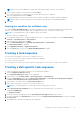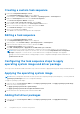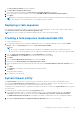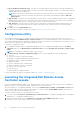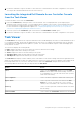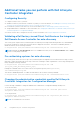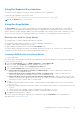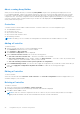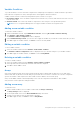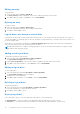Users Guide
Table Of Contents
- Dell Lifecycle Controller Integration Version 3.1 For Microsoft System Center Configuration Manager User's Guide
- Introduction to Dell Lifecycle Controller Integration (DLCI) for Microsoft System Center Configuration Manager
- Use case scenarios
- Common prerequisites
- Editing and exporting the BIOS configuration profile of a system
- Creating, editing, and saving a RAID profile of a system
- Comparing and updating the firmware inventory
- Deploying operating system on collection
- Exporting server profile to iDRAC vFlash card or network share
- Importing server profile from iDRAC vFlash card or network share
- Viewing and exporting Lifecycle Controller logs
- Working With NIC or CNA Profiles
- Using Dell Lifecycle Controller Integration
- Licensing for DLCI
- Dell Deployment ToolKit
- Dell Driver Cab Files
- Configuring target systems
- Auto-discovery and handshake
- Applying Drivers from the task sequence
- Creating a task sequence
- Creating a Dell specific task sequence
- Creating a custom task sequence
- Editing a task sequence
- Configuring the task sequence steps to apply operating system image and driver package
- Applying the operating system image
- Adding Dell driver packages
- Deploying a task sequence
- Creating a task sequence media bootable ISO
- System Viewer utility
- Configuration utility
- Launching the integrated Dell Remote Access Controller console
- Task Viewer
- Additional tasks you can perform with Dell Lifecycle Controller Integration
- Configuring Security
- Validating a Dell factory-issued Client Certificate on the Integrated Dell Remote Access Controller for auto-discovery
- Pre-authorizing systems for auto-discovery
- Changing the administrative credentials used by Dell Lifecycle Controller Integration for Configuration Manager
- Using the Graphical User Interface
- Using the Array Builder
- Defining rules with the Array Builder
- Creating a RAID Profile Using Array Builder
- About creating Array Builder
- Controllers
- Adding a Controller
- Editing a Controller
- Deleting a Controller
- Variable Conditions
- Adding a new variable condition
- Editing a variable condition
- Deleting a variable condition
- Arrays
- Adding a new array
- Editing an array
- Deleting an array
- Logical drives also known as virtual disks
- Adding a new logical drive
- Editing a logical drive
- Deleting a logical drive
- Disks (array disks)
- Adding a new disk
- Changing a disk
- Deleting a disk
- Importing a profile
- Using the Configuration Utility
- Creating a Lifecycle Controller boot media
- Configuring hardware and deploying the operating system
- Comparing and updating firmware inventory for systems in a collection
- Viewing the hardware inventory
- Verifying Communication With Lifecycle Controller
- Modifying credentials on Lifecycle Controllers
- Viewing and exporting Lifecycle Controller logs for a collection
- Platform restore for a collection
- Comparing NIC or CNA profiles against systems in a collection
- Using the Import Server Utility
- Using the System Viewer Utility
- Viewing and editing BIOS configuration
- Viewing and configuring RAID
- Configuring iDRAC profiles for a system
- Configuring NICs and CNAs for a system
- Comparing and updating firmware inventory
- Comparing hardware configuration profile
- Viewing Lifecycle Controller logs
- Viewing the hardware inventory for the system
- Platform restore for a system
- Troubleshooting
- Configuring Dell provisioning web services on IIS
- Dell auto-discovery network setup specification
- Troubleshooting the viewing and exporting of Lifecycle Controller logs
- Issues and resolutions
- ESXi or RHEL deployment on Windows systems moves to ESXi or RHEL collection, but not removed from Windows Managed Collection
- Related documentation and resources
The Select a Driver Package window is displayed.
3. Click DLCI Driver Packages<OM Version>.
A list of driver packages available in the Dell Lifecycle Controller Integration is displayed.
4. Select a package for a Dell PowerEdge server, such as Dell PEM630-Microsoft Windows 2012 R2-OM8.1.0.
5. Click Apply.
NOTE: After operating system deployment, make sure that the mass-storage driver installed is same as that specified in
the Task Sequence. If you find any differences, then update the driver manually.
Deploying a task sequence
After saving the task sequence, assign it to the collection of servers by deploying it. For the steps to deploy a task sequence,
visit www.technet.microsoft.com/en-in/library/gg712694.aspx.
NOTE: DLCI does not support the Standalone Media method to create Task Sequence Media
Creating a task sequence media bootable ISO
To create a task sequence ISO:
1. In Configuration Manager 2012, Configuration Manager 2012 SP1, or Configuration Manager 2012 R2, under Software
Library , right-click Task Sequences and select Create Task Sequence Media.
NOTE:
● Ensure that you manage and update the boot image across all distribution points before starting this wizard.
● Dell Lifecycle Controller Integration does not support the Standalone Media method to create Task Sequence Media.
2. From the Task Sequence Media Wizard, select Bootable Media and click Next.
3. Select CD/DVD Set, and click Browse and select the location to save the ISO image.
4. Click Next.
5. Clear the Protect Media with a Password check box and click Next.
6. Browse and select Dell PowerEdge Server Deployment Boot Image.
7. Select the distribution point from the drop-down menu, and select the Show distribution points from child sites check
box.
8. Click Next.
The Summary screen appears with the task sequence media information.
9. Click Next.
The progress bar is displayed.
10. On completion, close the wizard.
System Viewer utility
The System Viewer utility allows you to perform various operations from the source system to a single target system
discovered under All Dell Lifecycle Controller Servers on the Configuration Manager console. This utility works on a one-to-
one relationship and you can perform the operations on target systems one at a time.
If required, you can change the iDRAC credentials of the target system before you launch the System Viewer utility to perform
the various tasks.
To change the iDRAC credentials and launch the System Viewer utility:
1. In Configuration Manager 2012 or Configuration Manager 2012 SP1, or Configuration Manager 2012 R2, under Device
Collections, right-click a Dell yx1x system or later and select Dell Lifecycle Controller > Launch System Viewer.
The iDRAC Authentication Information screen displays the default credentials known to the Configuration Manager.
2. Clear Use Credentials Known to Configuration Manager (Default) and do one of the following:
Using Dell Lifecycle Controller Integration
23