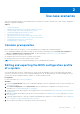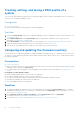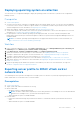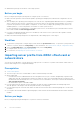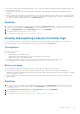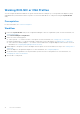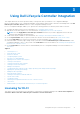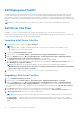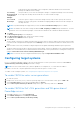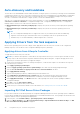Users Guide
Table Of Contents
- Dell Lifecycle Controller Integration Version 3.1 For Microsoft System Center Configuration Manager User's Guide
- Introduction to Dell Lifecycle Controller Integration (DLCI) for Microsoft System Center Configuration Manager
- Use case scenarios
- Common prerequisites
- Editing and exporting the BIOS configuration profile of a system
- Creating, editing, and saving a RAID profile of a system
- Comparing and updating the firmware inventory
- Deploying operating system on collection
- Exporting server profile to iDRAC vFlash card or network share
- Importing server profile from iDRAC vFlash card or network share
- Viewing and exporting Lifecycle Controller logs
- Working With NIC or CNA Profiles
- Using Dell Lifecycle Controller Integration
- Licensing for DLCI
- Dell Deployment ToolKit
- Dell Driver Cab Files
- Configuring target systems
- Auto-discovery and handshake
- Applying Drivers from the task sequence
- Creating a task sequence
- Creating a Dell specific task sequence
- Creating a custom task sequence
- Editing a task sequence
- Configuring the task sequence steps to apply operating system image and driver package
- Applying the operating system image
- Adding Dell driver packages
- Deploying a task sequence
- Creating a task sequence media bootable ISO
- System Viewer utility
- Configuration utility
- Launching the integrated Dell Remote Access Controller console
- Task Viewer
- Additional tasks you can perform with Dell Lifecycle Controller Integration
- Configuring Security
- Validating a Dell factory-issued Client Certificate on the Integrated Dell Remote Access Controller for auto-discovery
- Pre-authorizing systems for auto-discovery
- Changing the administrative credentials used by Dell Lifecycle Controller Integration for Configuration Manager
- Using the Graphical User Interface
- Using the Array Builder
- Defining rules with the Array Builder
- Creating a RAID Profile Using Array Builder
- About creating Array Builder
- Controllers
- Adding a Controller
- Editing a Controller
- Deleting a Controller
- Variable Conditions
- Adding a new variable condition
- Editing a variable condition
- Deleting a variable condition
- Arrays
- Adding a new array
- Editing an array
- Deleting an array
- Logical drives also known as virtual disks
- Adding a new logical drive
- Editing a logical drive
- Deleting a logical drive
- Disks (array disks)
- Adding a new disk
- Changing a disk
- Deleting a disk
- Importing a profile
- Using the Configuration Utility
- Creating a Lifecycle Controller boot media
- Configuring hardware and deploying the operating system
- Comparing and updating firmware inventory for systems in a collection
- Viewing the hardware inventory
- Verifying Communication With Lifecycle Controller
- Modifying credentials on Lifecycle Controllers
- Viewing and exporting Lifecycle Controller logs for a collection
- Platform restore for a collection
- Comparing NIC or CNA profiles against systems in a collection
- Using the Import Server Utility
- Using the System Viewer Utility
- Viewing and editing BIOS configuration
- Viewing and configuring RAID
- Configuring iDRAC profiles for a system
- Configuring NICs and CNAs for a system
- Comparing and updating firmware inventory
- Comparing hardware configuration profile
- Viewing Lifecycle Controller logs
- Viewing the hardware inventory for the system
- Platform restore for a system
- Troubleshooting
- Configuring Dell provisioning web services on IIS
- Dell auto-discovery network setup specification
- Troubleshooting the viewing and exporting of Lifecycle Controller logs
- Issues and resolutions
- ESXi or RHEL deployment on Windows systems moves to ESXi or RHEL collection, but not removed from Windows Managed Collection
- Related documentation and resources
Deployment Kit (ADK), depending on the configuration, and all the Windows PE custom install
packages are added to the boot image.
Use existing
Boot Image from
Configuration
Manager
This option allows you to select an existing boot image in Configuration Manager. Select an existing
boot image from the drop-down list and use it to create a Dell boot image.
Use a custom
Boot Image
Select this option to import a custom boot image from any other location. Specify the Universal
Naming Convention (UNC) path of the Windows Imaging (WIM) file and select the boot image from
the drop-down list.
NOTE: Only finalized images are supported if you select the Use a Custom Boot Image option for WinPE.
NOTE: The Windows PE custom boot image should have XML, Scripting, and WMI packages installed on it. For more
information on how to install these packages, see the Microsoft Windows AIK or Windows ADK documentation.
6. Click Next.
The Boot Image Property screen is displayed.
7. In the Boot Image Property, enter a name for the Dell boot image.
The Version and Comments fields are optional.
8. Click Create.
The boot image creation process begins. A progress bar shows the status of the boot image creation. After the boot image
is created, the boot image details are displayed on the Summary screen, the information includes DTK details, and success
state.
9. Right-click each of the newly created boot images and perform the update and manage distribution points operations.
The drivers imported from Dell driver Cab files are injected into WinPE. This process depends on the Configuration Manager
and ADK. It is recommended that you read the limitations documented for these products before creating a boot image. For
example, technet.microsoft.com/en-us/library/hh825070.aspx
NOTE: You can view the DTK configuration details only by using the Import DLCI Dell Driver Cabs.
Configuring target systems
DLCI for Configuration Managerr supports only yx1x systems and later. For each system in the collection, enable Collect
System Inventory on Restart (CSIOR) in the iDRAC settings.
NOTE: In the server name format yx1x; y denotes alphabets, for example M, R, or T; and x denotes numbers.
By default, CSIOR is OFF. The part replacement feature provides the option to set the CSIOR.
To enable CSIOR on multiple systems, see Configuring Part Replacement Properties for a System.
To enable CSIOR for earlier server generations:
1. Re-start the system.
2. During Power-on Self Test (POST), when the system prompts you to enter the iDRAC Utility, press <CTRL>< E>.
3. Select System Services from the options available and press <Enter>.
4. Select Collect System Inventory on Restart and press the right or down keys and set it to Enabled.
To enable CSIOR for Dell’s 12th generation and 13th generation of
PowerEdge servers:
1. Select<F2> during POST to enter System Setup.
2. Select iDRAC Settings and click Lifecycle Controller.
3. Select Collect system inventory on Restart (CISOR).
Using Dell Lifecycle Controller Integration
19