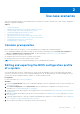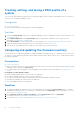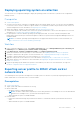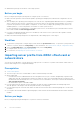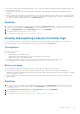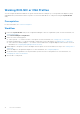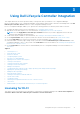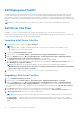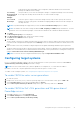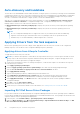Users Guide
Table Of Contents
- Dell Lifecycle Controller Integration Version 3.1 For Microsoft System Center Configuration Manager User's Guide
- Introduction to Dell Lifecycle Controller Integration (DLCI) for Microsoft System Center Configuration Manager
- Use case scenarios
- Common prerequisites
- Editing and exporting the BIOS configuration profile of a system
- Creating, editing, and saving a RAID profile of a system
- Comparing and updating the firmware inventory
- Deploying operating system on collection
- Exporting server profile to iDRAC vFlash card or network share
- Importing server profile from iDRAC vFlash card or network share
- Viewing and exporting Lifecycle Controller logs
- Working With NIC or CNA Profiles
- Using Dell Lifecycle Controller Integration
- Licensing for DLCI
- Dell Deployment ToolKit
- Dell Driver Cab Files
- Configuring target systems
- Auto-discovery and handshake
- Applying Drivers from the task sequence
- Creating a task sequence
- Creating a Dell specific task sequence
- Creating a custom task sequence
- Editing a task sequence
- Configuring the task sequence steps to apply operating system image and driver package
- Applying the operating system image
- Adding Dell driver packages
- Deploying a task sequence
- Creating a task sequence media bootable ISO
- System Viewer utility
- Configuration utility
- Launching the integrated Dell Remote Access Controller console
- Task Viewer
- Additional tasks you can perform with Dell Lifecycle Controller Integration
- Configuring Security
- Validating a Dell factory-issued Client Certificate on the Integrated Dell Remote Access Controller for auto-discovery
- Pre-authorizing systems for auto-discovery
- Changing the administrative credentials used by Dell Lifecycle Controller Integration for Configuration Manager
- Using the Graphical User Interface
- Using the Array Builder
- Defining rules with the Array Builder
- Creating a RAID Profile Using Array Builder
- About creating Array Builder
- Controllers
- Adding a Controller
- Editing a Controller
- Deleting a Controller
- Variable Conditions
- Adding a new variable condition
- Editing a variable condition
- Deleting a variable condition
- Arrays
- Adding a new array
- Editing an array
- Deleting an array
- Logical drives also known as virtual disks
- Adding a new logical drive
- Editing a logical drive
- Deleting a logical drive
- Disks (array disks)
- Adding a new disk
- Changing a disk
- Deleting a disk
- Importing a profile
- Using the Configuration Utility
- Creating a Lifecycle Controller boot media
- Configuring hardware and deploying the operating system
- Comparing and updating firmware inventory for systems in a collection
- Viewing the hardware inventory
- Verifying Communication With Lifecycle Controller
- Modifying credentials on Lifecycle Controllers
- Viewing and exporting Lifecycle Controller logs for a collection
- Platform restore for a collection
- Comparing NIC or CNA profiles against systems in a collection
- Using the Import Server Utility
- Using the System Viewer Utility
- Viewing and editing BIOS configuration
- Viewing and configuring RAID
- Configuring iDRAC profiles for a system
- Configuring NICs and CNAs for a system
- Comparing and updating firmware inventory
- Comparing hardware configuration profile
- Viewing Lifecycle Controller logs
- Viewing the hardware inventory for the system
- Platform restore for a system
- Troubleshooting
- Configuring Dell provisioning web services on IIS
- Dell auto-discovery network setup specification
- Troubleshooting the viewing and exporting of Lifecycle Controller logs
- Issues and resolutions
- ESXi or RHEL deployment on Windows systems moves to ESXi or RHEL collection, but not removed from Windows Managed Collection
- Related documentation and resources
Dell Deployment ToolKit
The Dell Deployment Toolkit (DTK) includes a set of utilities, sample scripts, and sample configuration files that you can use
to deploy and configure the Dell systems. You can use DTK to build script-based and RPM-based installation for deploying
large number of systems on a pre-operating system environment in a reliable way, without changing their current deployment
processes. Using DTK you can install operating systems on Dell systems in BIOS or Unified Extensible Firmware Interface (UEFI)
mode.
NOTE: If the folders containing boot critical drivers are not present, then the wizard will display an error message.
Dell Driver Cab Files
A cabinet (.cab) file is a compressed file that contains other distribution files, such as drivers and system files.
The Dell driver CAB file provides a new levels of flexibility for creating and deploying customized OS images on Dell Enterprise
Client systems with deployment tools like Configuration Manager.
Importing a Dell Driver Cab files
1. Download the latest DTK cab file from dell.com/support.
NOTE:
● Make sure that you import a DTK cab file packages from the site server and not from the admin console.
● Support for DTK self-executable zip file.
2. Launch the Configuration Manager Console.
3. In the left pane, select Software Library > Operating System > Application Management > Packages.
4. Right-click Packages and select DLCI Server Deployment > Launch Deployment Toolkit Configuration Wizard.
The Launch Deployment Toolkit Configuration Wizard screen is displayed.
5. Click Browse and navigate to the cab file or self-extractable zip file that you downloaded.
The selected cab file version, Windows PE version, and architecture is displayed in Cab Selection for Import section on
DLCI WinPE Driver Configuration Wizard.
NOTE:
If the WinPE drivers are already installed on this system, then the following message is displayed:
WinPE drivers are already present on this system, importing Cab file will be overwriting the existing WinPE
drivers. Are you sure you wannt to continue?
6. Follow steps 7 to 11 in the Upgrading a Dell Driver Cab files section for creating a boot image.
Upgrading a Dell Driver Cab files
1. Launch Configuration Manager Console.
2. In the left pane, select Software Library > Operating System > Application Management > Packages.
3. Right-click Packages and select DLCI Server Deployment > Launch Deployment Toolkit Configuration Wizard.
The Launch Deployment Toolkit Configuration Wizard screen is displayed. If there is an existing cab file package on
the server, then the cab file version, Windows PE version, and architecture is displayed under Cab Selection for Import
section.
4. Click Browse and navigate to the cab file self-extractable zip file that you downloaded. Click Next.
The selected cab file version, Windows PE version, and architecture is displayed in Cab Selection for Import section.
5. In Boot Image Selection, select any one of the following options:
NOTE: Make sure that you import a 64-bit cab file before selecting x64 boot images in any of the following options.
Use Boot Image
from WAIK/ADK
tools
Select this option to create both x64 and x86 Dell boot images. The source for the boot image
creation is obtained from Windows Automated Installation Kit (WAIK) or Windows Assessment and
18 Using Dell Lifecycle Controller Integration