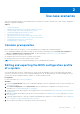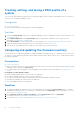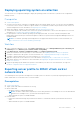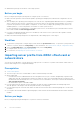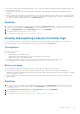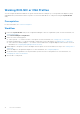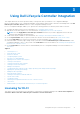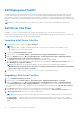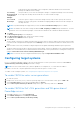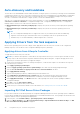Users Guide
Table Of Contents
- Dell Lifecycle Controller Integration Version 3.1 For Microsoft System Center Configuration Manager User's Guide
- Introduction to Dell Lifecycle Controller Integration (DLCI) for Microsoft System Center Configuration Manager
- Use case scenarios
- Common prerequisites
- Editing and exporting the BIOS configuration profile of a system
- Creating, editing, and saving a RAID profile of a system
- Comparing and updating the firmware inventory
- Deploying operating system on collection
- Exporting server profile to iDRAC vFlash card or network share
- Importing server profile from iDRAC vFlash card or network share
- Viewing and exporting Lifecycle Controller logs
- Working With NIC or CNA Profiles
- Using Dell Lifecycle Controller Integration
- Licensing for DLCI
- Dell Deployment ToolKit
- Dell Driver Cab Files
- Configuring target systems
- Auto-discovery and handshake
- Applying Drivers from the task sequence
- Creating a task sequence
- Creating a Dell specific task sequence
- Creating a custom task sequence
- Editing a task sequence
- Configuring the task sequence steps to apply operating system image and driver package
- Applying the operating system image
- Adding Dell driver packages
- Deploying a task sequence
- Creating a task sequence media bootable ISO
- System Viewer utility
- Configuration utility
- Launching the integrated Dell Remote Access Controller console
- Task Viewer
- Additional tasks you can perform with Dell Lifecycle Controller Integration
- Configuring Security
- Validating a Dell factory-issued Client Certificate on the Integrated Dell Remote Access Controller for auto-discovery
- Pre-authorizing systems for auto-discovery
- Changing the administrative credentials used by Dell Lifecycle Controller Integration for Configuration Manager
- Using the Graphical User Interface
- Using the Array Builder
- Defining rules with the Array Builder
- Creating a RAID Profile Using Array Builder
- About creating Array Builder
- Controllers
- Adding a Controller
- Editing a Controller
- Deleting a Controller
- Variable Conditions
- Adding a new variable condition
- Editing a variable condition
- Deleting a variable condition
- Arrays
- Adding a new array
- Editing an array
- Deleting an array
- Logical drives also known as virtual disks
- Adding a new logical drive
- Editing a logical drive
- Deleting a logical drive
- Disks (array disks)
- Adding a new disk
- Changing a disk
- Deleting a disk
- Importing a profile
- Using the Configuration Utility
- Creating a Lifecycle Controller boot media
- Configuring hardware and deploying the operating system
- Comparing and updating firmware inventory for systems in a collection
- Viewing the hardware inventory
- Verifying Communication With Lifecycle Controller
- Modifying credentials on Lifecycle Controllers
- Viewing and exporting Lifecycle Controller logs for a collection
- Platform restore for a collection
- Comparing NIC or CNA profiles against systems in a collection
- Using the Import Server Utility
- Using the System Viewer Utility
- Viewing and editing BIOS configuration
- Viewing and configuring RAID
- Configuring iDRAC profiles for a system
- Configuring NICs and CNAs for a system
- Comparing and updating firmware inventory
- Comparing hardware configuration profile
- Viewing Lifecycle Controller logs
- Viewing the hardware inventory for the system
- Platform restore for a system
- Troubleshooting
- Configuring Dell provisioning web services on IIS
- Dell auto-discovery network setup specification
- Troubleshooting the viewing and exporting of Lifecycle Controller logs
- Issues and resolutions
- ESXi or RHEL deployment on Windows systems moves to ESXi or RHEL collection, but not removed from Windows Managed Collection
- Related documentation and resources
Use case scenarios
This section describes typical use cases and tasks that you can perform with DLCI for Microsoft System Center Configuration
Manager (Configuration Manager).
Topics:
• Common prerequisites
• Editing and exporting the BIOS configuration profile of a system
• Creating, editing, and saving a RAID profile of a system
• Comparing and updating the firmware inventory
• Deploying operating system on collection
• Exporting server profile to iDRAC vFlash card or network share
• Importing server profile from iDRAC vFlash card or network share
• Viewing and exporting Lifecycle Controller logs
• Working With NIC or CNA Profiles
Common prerequisites
Before working on the user scenarios, it is recommended that you complete the following prerequisites.
● In Configuration Manager 2012, make sure that the system is discovered and present under Assets and Compliance >
Devices > All Dell Lifecycle Controller Servers. For more information, see Auto-Discovery and Handshake.
● Install the latest BIOS version on the system.
● Install the latest version of Lifecycle Controller on the system.
● Install the latest version of iDRAC firmware on the system.
NOTE: Always launch the Configuration Manager console with administrator privileges.
Editing and exporting the BIOS configuration profile
of a system
You can edit and export the BIOS configuration of a system as a profile and apply it when you are deploying the operating
system to a collection of systems on the Configuration Manager console. For 13th generation of Dell PowerEdge servers, you
can only view the BIOS attributes and boot sequence of currently saved boot mode.
Prerequisites
For more information, see Common Prerequisites.
Workflow
1. Launch the System Viewer utility on the Configuration Manager console for a particular system. For more information, see
System Viewer Utility.
2. Select BIOS Configuration on the System Viewer utility to load the BIOS configuration of the system. For more
information, see Viewing and Editing BIOS Configuration.
3. Create a new profile or make changes to an existing profile. For more information, see Creating a New Profile or Editing an
Existing Profile.
4. Add, edit, or update the attributes in the profile. For more information, see Adding a New Attribute and Editing an Existing
BIOS Attribute.
5. (Optional) Change the BIOS or UEFI boot sequence and hard disk drive sequence. For more information, see Changing the
BIOS or UEFI Boot Sequence and Hard Disk Drive Sequence.
6. Save the profile as a .XML file to any folder location on the local system.
2
Use case scenarios 11