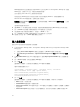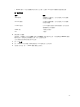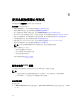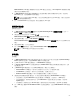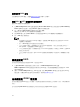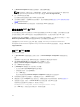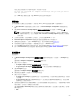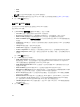Users Guide
Table Of Contents
- Microsoft System Center Configuration Manager 適用的 Dell Lifecycle Controller Integration 版本 3.1 使用者指南
- Dell Lifecycle Controller Integration (DLCI) for Microsoft System Center Configuration Manager 簡介
- 使用個案情況
- 使用 Dell Lifecycle Controller Integration
- 使用設定公用程式
- 使用匯入伺服器公用程式
- 使用系統檢視器公用程式
- 故障排除
- 相關說明文件和資源
iDRAC 驗證程序可在您依據指定的各個 iDRAC IP 位址安裝 DLCI for Configuration Manager 時,驗證
iDRAC 憑證。方格顯示 IP 位址、伺服器名稱及驗證狀態。
您可以提供在 Active Directory 上驗證的使用者憑證。
如果您指定的 iDRAC 使用者不存在於您要匯入的任何伺服器的 iDRAC 中,那麼狀態將顯示為
Authentication failed (驗證失敗),您將無法匯入伺服器。
授權資訊 Licensed nodes(已授權的節點):已提供的節點數量。 Nodes in use (使用中的節點):已指派
至伺服器的節點數量。
受管理的伺服器以綠色顯示。
6. 請按 Next (下一步) 選取您要匯入的伺服器。依據預設會選取驗證狀態為 Success (成功) 的所有系統。
7. 按一下 Save As (另存新檔) 可將報告儲存為 .CSV 檔案並放入任何位置。
8. 指定想要顯示匯入伺服器的目標集合,然後按一下 Next (下一步)。
9. 按一下 Save As (另存新檔) 可將報告儲存為 .CSV 檔案並放入任何位置。
10. 完成匯入程序後,按一下 Close (關閉) 關閉公用程式。
匯入系統變數
從使用 .CSV 格式儲存的外部檔案匯入系統變數:
1. 在 Configuration Manager 2012、Configuration Manager 2012 SP1 或 Configuration Manager 2012
R2 的主控台:
a. 巡覽至 Assets and Compliance (資產及法規遵循),於 Devices (裝置) 按滑鼠右鍵。
b. 選取 Dell Lifecycle Controller → Import Dell PowerEdge Server (匯入 Dell PowerEdge 伺服
器)。
2. 在 Import Dell Servers (匯入 Dell 伺服器) 畫面中,選取 Import System Variables (匯入系統變數) 選
項。
3. 按一下 Browse (瀏覽),選取包含變數的 .CSV 檔案。
4. 按一下 下一步。
畫面會顯示比較報告,比較系統內的變數值及 .CSV 檔案內的變數值。
檔案中的變數定義格式如下:
<System Name>, <variable1 name> = <variable1 value>, <variable2
name>=<variable2 value>. 例如:<System Name1>,
InstallOSVer=Win2K3,CountDisks=5 <System Name2>,
InstallOSVer=Win2K8,CountDisks=4 <System Name3>,
CountDisks=4,RAIDController=H700
5.
按一下 下一步。
畫面會顯示比較報告,比較系統內的變數值及 .CSV 檔案內的變數值。將顯示以下詳細資料:
• Name (名稱) — 系統的名稱。
• Variable Name (變數名稱) — 變數的名稱。
• Value in the .CSV file (.CSV 檔案中的值) — .CSV 檔案之中的變數值。若檔案中沒有變數,此欄顯示
的值為 NA。
• Value in the System (系統中的值) — 系統中變數的值。若系統中沒有變數,此欄顯示的值為 NA。
52