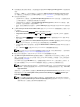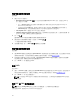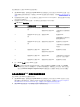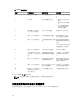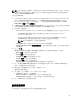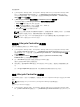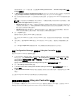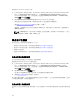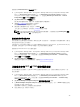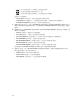Users Guide
Table Of Contents
- Microsoft System Center Configuration Manager 適用的 Dell Lifecycle Controller Integration 版本 3.1 使用者指南
- Dell Lifecycle Controller Integration (DLCI) for Microsoft System Center Configuration Manager 簡介
- 使用個案情況
- 使用 Dell Lifecycle Controller Integration
- 使用設定公用程式
- 使用匯入伺服器公用程式
- 使用系統檢視器公用程式
- 故障排除
- 相關說明文件和資源
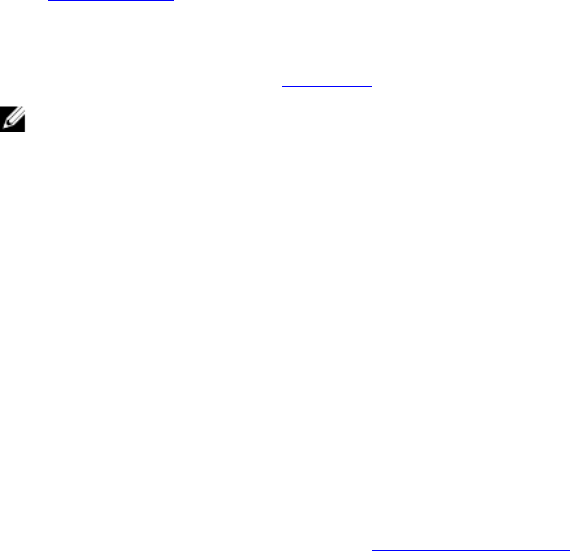
啟動集合的 Platform Restore (平台還原) 畫面:
1. 在
Configuration Manager 2012
、
Configuration Manager 2012 SP1
或
Configuration Manager 2012
R2 中,在 Device Collections (裝置集合) 下,於 All Dell Lifecycle Controller Servers (所有 Dell
Lifecycle Controller
伺服器) 上以滑鼠右鍵按一下,然後選取 Dell Lifecycle Controller → Launch
Config Utility (啟動 Config 公用程式) 。
2. 選取 Platform Restore (平台還原) 選項。
匯入集合備份檔案的步驟,與匯入單一系統備份檔案的步驟很類似。
3. 請遵循匯入系統設定檔提供的步驟 2 至步驟 6。
具有備份檔案系統的清單會顯示在方格中。
4. 選取要匯入備份檔案的系統,然後按一下 Next (下一步)。
工作已提交至工作檢視器。您可啟動工作檢視器檢視工作狀態。
註: 如果任何系統的網路共用位置上都沒有有效的備份檔案,方格便會在系統的 Backup File (備份
檔案) 欄位中顯示 No (無),並停用核取方塊。
設定集合的零件更換內容
針對系統集合設定零件更換內容的步驟,類似於設定單一系統的內容。不過系統集合有效授權的檢查,僅於完
成設定其他內容並提交工作後執行。
如果是第 11 代 PowerEdge 伺服器,該公用程式會檢查系統的 Lifecycle Controller 上的 Dell vFlash SD 卡的
有效授權。如果是第 12 代 PowerEdge 伺服器,該公用程式會檢查企業授權。
啟動集合的 Platform Restore (平台還原) 畫面:
1. 在 Configuration Manager 2012、Configuration Manager 2012 SP1 或 Configuration Manager 2012
R2 中,在 Device Collections (裝置集合) 下,在 All Dell Lifecycle Controller Servers (所有 Dell
Lifecycle 控制器伺服器) 上按一下滑鼠右鍵,然後選取 Dell Lifecycle Controller → Launch Config
Utility (啟動 Config 公用程式) 。
2. 選取 Platform Restore (平台還原) 選項。
有關設定零件更換內容的更多詳細資訊,請參閱設定系統的零件更換內容
比較集合中的 NIC 或 CNA 設定檔與系統
此功能可讓您產生比較報告,比較 NIC / CNA 設定檔套用到系統的方式,並識別目標系統中任何的不一致。
產生比較報告:
1. 在 Configuration Manager 2012、Configuration Manager 2012 SP1 或 Configuration Manager 2012
R2
中,在 Device Collections (裝置集合) 下,於 All Dell Lifecycle Controller Servers (所有 Dell
Lifecycle
控制器伺服器) 上按一下滑鼠右鍵,然後選取 Dell Lifecycle Controller → Launch Config
Utility (
啟動 Config 公用程式)。
2. 選取 Network Adapter Comparison Report (網路配接卡比較報告) 選項。
3. 在 Network Adapter Comparison Report (網路配接卡比較報告) 畫面上,按一下 Browse (瀏覽) 並選取
套用到集合的 NIC / CNA 設定檔。
進度列會顯示目標系統已完成掃描並產生比較報告。
4. 產生比較報告之後,會顯示下列顏色:
49