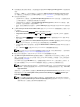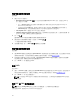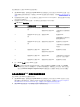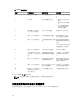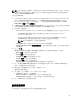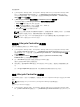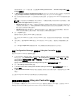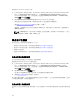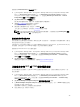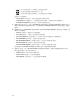Users Guide
Table Of Contents
- Microsoft System Center Configuration Manager 適用的 Dell Lifecycle Controller Integration 版本 3.1 使用者指南
- Dell Lifecycle Controller Integration (DLCI) for Microsoft System Center Configuration Manager 簡介
- 使用個案情況
- 使用 Dell Lifecycle Controller Integration
- 使用設定公用程式
- 使用匯入伺服器公用程式
- 使用系統檢視器公用程式
- 故障排除
- 相關說明文件和資源

檢視硬體清單:
1. 在 Configuration Manager 2012、Configuration Manager 2012 SP1 或 Configuration Manager 2012
R2 中,在 Device Collections (裝置集合) 下,於 All Dell Lifecycle Controller Servers (所有 Dell
Lifecycle
控制器伺服器) 上按一下滑鼠右鍵,然後選取 Dell Lifecycle Controller → Launch Config
Utility (
啟動 Config 公用程式)。
2. 在 Dell Lifecycle Controller 設定公用程式選擇 Hardware Inventory (硬體清單)。
下列詳細資料會顯示在 Dell Lifecycle Controller 設定公用程式的右側窗格:
• Name (名稱):顯示集合中的 Dell 系統名稱。
• 硬體 : 顯示系統的硬體元件。例如:記憶體、CPU、iDRAC 等。
• FQDD:顯示硬體元件的完全合格裝置說明。
• Description (說明):顯示硬體元件內容。
註: 設定公用程式擷取集合的硬體清單詳細資料時,若網路連線中斷,請關閉公用程式,並於網路連
線恢復時再次啟動公用程式。硬體清單詳細資料不會自動重新整理。
註: 針對 yx1x 系統,Slot Length (插槽長度) 與 Slot Type (插槽類型) 欄位可能會將狀態顯示為 Not
Applicable (不適用) 而非 Unknown (未知)。
驗證與 Lifecycle Controller 的通訊
使用下列步驟驗證已探索系統 (含 iDRAC) 的憑證:
1. 在 Configuration Manager 2012、Configuration Manager 2012 SP1 或 Configuration Manager 2012
R2,於 Device Collections (裝置集合) 下,在 All Dell Lifecycle Controller Servers (所有 Dell Lifecycle
控制器伺服器) 上按一下滑鼠右鍵,並選取 Dell Lifecycle Controller → Launch Config Utility (啟動
Config 公用程式 )。
2. 在 Dell Lifecycle Controller 設定公用程式的左側窗格中選擇 Session Credentials, Verify
Communication (工作階段憑證、驗證通訊)。
3. 按一下 Run Check (執行檢查),驗證已探索系統中 iDRAC 的通訊。
網路中已探索的 iDRAC 清單及其通訊狀態。
4. 檢查完畢後,請按 Export to CSV (匯出至 CSV) 將結果以 CSV 格式匯出。請提供您本機磁碟機的位置。
或
按一下 Copy to Clipboard (複製到剪貼簿),將結果複製到剪貼簿後再儲存為純文字格式。
修改 Lifecycle Controller 的憑證
在含 iDRAC 的系統中,使用下列步驟驗證和╱或修改在 DLC for Configuration Manager 中設定的 WS-MAN
憑證:
註: 建議同時修改 Lifecycle Controller 和 Configuration Manager 資料庫的憑證。
修改 Lifecycle Controller 的憑證:
1. 在 Configuration Manager 2012、Configuration Manager 2012 SP1 或 Configuration Manager 2012
R2
,在 Device Collections (裝置集合) 下,於 All Dell Lifecycle Controller Servers (所有 Dell Lifecycle
46