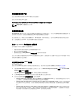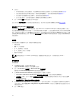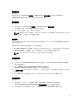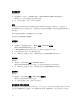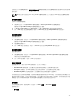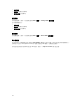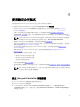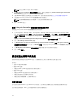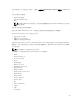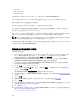Users Guide
Table Of Contents
- Microsoft System Center Configuration Manager 適用的 Dell Lifecycle Controller Integration 版本 3.1 使用者指南
- Dell Lifecycle Controller Integration (DLCI) for Microsoft System Center Configuration Manager 簡介
- 使用個案情況
- 使用 Dell Lifecycle Controller Integration
- 使用設定公用程式
- 使用匯入伺服器公用程式
- 使用系統檢視器公用程式
- 故障排除
- 相關說明文件和資源
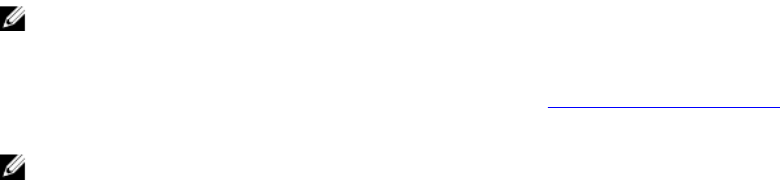
註: 設定公用程式可在任一集合中啟動。
2. 在 Dell Lifecycle Controller 設定公用程式視窗中,選取左側窗格中的 Create new Lifecycle Controller
Boot Media (建立全新 Lifecycle Controller 開機媒體)。
3. 請按 Browse (瀏覽) 並選擇您建立的可開機 ISO。更多詳細資訊請參閱建立工作順序媒體可開機 ISO。
4. 指定儲存 Dell Lifecycle Controller 開機媒體的資料夾或路徑。
註: 建議將開機媒體儲存在本機磁碟;如有必要請複製到網路位置。
5. 按一下 Create (建立)。
設定 Lifecycle Controller 開機媒體的預設共用位置
若要設定 Lifecycle Controller 開機媒體的預設共用位置:
1. 在 Configuration Manager 2012、Configuration Manager 2012 SP1 或 Configuration Manager 2012
R2,選取 Administration (管理 → ) Site Configuration (站台設定) → Site (站台) → 在<站台伺服器名稱
>上按一下滑鼠右鍵 → Configure Site Components (設定站台元件) → Out of Band Management (頻外
管理) 。
隨即顯示 Out of Band Management Component Properties (頻外管理元件內容) 視窗。
2. 按一下 Dell Lifecycle Controller 標籤。
3. 在 Default Share Location for Custom Lifecycle Controller Boot Media (自訂 Lifecycle Controller 開
機媒體的預設共用位置) 底下,按一下 Modify (修改),修改自訂 Lifecycle Controller 開機媒體的預設共
用位置。
4. 在 Modify Share Information (修改共用資訊) 視窗中輸入新共用名稱和共用路徑。
5. 按一下 OK (確定)。
設定硬體及部署作業系統
遠端作業系統部署功能可透過 iDRAC 在任一自動探索系統上執行目標作業系統無人監管安裝。
此功能:
• 更新 Dell 儲存庫的韌體。
• 變更 BIOS 組態。
• 可讓您將 NIC 或 CNA 設定檔套用到目標系統集合。
• 變更 RAID 組態。
• 可讓您將 iDRAC 設定檔套用到目標系統集合。
• 可讓您選取通知及要部署的作業系統。
• 可讓您選取可開機媒體,並部署作業系統。
部署作業系統
您可在集合部署 Windows 及非 Windows 作業系統,且作業系統部署僅支援在多個伺服器部署作業系統。
在作業系統部署期間,DLCI 工作檢視器將顯示安裝的狀態與進度。
38