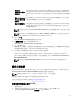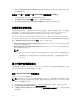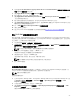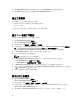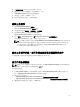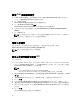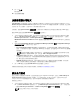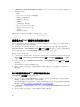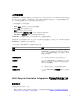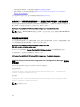Users Guide
Table Of Contents
- Microsoft System Center Configuration Manager 適用的 Dell Lifecycle Controller Integration 版本 3.1 使用者指南
- Dell Lifecycle Controller Integration (DLCI) for Microsoft System Center Configuration Manager 簡介
- 使用個案情況
- 使用 Dell Lifecycle Controller Integration
- 使用設定公用程式
- 使用匯入伺服器公用程式
- 使用系統檢視器公用程式
- 故障排除
- 相關說明文件和資源
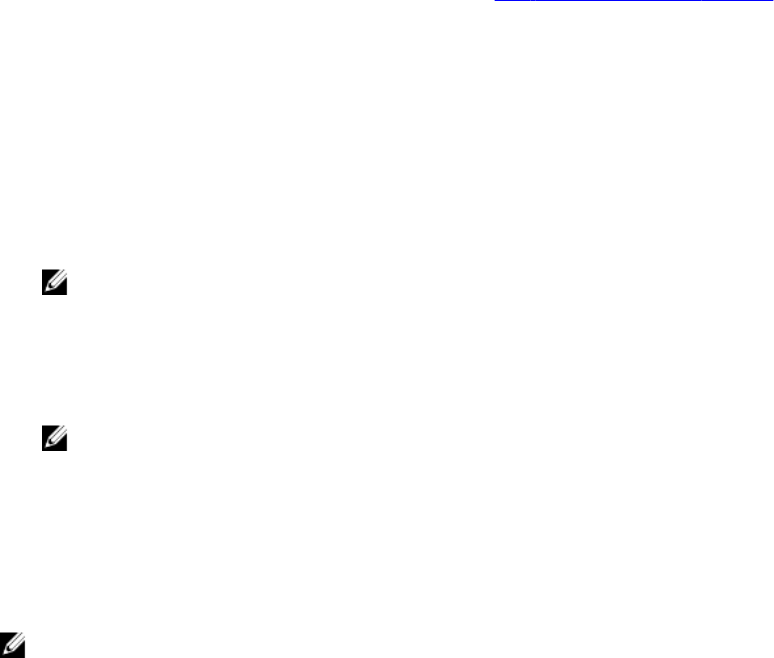
4. 取消勾選 Use an unattended or sysprep answer file for a custom installation (使用自訂安裝的無人監
管或
sysprep 回應檔案) 核取方塊。
5. 選取 Apply Windows Settings (套用 Windows 設定)。
6. 輸入授權型號、產品金鑰、管理員密碼及時區。
7. 選取 Apply Drivers from Dell Lifecycle Controller (套用 Dell Lifecycle Controller 的驅動程式),並由
下拉式清單選取作業系統。
8. 輸入管理員憑證的使用者名稱和密碼,即可存取 Configuration Manager 主控台。
9. 選取 Apply Driver Package (套用驅動程式套件)。請按 Browse (瀏覽) 由 Configuration Manager 的可用
驅動程式套件清單選擇驅動程式套件。
10. 按一下 OK (確定) 關閉 Task Sequence Editor (工作順序編輯器)。
11. 通知已編輯的工作順序。
12. 建立 Lifecycle Controller 開機媒體。更多詳細資訊請參閱建立 Lifecycle Controller 開機媒體。
匯入 DLCI Dell 伺服器驅動程式套件
DLCI 提供精靈,依據伺服器作業系統組合,從 Dell Systems Management Tools and Documentation (Dell
系統管理工具與文件) DVD 中可用的驅動程式,在 Configuration Manager 中建立驅動程式套件。這些套件用
於工作順序,工作順序則用於作業系統部署。
1. 在左窗格選擇 軟體庫 → 作業系統 → 驅動程式套件。
2. 驅動程式套件上按一下滑鼠右鍵,選取 DLCI 伺服器驅動程式套件 → 匯入 Dell DLCI 伺服器驅動程式套
件。 Dell DLCI 伺服器驅動程式套件精靈隨即顯示。
註: 如果您已下載 ISO 影像,請新增實體磁碟或將其掛載於虛擬磁碟。
3. 選取您插入 DVD 的磁碟機,然後按一下 Next (下一步)。
伺服器和作業系統組合的驅動程式套件清單隨即顯示。
4. 選取需要的套件,然後按一下 Finish (完成)。
進度列將顯示匯入的狀態。匯入完成後,將顯示匯入摘要。
註: 匯入驅動程式需花些時間且其進度狀態列可能不會立即更新。
5. 按一下 Close (關閉)。
檢視回復步驟的條件
DriversNotAppliedFromLC 條件會在建立工作順序時,由 DLCI for Configuration Manager 自動新增。若
Lifecycle Controller 的驅動程式應用程式失敗,此條件將作為回復步驟。
註: 建議勿停用或刪除此條件。
檢視回復步驟的條件:
1. 在 Configuration Manager 2012、Configuration Manager 2012 SP1 或 Configuration Manager R2,選
取 Software Library (軟體程式庫) → Overview (概觀) → Operating Systems (作業系統) → Task
Sequence (工作順序)。
2. 以滑鼠右鍵按一下工作順序,然後按一下 Edit (編輯)。
3. 選取 Computer Management (電腦管理) → Operating System Deployment (作業系統部署) → Task
Sequence (工作順序)。
將顯示 Task Sequence Editor (工作順序編輯器)。
23